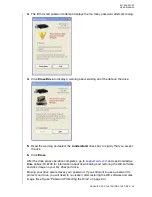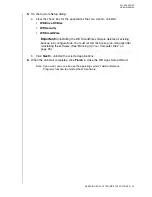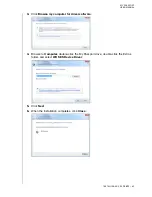MY PASSPORT
USER MANUAL
MANAGING AND CUSTOMIZING THE SOFTWARE
– 50
Managing and Customizing the Software
This chapter includes the following topics:
Specifying the Number of Backup Versions
Pausing Backups Until Your Computer is Idle
Specifying a Different Retrieve Folder
Checking for Software Updates
Uninstalling the WD Software
Specifying the Number of Backup Versions
The WD SmartWare software can keep up to 25 older versions of each file. If you
overwrite or delete a file by mistake, or want to see the file a couple of versions ago, the
WD SmartWare software has a copy for you. You always have the most-recent specified
number of versions of each file available for retrieves, and you can choose to keep from
1 to 25 versions.
Keeping more versions:
• Improves your ability to retrieve files from a longer back-in-time period
• Consumes more disk space
To specify the number of backup versions that you want to keep for each file:
1.
Click the
Settings
tab to display the Software Settings screen (see Figure 11 on
2.
On the Software Settings screen, click
File History
to display the Set File History
dialog:
3.
On the Set File History dialog:
a. Use the selection box to specify the number of backup versions that you want to
keep for each file, from 1 to 25.
b. Click
Apply
.
Pausing Backups Until Your Computer is Idle
A large backup can take a lot of time, and can consume a lot of your system processing
resources. The WD SmartWare software works in the background using minimal
computer resources while you are working on your computer. If you want to pause all
backup activity until your computer is idle, you can by enabling the Backup Speed
option:
1.
Click the
Settings
tab to display the Software Settings screen (see Figure 11 on
1
8