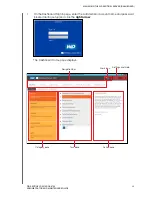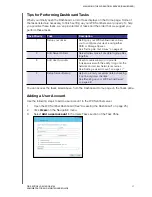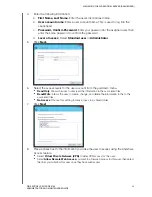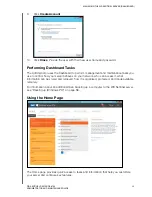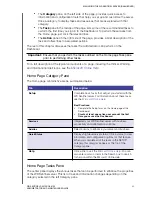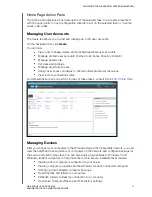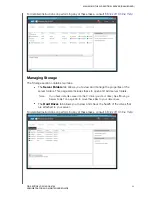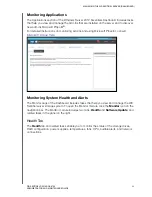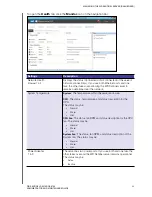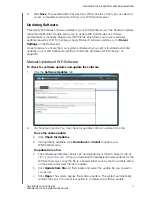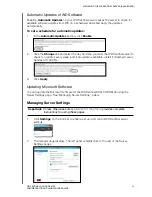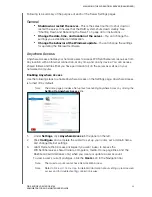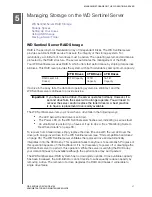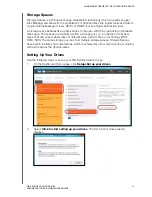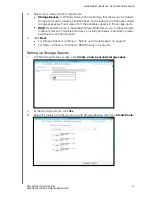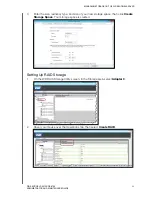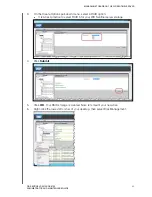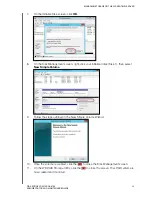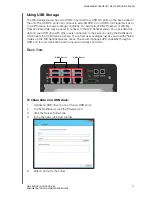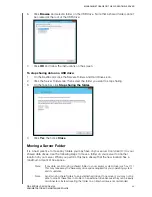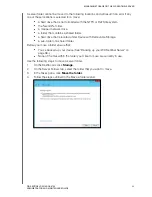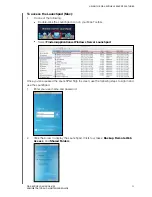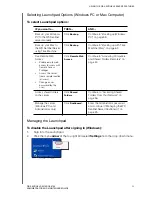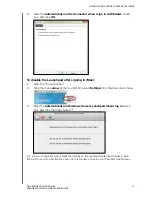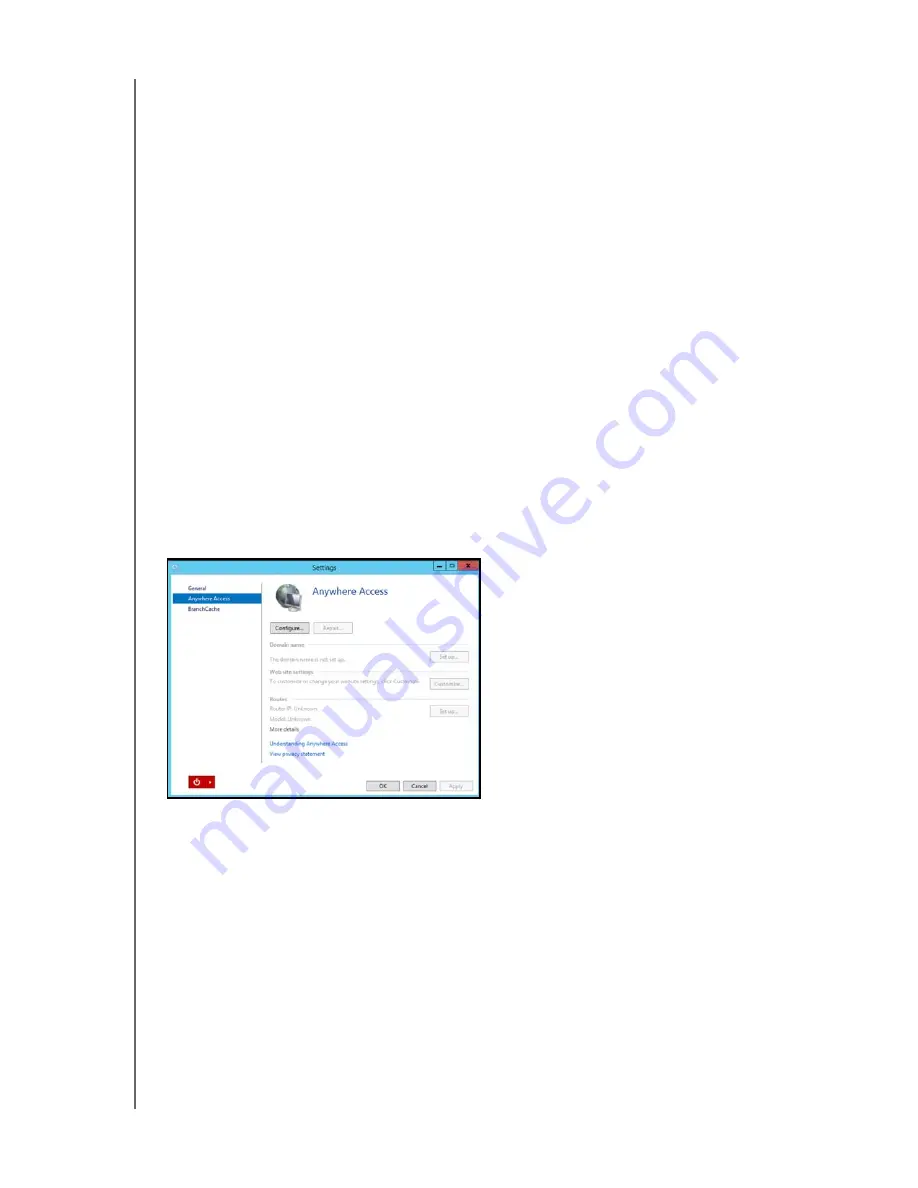
MANAGING THE WD SENTINEL SERVER (DASHBOARD)
39
WD SENTINEL DS5100/DS6100
ADMINISTRATOR AND MAINTENANCE GUIDE
Following is a summary of the purpose of each of the Server Settings pages.
General
Shutdown or restart the server
—This is the safest method to shut down or
restart the server. It insures that the RAID system shuts down cleanly. See
“Shutting Down and Rebooting the Server” on page 40 for instructions.
Change the date, time, and location of the server
—You can change the
settings you established at initialization.
Change the behavior of the Windows update
—You can change the settings
for updating the Microsoft software.
Anywhere Access
Anywhere Access enables your network users to access WD Sentinel server resources from
any location with an Internet connection, at any time, and on any device. You can access
shared folders and files (that you have permission for) on the server as well as on your
networked computer.
Enabling Anywhere Access
Use the following steps to enable Anywhere Access on the Settings page. Anywhere Access
is turned off by default.
Note:
The Home page provides a Setup task for enabling Anywhere Access by clicking the
Setting Up Anywhere Access
link.
1.
Under
Settings
, click
Anywhere Access
in the panel on the left.
2.
Click
Configure
and complete the wizard to set up your router, set a domain name,
and change Internet settings.
3.
Grant Remote Web Access privileges if you want a user to access the
WD Sentinel server, shared folders, computers, media, Home page links, and the
Dashboard (administrators only) when you create or update a user account.
To view a user’s current privileges, click the
Users
icon in the Navigation bar.
Note:
The Guest account cannot have Remote Web Access.
Note:
Refer to
for detailed information about setting up remote web
access and for troubleshooting connection issues.