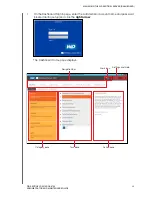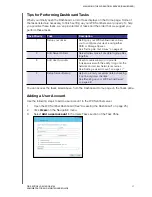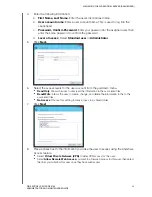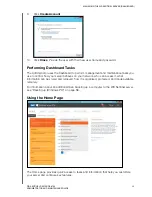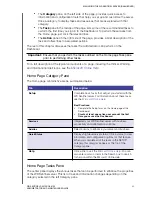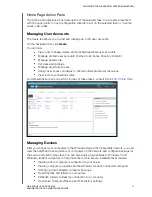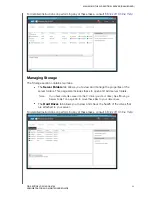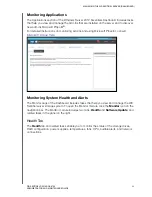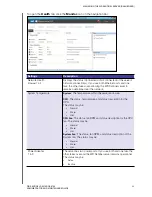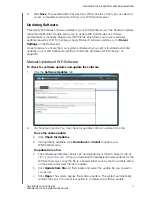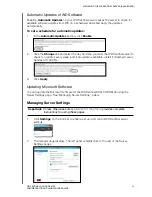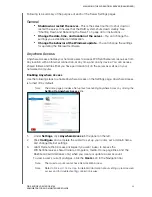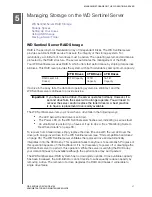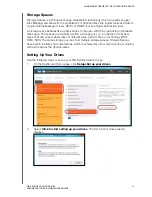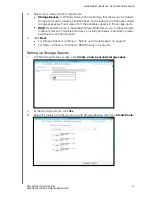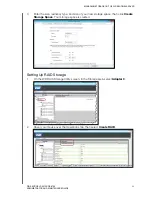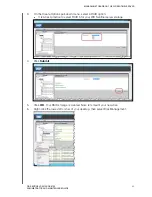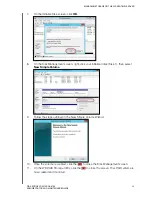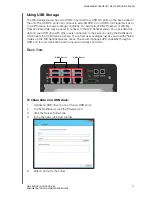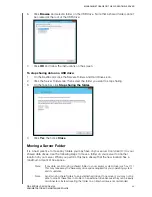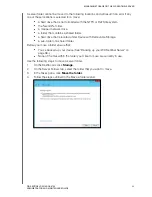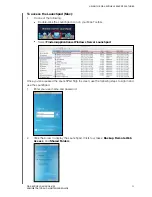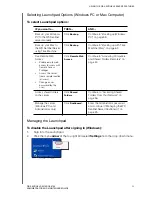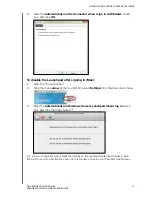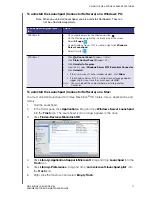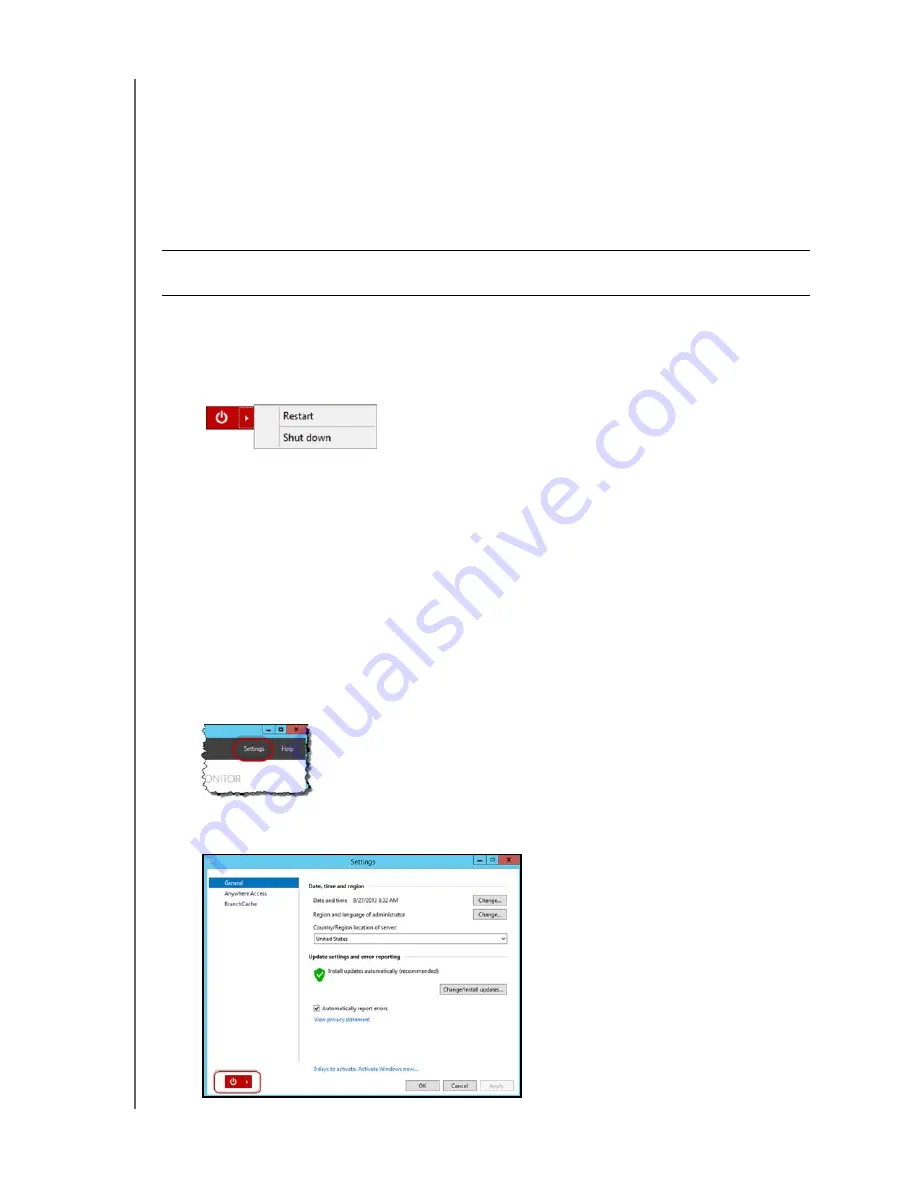
MANAGING THE WD SENTINEL SERVER (DASHBOARD)
40
WD SENTINEL DS5100/DS6100
ADMINISTRATOR AND MAINTENANCE GUIDE
Shutting Down and Rebooting the Server
The WD Sentinel server is intended to be on at all times, providing shared data and backup
services. A best practice is to avoid turning the unit off. However, if it does become
necessary (for example, moving the server to a different location), follow the procedures
below to shut down or reboot the server
It is very important that the WD Sentinel server be shut down or restarted in a clean and
graceful manner through the
Settings
section in the Dashboard.
To shut down or restart using the Dashboard (Preferred method):
1.
Click
Settings
in the icon bar.
2.
To shut down, right-click the red button in the lower left corner of the page and select
Shut down
.
3.
To restart, right-click the arrow and select
Restart
.
4.
When the confirmation message appears, click
Yes
.
Note:
You can also shut down your WD Sentinel server by holding the power button on the
front of the device for a few seconds and then releasing it. The “Shutting Down”
message displays on the front of the unit.
Rebooting the WD Sentinel Server
Following is the cleanest procedure for rebooting the WD Sentinel server.
Note:
This procedure should only be used after you’ve logged into the Dashboard and
created a user account.
1.
On the Dashboard Home page, click the
Settings
link on the upper right of the
window.
2.
On the bottom left of the General screen, click the shutdown arrow and select
Restart
:
WARNING!
To avoid a potentially unclean shutdown that could corrupt the
RAID configuration, shut down the server through the Dashboard.