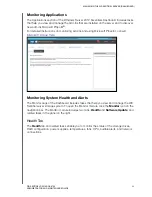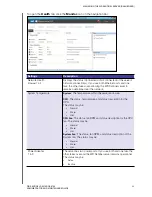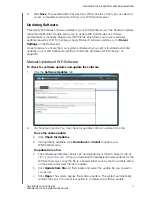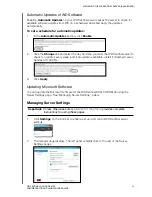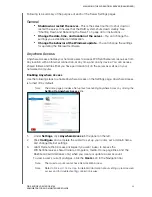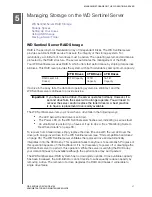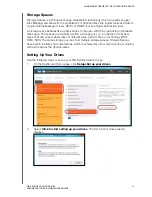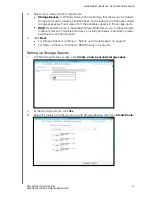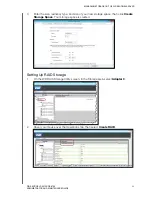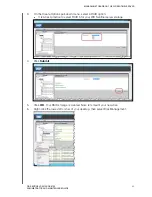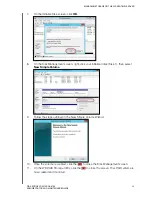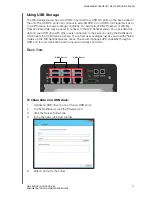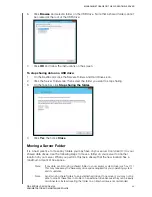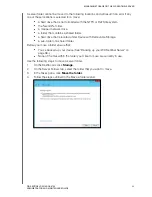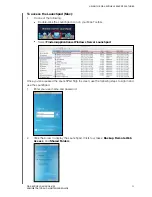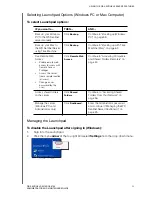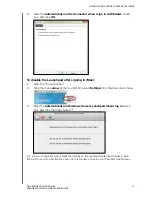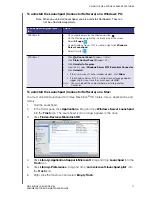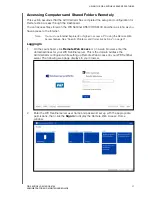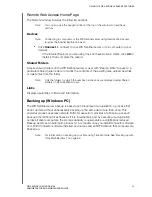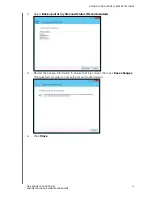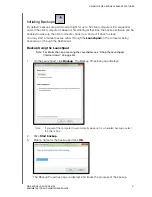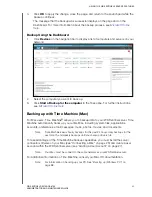MANAGING STORAGE ON THE WD SENTINEL SERVER
47
WD SENTINEL DS5100/DS6100
ADMINISTRATOR AND MAINTENANCE GUIDE
Using USB Storage
The WD Sentinel server has two USB 2.0 port and four USB 3.0 ports on the back panel of
the unit. The USB 3.0 ports can connect to external USB 2.0 or USB 3.0 storage devices or
to a UPS device for power outage conditions. For example, WD My Passport or WD My
Passport Essentials may be used to connect to the WD Sentinel server. You can share this
data on your USB drive with other users connected to the server by using the Dashboard,
which treats the USB drive as a share. You can set user privileges just as you do with shared
folders on the WD Sentinel server’s drives. The server manages UPS capability through a
USB port for communication and to ensure an orderly shut down.
Back View
USB 3.0 ports
USB 2.0 ports
To share data on a USB drive:
1.
Connect a USB drive to one of the six USB ports.
2.
On the Dashboard, click the Storage icon.
3.
Click the Server Folders tab.
4.
In the Task bar, click Add a folder.
5.
Enter a name for the folder.