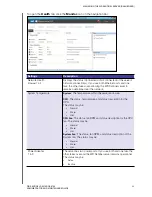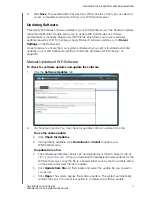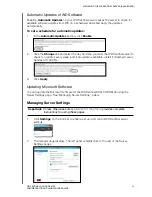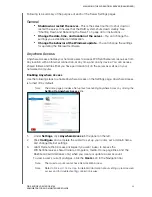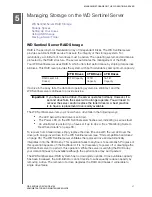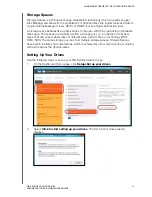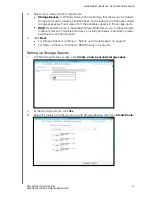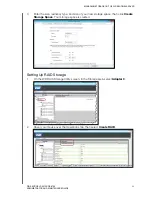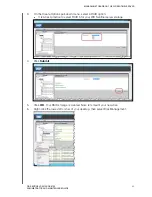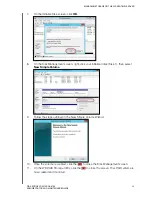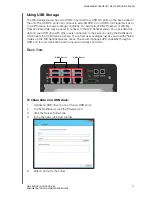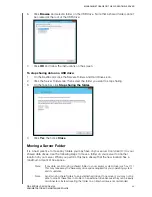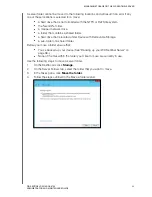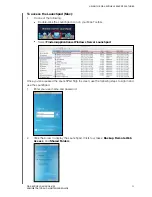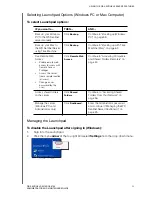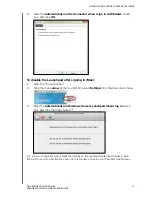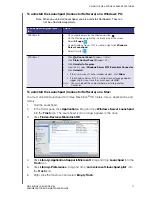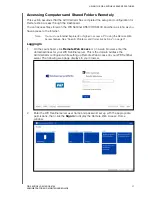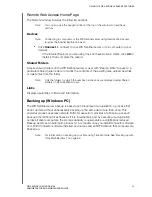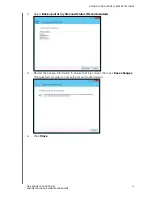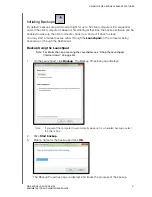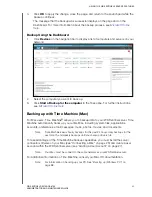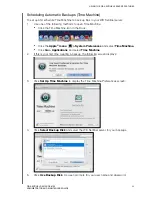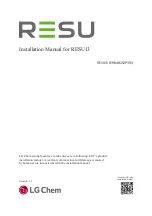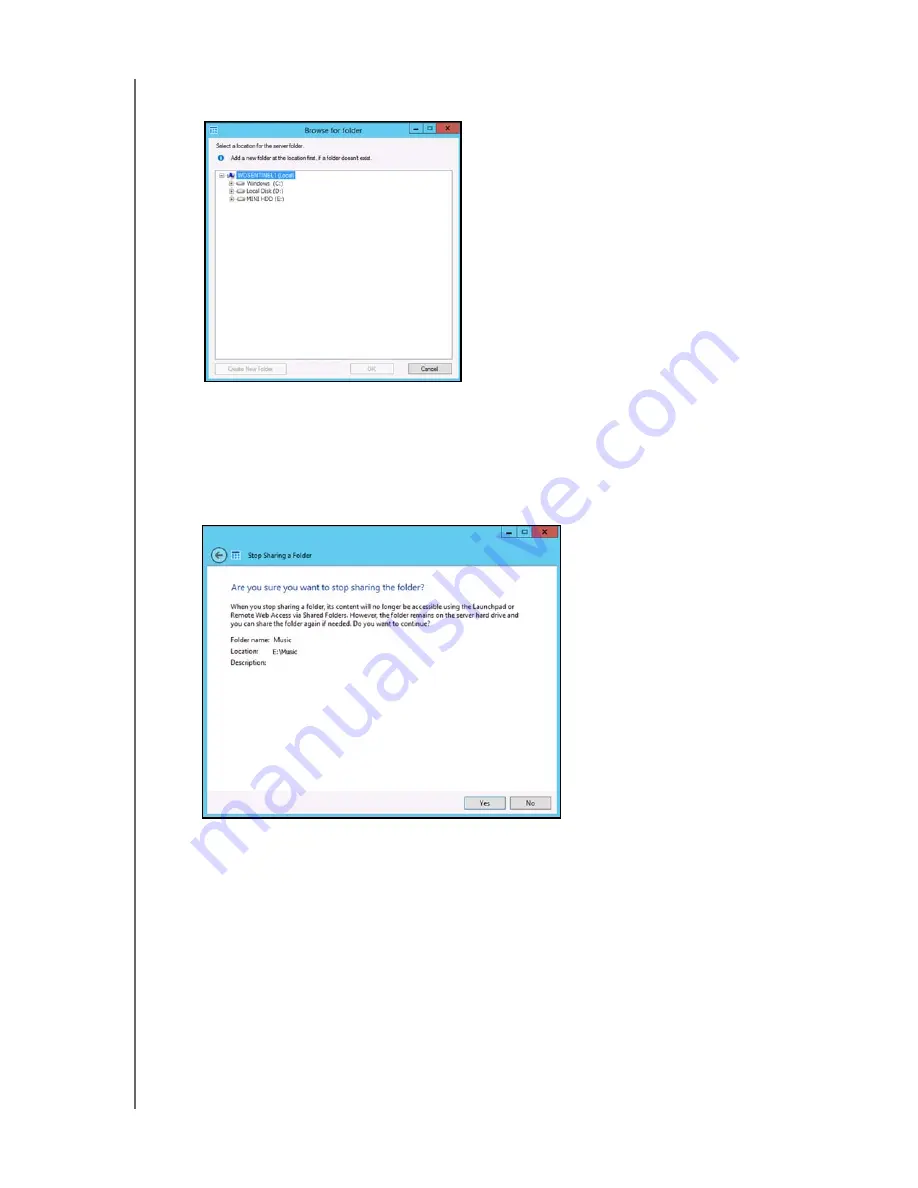
MANAGING STORAGE ON THE WD SENTINEL SERVER
48
WD SENTINEL DS5100/DS6100
ADMINISTRATOR AND MAINTENANCE GUIDE
6.
Click
Browse
and select a folder on the USB drive. Note that a shared folder cannot
be created at the root of the USB drive.
7.
Click
OK
and follow the instructions on the screen.
To stop sharing data on a USB drive:
1.
On the Dashboard, click the Servers Folders and Hard Drives icon.
2.
Click the Server Folders tab, then select the folder you want to stop sharing.
3.
On the Task bar, click
Stop sharing the folder.
4.
Click
Yes
, then click
Close
.
Moving a Server Folder
It is a best practice to move any folders you may have on your server boot drive (C:) to your
shared data drives. Use the following steps to move a folder on your server to another
location on your server. When you perform this task, ensure that the new location has a
maximum amount of free space.
Note:
If possible, avoid moving a shared folder to your server’s system drive (such as C:\ )
This may take away the necessary drive space required for your operating system
and its updates.
Note:
Avoid moving share folders to an external hard drive. Once moved, you may not be
able to access these files in a folder on an external drive because they can be easily
disconnected. Instead creating the folder on an internal drive is recommended.