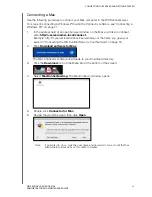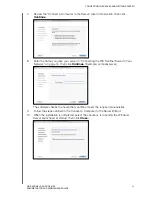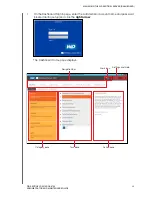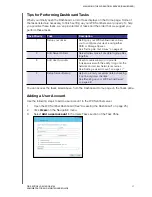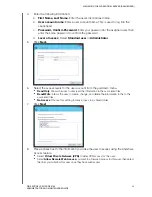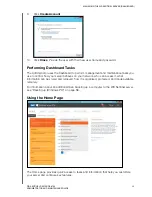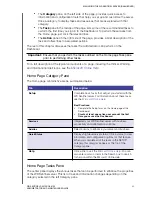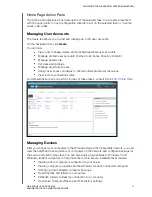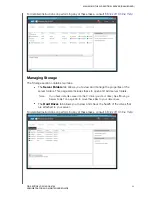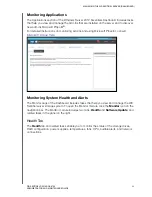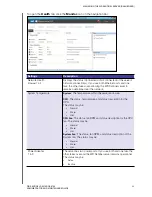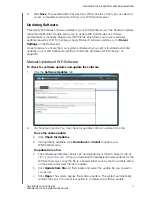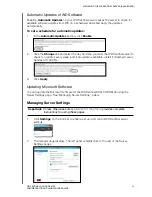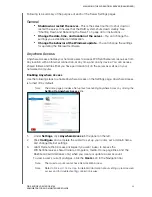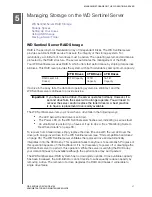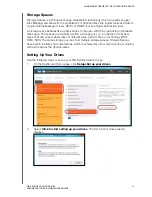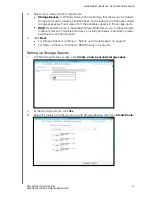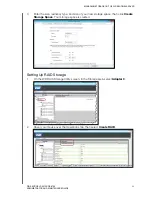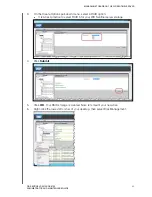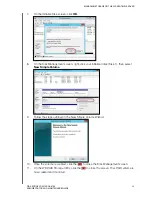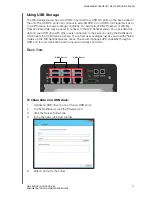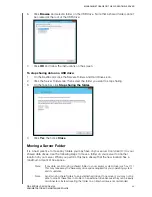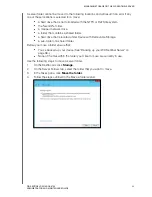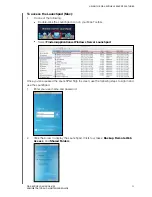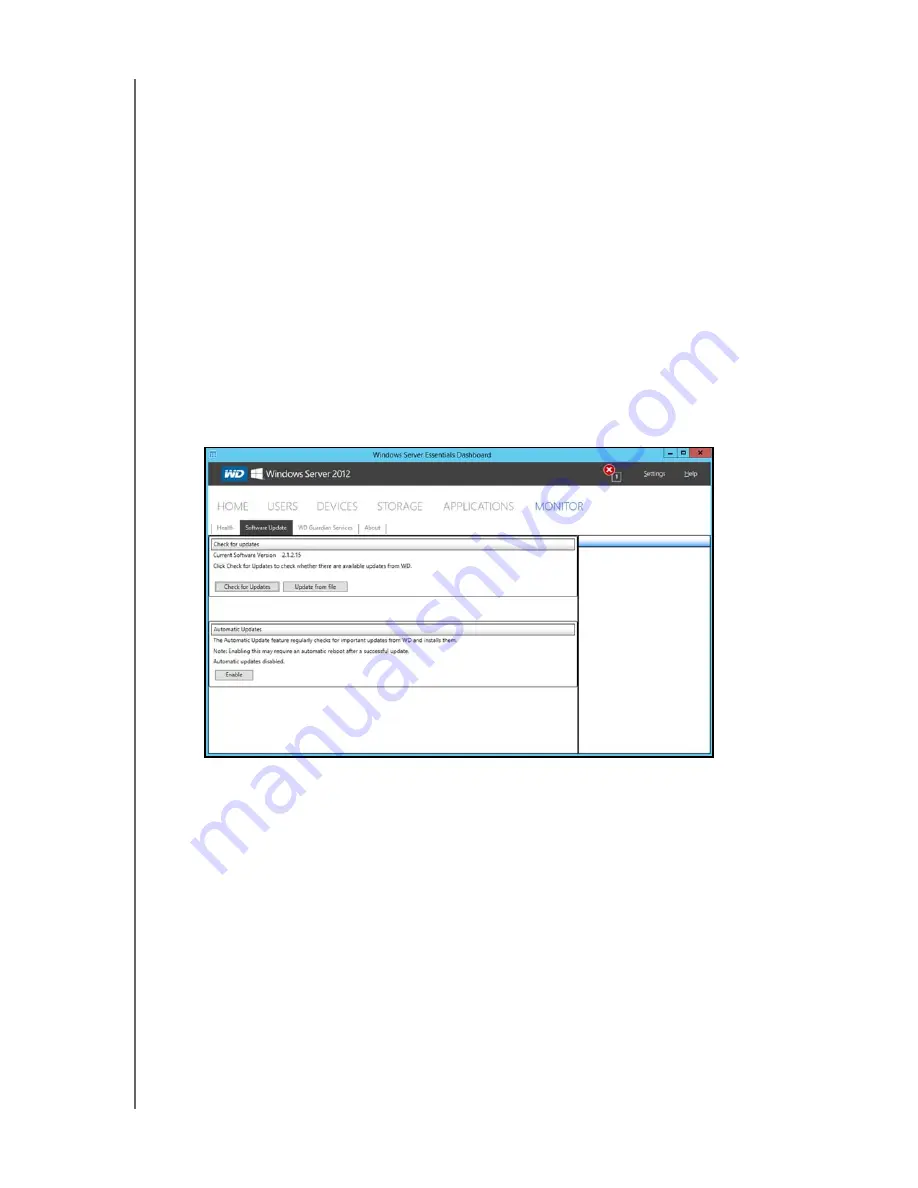
MANAGING THE WD SENTINEL SERVER (DASHBOARD)
37
WD SENTINEL DS5100/DS6100
ADMINISTRATOR AND MAINTENANCE GUIDE
3.
Click
Save
. Your audible alarm has been set. When an alert of the type you selected
occurs, an audible sound will emit from your WD Sentinel server.
Updating Software
Periodically, WD issues software updates for your WD Sentinel server. The Software Update
tab within the Monitor module allows you to update WD Sentinel device software
automatically or manually. Please note that this tab only allows you to apply software
updates issued by WD. To manage or apply Microsoft software updates, go to
Server
Settings
on the Dashboard.
A best practice to ensure that your system software stays current is to enable automatic
updates on your WD Sentinel server (See “Automatic Updates of WD Software” on
page 38.)
Manual Updates of WD Software
To check for software updates and update the software:
1.
Click the
Software Updates
tab.
2.
You have two options. You may check for updates online or update from a file:
To use the online update:
a.
Click
Check for Updates
.
b.
If an update is available, click
Download
and
Install
to update your
WD Sentinel server.
To update from a file:
a.
The software update files can also be downloaded from the WD Support site at
Once you download the available firmware updates for the
WD Sentinel server, copy the file to a shared folder such as the Documents share
on the server and select the file to update.
b.
Click
Update from file
and then locate and select the update file you copied to
your server.
c.
Click
Open
. The system applies the software update. The system automatically
restarts the server if a reboot is required to complete the software update.