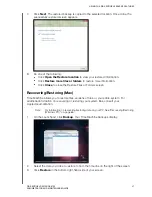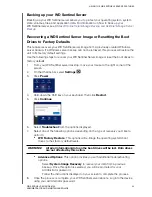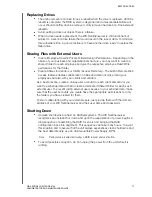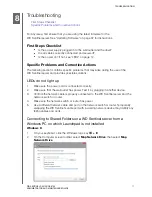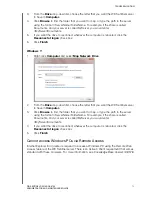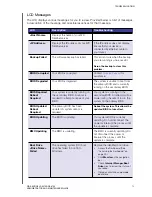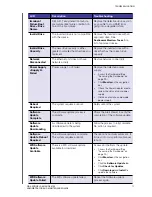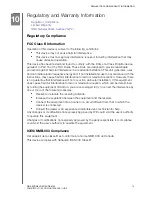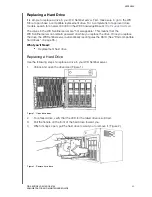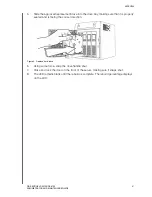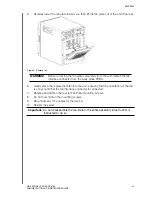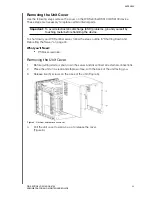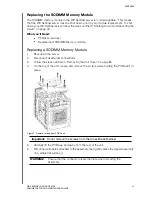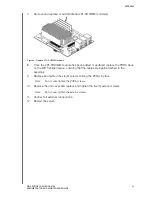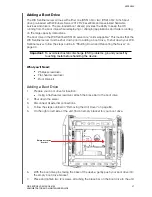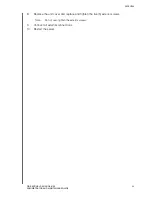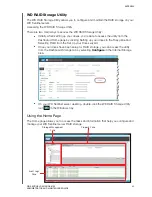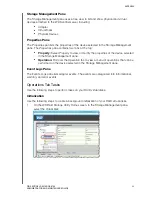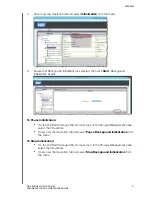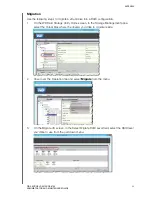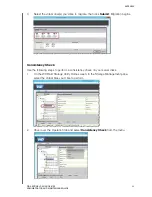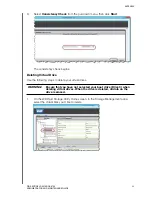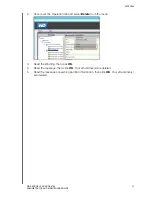APPENDIX
80
WD SENTINEL DS5100/DS6100
ADMINISTRATOR AND MAINTENANCE GUIDE
Replacing a Hard Drive
It is simple to replace a drive in your WD Sentinel server. First, make sure to go to the WD
Store to purchase a compatible replacement drive. For a complete list of approved drive
models, search for Answer ID 9443 in the WD Knowledge Base at
http://support.wd.com
.
The drives in the WD Sentinel server are “hot swappable.” This means that the
WD Sentinel server can remain powered on while you replace the drive. Once you replace
the drive, the WD Sentinel server automatically reconfigures the RAID. (See “Find compatible
hard drives” on page 35.)
What you’ll Need:
Replacement hard drive
Replacing a Hard Drive
Use the following steps to replace a drive in your WD Sentinel server.
1.
Unlock and open the drive door (Figure 1).
Figure 1. Open drive door
2.
For a failed drive, verify that the LED for the failed drive is solid red.
3.
Pull the handle on the front of the hard drive toward you.
4.
When it snaps open, pull the hard drive toward you to remove it. (Figure 2).
Figure 2. Remove hard drive