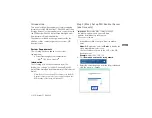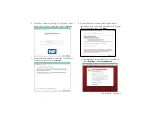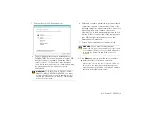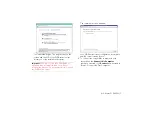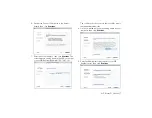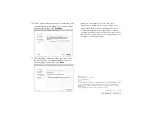2 | WD Sentinel™ DX4000
Introduction
This quick install guide supplement contains updated
information for the WD Sentinel™ DX4000 Small Office
Storage Server. Use this supplement in conjunction with
the
WD Sentinel DX4000 Small Office Storage Server
Administrator’s Quick Install Guide
.
The updates included in this supplement outline the
addition of Mac computer procedures for your WD
Sentinel server.
System Requirements
The following has been added to the system
requirements:
Client Operating System Compatibility:
–
Mac
®
OS X Snow Leopard
®
Introduction
The following note has been removed from The
Introduction on page 3 of the
WD Sentinel DX4000
Small Office Storage Server Administrator’s Quick Install
Guide
:
Note:
Before connecting a Mac computer to the WD
Sentinel server, you must connect and configure the
WD Sentinel server with a Windows PC.
Step 2 (Mac): Set up WD Sentinel Server
(one time only)
1. In the address field of an open browser window,
enter
https://
<IP address> and click
Enter
to display the
setup wizard download screen.
Use the IP address shown in the LCD of the WD
Sentinel server.
Example
: https://192.168.1.12
2. Click
Download and run the setup wizard.
3. Select the server language from the list provided and
click the arrow to continue.
Important:
Be sure the Mac computer has all
the latest mandatory and optional Apple
updates installed before running the
Connector software.
ENG