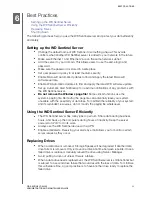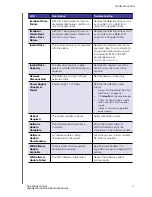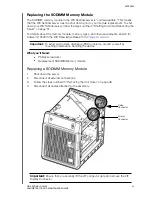APPENDIX
43
WD SENTINEL DX4200
ADMINISTRATOR AND MAINTENANCE GUIDE
Replacing a Hard Drive
It is simple to replace a drive in your WD Sentinel server. First, make sure to go to the
WD Store to purchase a compatible replacement drive. For a complete list of approved drive
models, search for Answer ID 9443 in the WD Knowledge Base at
.
1.
The drives in the WD Sentinel server are “hot swappable.” This means that the
WD Sentinel server can remain powered on while you replace the drive.
2.
Once replaced, follow the steps outlined by in the
Microsoft Storage Server Online
to configure the WD Sentinel device using Storage Spaces.
Drive Categories
Provided below is a description of the category of hard drives you can use to replace an
existing drive.
The
type of drive used in your device can be found on the
WD StorCentral Storage page in the Catagory column.
Hard Drive Catagory
Description
Preferred
Preferred drives preform optimally with your device and should
always be used whenever possible. Preferred drives are fully
tested and approved for use with your device.
Supported
Supported drives are not the optimal drives for your device but are
part of the same drive family. These drives are not fully tested with
this device.
Unsupported
Unsupported drives have not been tested with this device and
should be used at your own risk. The LED on the front of your
device is
Red
.
WARNING!
WD is not responsible for data loss due
to the use of unsupported drives.
Unsupported drives must be enabled before the drive can be
used with your device. If you choose to use an unsupported hard
drive, use the following steps after the drive has been replaced in
the device to enable the drive.
Note:
There are certain unsupported hard drives that you cannot
enable. For those drives, there is a
Learn More
link with
information on how to obtain a WD preferred drive.
1.
Access WD StorCentral.
2.
On the Navigation bar, select
Storage
, if not already
selected.
3.
In the Unallocated Capacity area, click the box identifying the
unsupported drive. Unsupported displays in
red
in the
Category column of the Unallocated Capacity Details area.
4.
Click
Enable
, located to the Action column.
5.
Read the alert disclaimer, then select
Yes
if you’d like to
enable your current unsupported drive.
6.
Follow the steps outlined by in the
to configure the WD Sentinel device using
Storage Spaces.