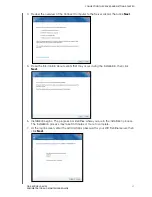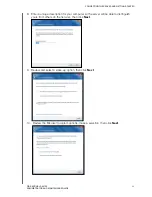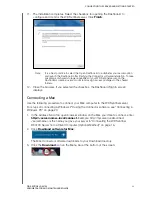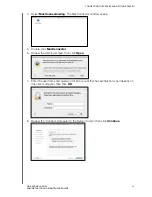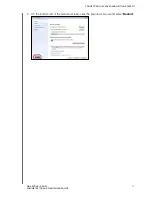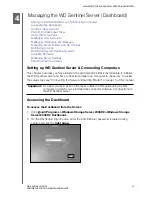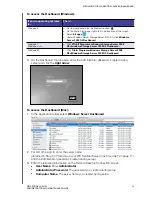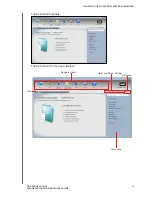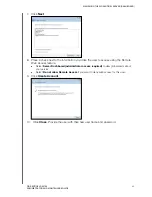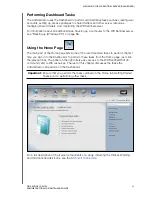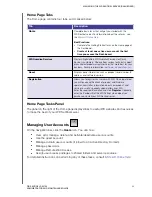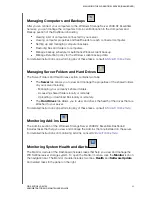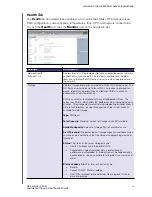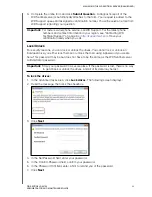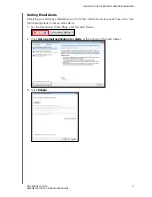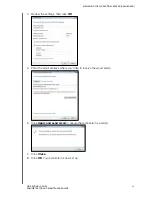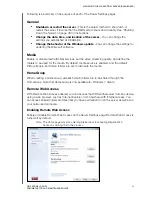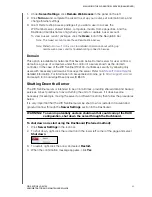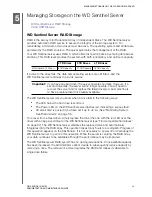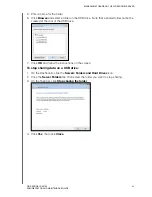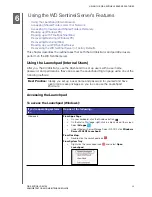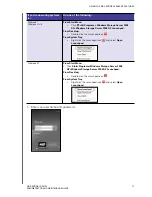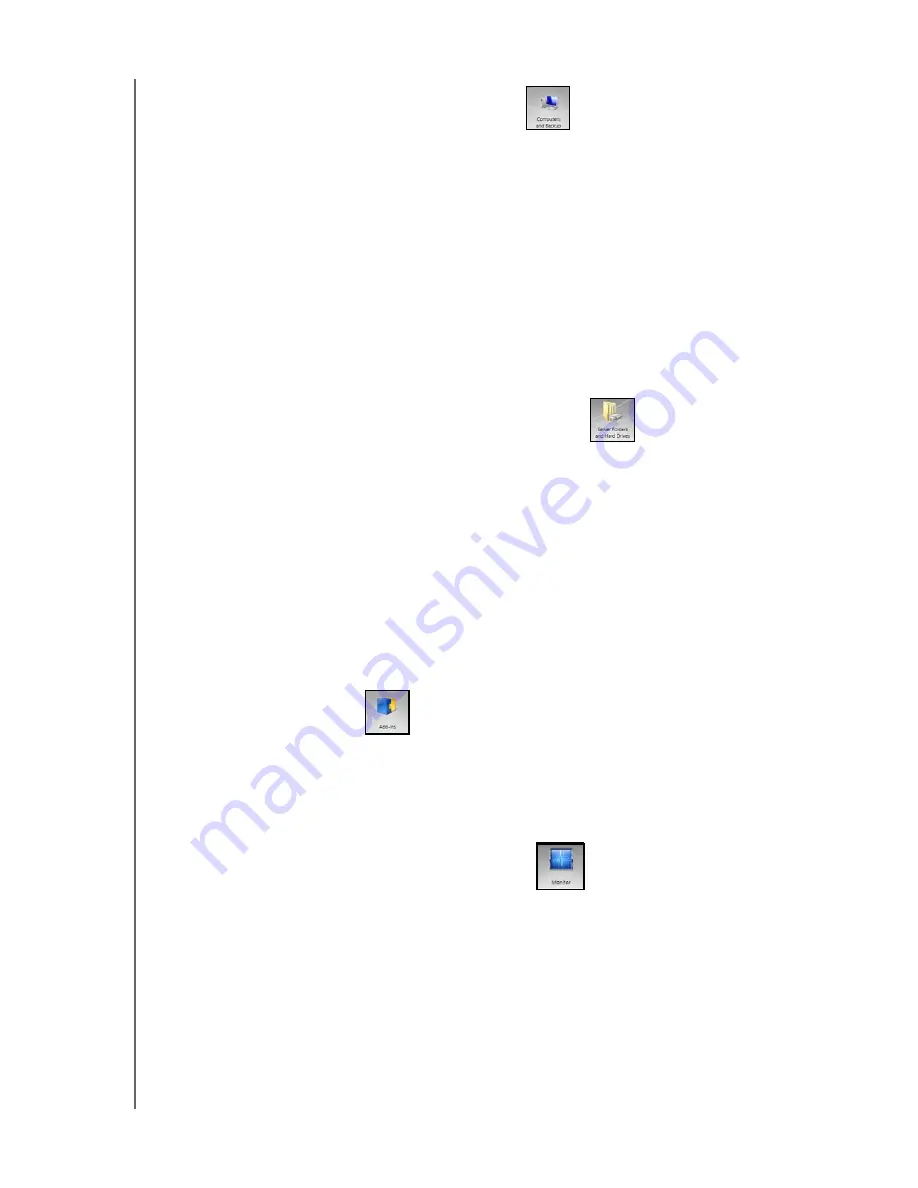
MANAGING THE WD SENTINEL SERVER (DASHBOARD)
35
WD SENTINEL RX4100
ADMINISTRATOR AND MAINTENANCE GUIDE
Managing Computers and Backups
After you’ve connect your computers to the Windows Storage Server 2008 R2 Essentials
network, you can manage the computers from a central location in the Computers and
Backup section of the Dashboard including:
Viewing a list of computers connected to your server.
Viewing computer properties and health alerts for each connected computer.
Setting up and managing computer backups.
Restoring files and folders to computers.
Manage backup schedule for automatic Windows client backup.
Manage Retention policy for the Windows client backup data.
For detailed instructions on performing any of these tasks, consult
.
Managing Server Folders and Hard Drives
The Server Folders and Hard Drives section contains two tabs:
The
Server
tab allows you to view and manage the properties of the shared folders
on your server including:
-
Managing your company’s shared folders.
-
Accessing shared folders locally or remotely.
-
Uploading or download files locally or remotely.
The
Hard Drives
tab allows you to view and check the health of the drives that are
attached to your server.
For detailed instructions on performing any of these tasks, consult
.
Monitoring Add-ins
The Add-ins section of the Windows Storage Server 2008 R2 Essentials Dashboard
includes tasks that help you view and manage the Add-ins that are installed on the server.
For detailed instructions on monitoring add-ins, consult
Microsoft Online Help
.
Monitoring System Health and Alerts
The Monitor module of the Dashboard includes tasks that help you view and manage the
WD Sentinel server storage system. To open the Monitor module, click the
Monitor
icon on
the navigation bar. The Monitor module includes two tabs,
Health
and
Software Update
,
and related tasks in the panel on the right.