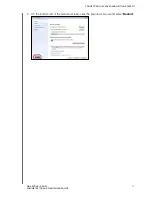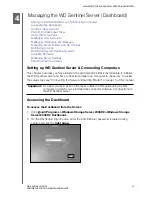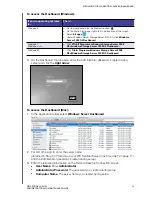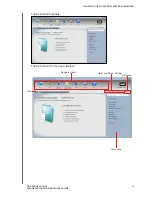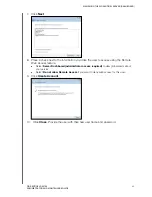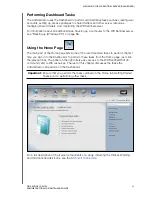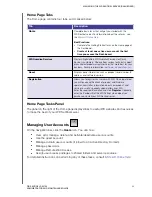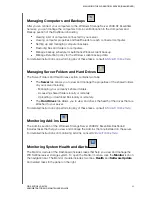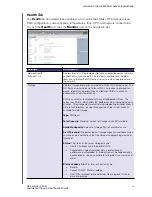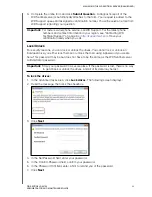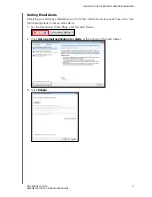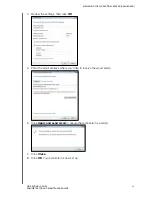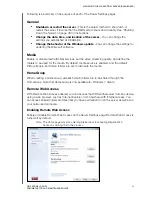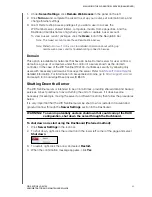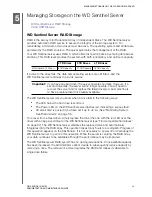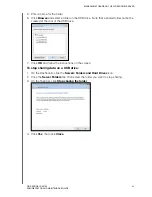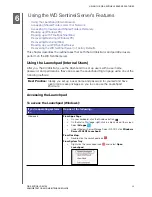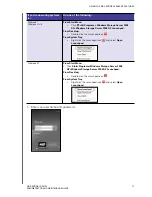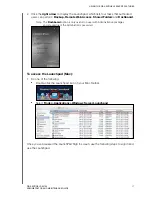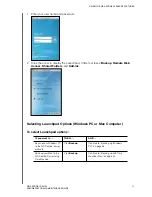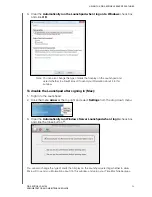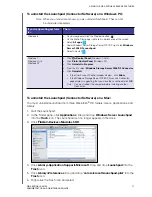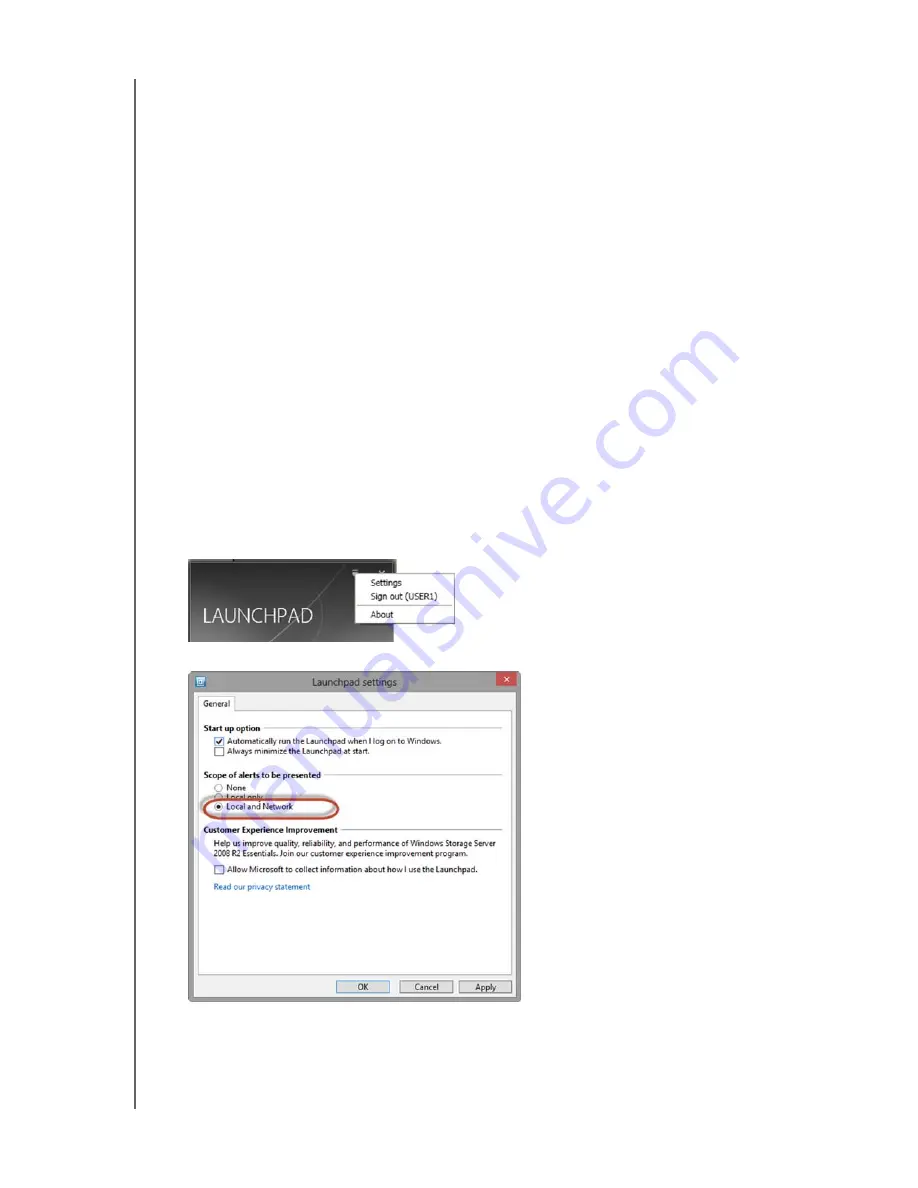
MANAGING THE WD SENTINEL SERVER (DASHBOARD)
40
WD SENTINEL RX4100
ADMINISTRATOR AND MAINTENANCE GUIDE
2. You have two options. You may check for updates online or update from a file:
To use the online update:
a. Click
Check for Updates
.
b. If an update is available, click
Download
and
Install
to update your
WD Sentinel server.
To update from a file:
a. The software update files can also be downloaded from the WD Support site at
Once you download the available firmware updates for the
WD Sentinel RX4100 server, copy the file to a shared folder such as the Documents
share on the server and select the file to update.
b. Click
Update from file
and then locate and select the update file you copied to your
server.
c. Click
Open
. The system applies the software update. The system automatically
restarts the server if a reboot is required to complete the software update.
Setting Global Alerts
In order to receive alerts about your system and to be notified of software updates, it is
necessary that you set up global alerts for your WD Sentinel server. Use the following steps
to set up your global alerts.
1. Open the Launchpad (see “Accessing the Launchpad” on page 49).
2. Click the menu
arrow
on the top right and select
Settings
from the drop-down menu.
3. Under Scope of alerts to be presented, select
Local and Network
.
4. Click
Apply
, then click
OK
.