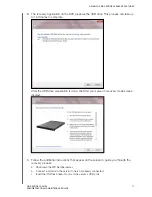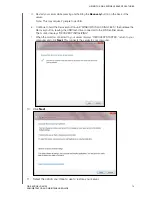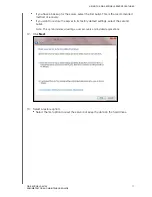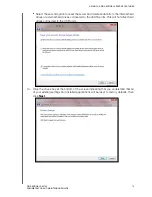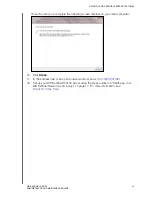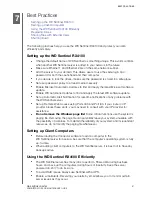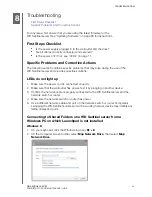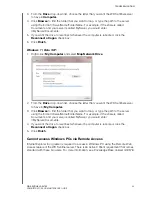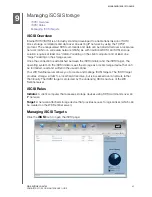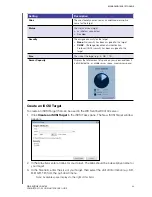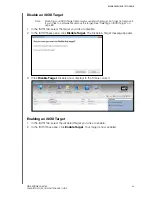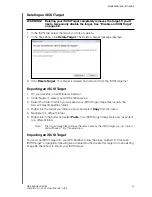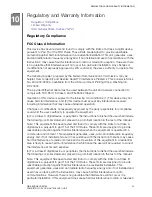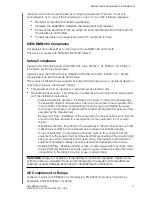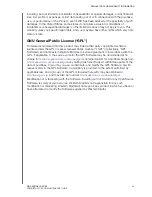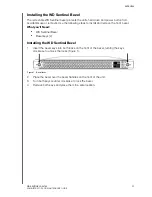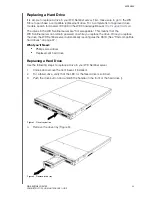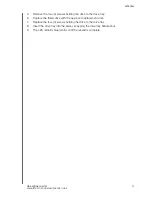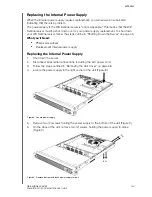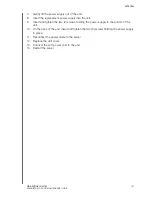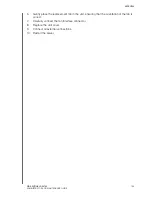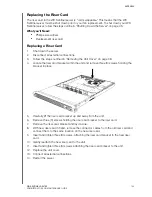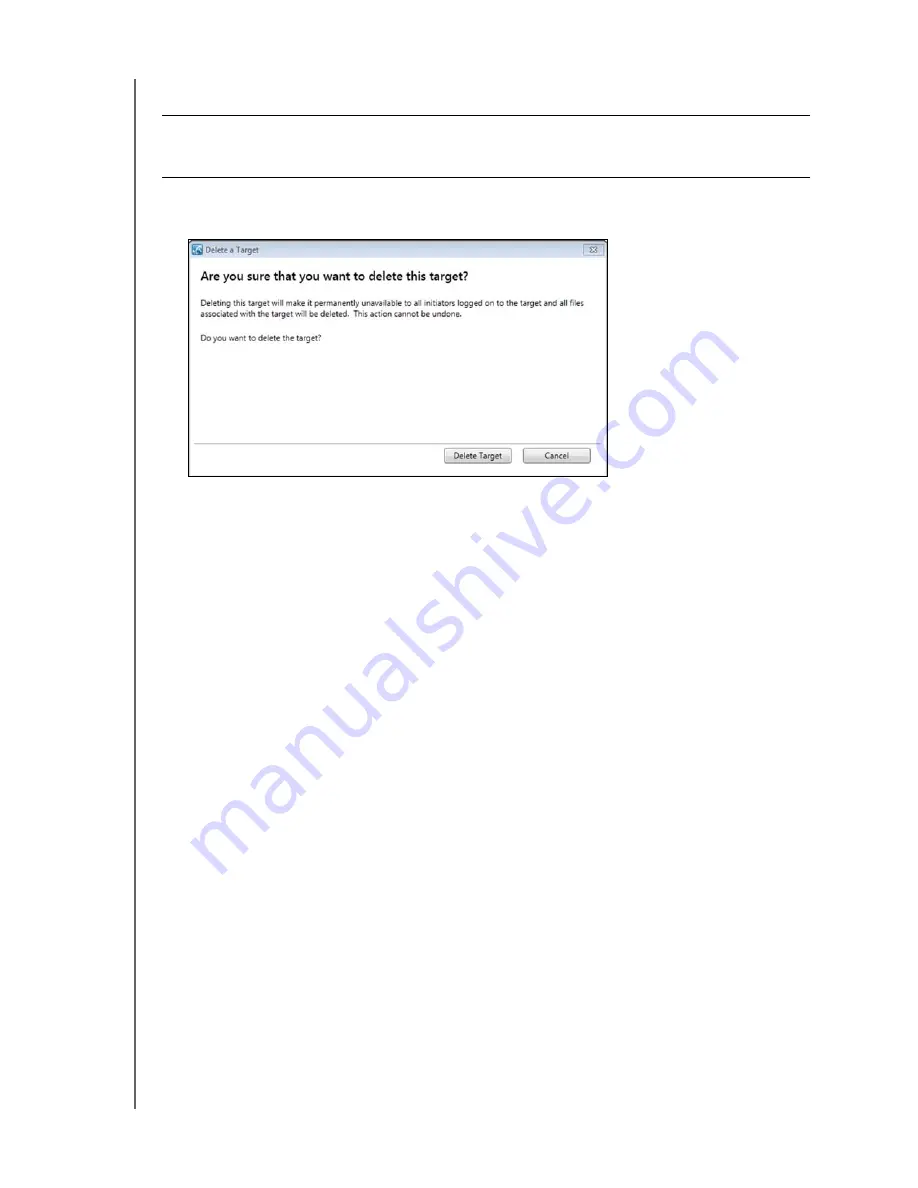
MANAGING ISCSI STORAGE
89
WD SENTINEL RX4100
ADMINISTRATOR AND MAINTENANCE GUIDE
Deleting an iSCSI Target
1. In the iSCSI tab, select the target you’d like to delete.
2. In the Task Pane, click
Delete Target
. The Delete a Target message displays.
3. Click
Delete Target
. Your Target is deleted and removed from the iSCSI target list.
Exporting an iSCSI Target
1. On your desktop, open Windows Explorer.
2. Under Network, select your WD Sentinel device.
3. Select the folder to which you’ve saved your iSCSI Target image files (usually the
Server>TargetImageFiles folder).
4. Right-click the target you’d like to export and select
Copy
from the menu.
5. Navigate to a different folder.
6. Right-click in the folder and select
Paste
. Your iSCSI Target image file is now “exported”
to a different folder.
Note:
The target image files will have the same name as the iSCSI target you just copied
and will have a ".img" file extension.
Importing an iSCSI Target
To import an iSCSI Target into your WD Sentinel, follow the steps outlined in “Create an
iSCSI Target” on page 86, following step 4 (selecting the Create this target from an existing
image file checkbox) to import your iSCSI target.
WARNING!
Deleting your iSCSI Target completely removes the target. If you’d
like to temporarily disable the target, See “Disable an iSCSI Target”
on page 88.