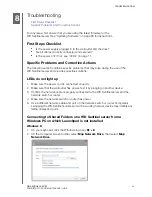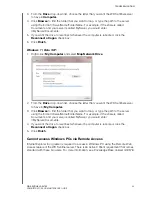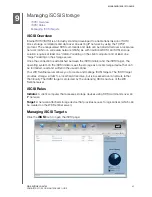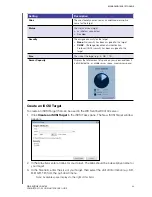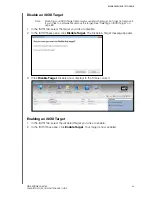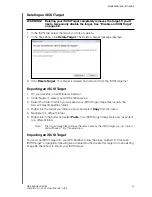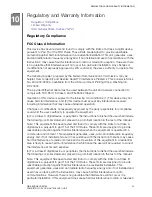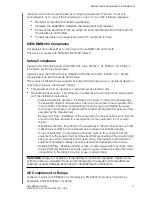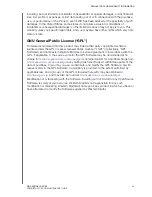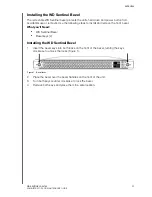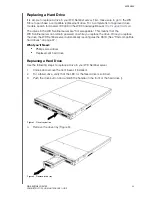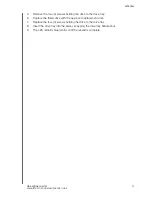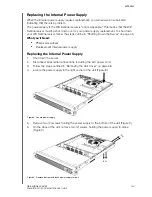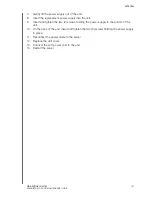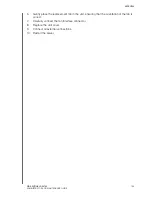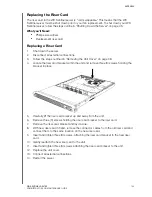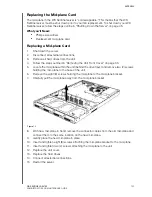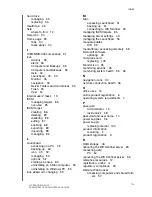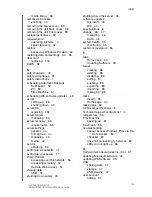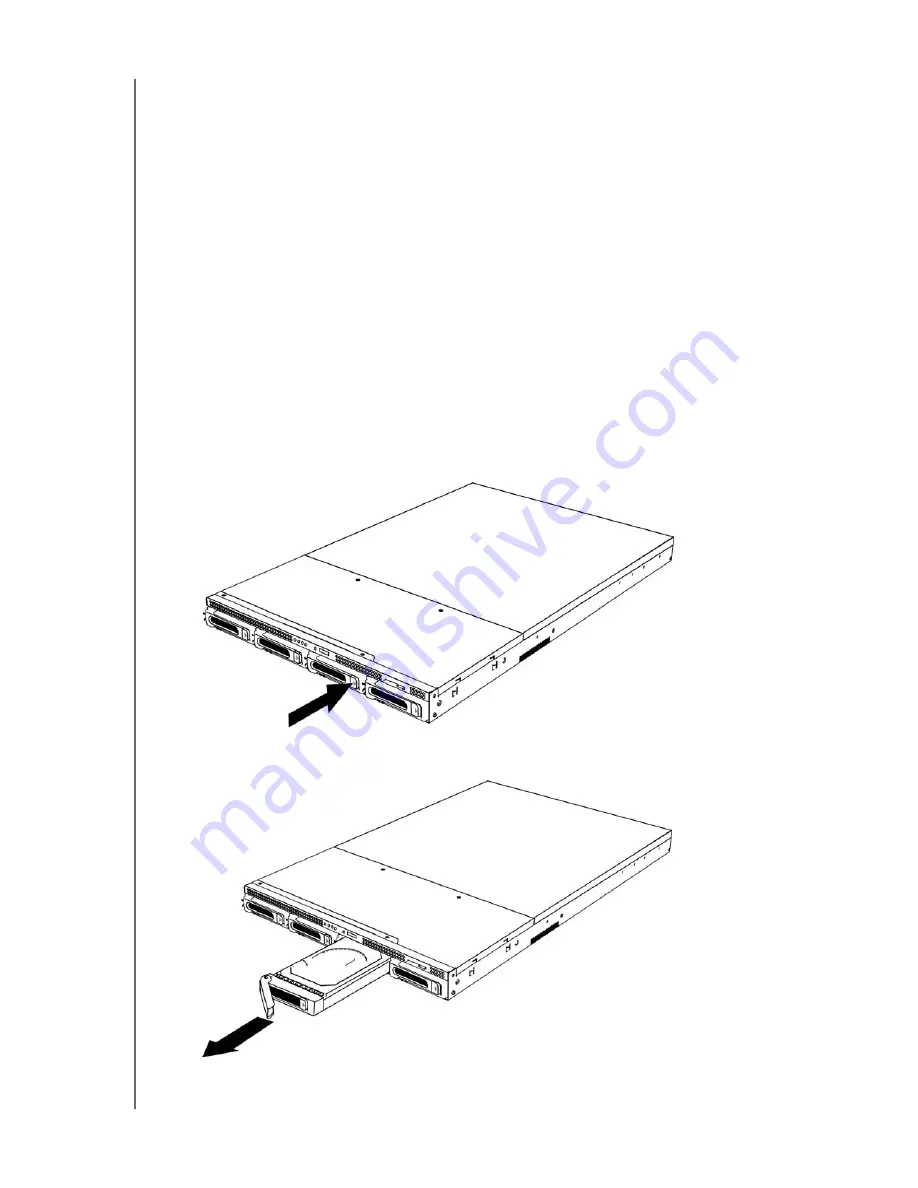
APPENDIX
96
WD SENTINEL RX4100
ADMINISTRATOR AND MAINTENANCE GUIDE
Replacing a Hard Drive
It is simple to replace a drive in your WD Sentinel server. First, make sure to go to the WD
Store to purchase a compatible replacement drive. For a complete list of approved drive
models, search for Answer ID 9443 in the WD Knowledge Base at
http://support.wd.com
.
The drives in the WD Sentinel server are “hot swappable.” This means that the
WD Sentinel server can remain powered on while you replace the drive. Once you replace
the drive, the WD Sentinel server automatically reconfigures the RAID. (See “Find compatible
hard drives” on page 37.)
What you’ll Need:
Phillips screwdriver
Replacement hard drive
Replacing a Hard Drive
Use the following steps to replace a drive in your WD Sentinel server.
1.
Unlock and remove the front bezel, if installed.
2.
For a failed drive, verify that the LED for the failed drive is solid red.
3.
Push the drive button and unlatch the handle on the front of the hard drive ().
Figure 2. Drive tray button
4.
Remove the drive tray (Figure 3).
Figure 3. Remove drive tray