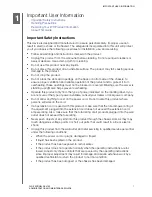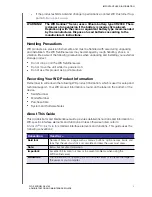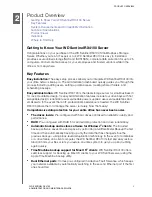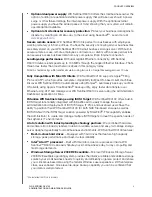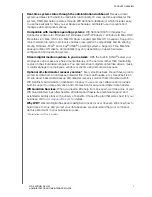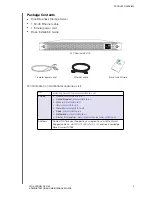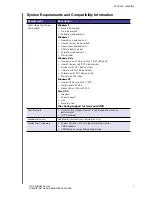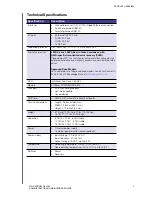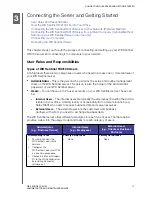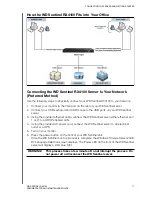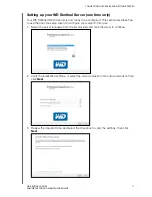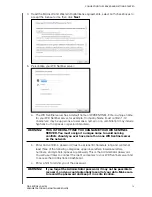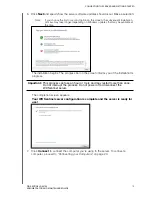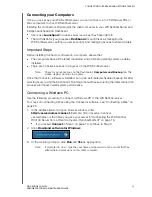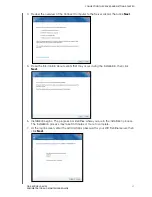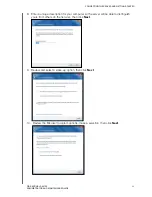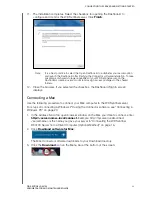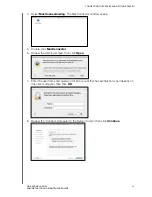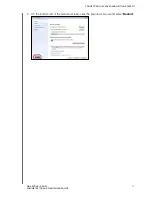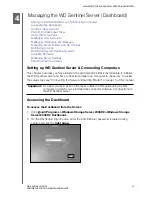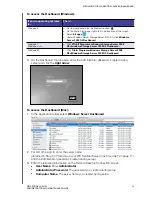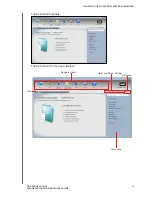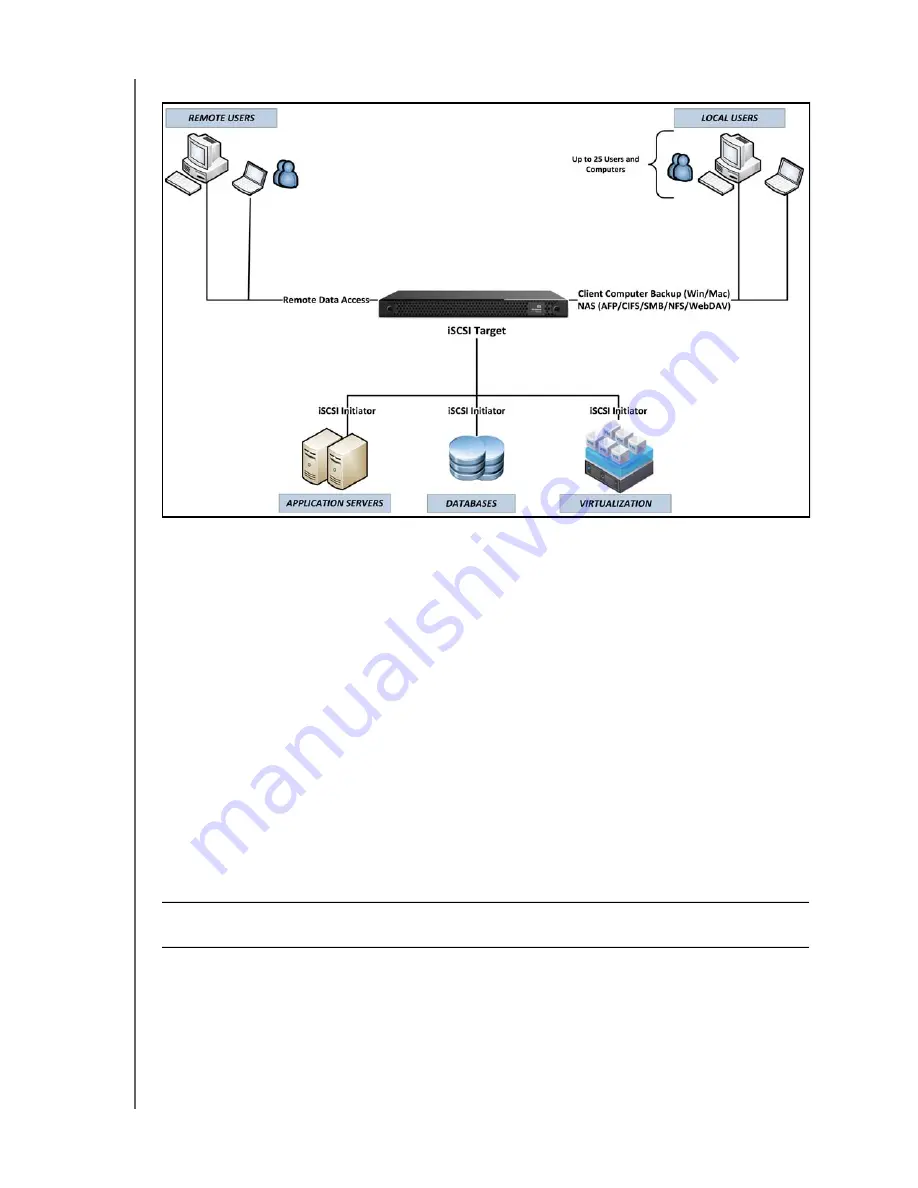
CONNECTING THE SERVER AND GETTING STARTED
15
WD SENTINEL RX4100
ADMINISTRATOR AND MAINTENANCE GUIDE
How the WD Sentinel RX4100 Fits into Your Office
Connecting the WD Sentinel RX4100 Server to Your Network
(Preferred Method)
Use the following steps to physically connect your WD Sentinel RX4100 to your network.
1. Connect your monitor to the VGA port on the rear of your WD Sentinel server.
2. Connect your USB keyboard and USB mouse to the USB ports on your WD Sentinel
server.
3. Using the provided ethernet cable, connect the WD Sentinel server (either ethernet port
1 or 2) to a DHCP-enabled LAN.
4. Using the provided AC power cord, connect the WD Sentinel server to an electrical
outlet or a UPS.
5. Turn on your monitor.
6. Press the power button on the front of your WD Sentinel unit.
Once the WD Sentinel boot up process is complete, the Windows Storage Server 2008
R2 Language Selection screen displays. The Power LED on the front of the WD Sentinel
server will display a solid blue light.
WARNING!
This process takes a few minutes. Do not interrupt the process. Do
not power off or disconnect the WD Sentinel server.