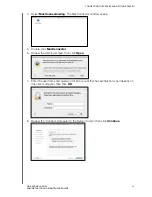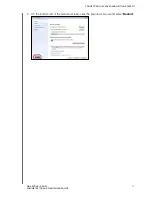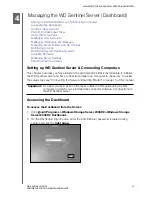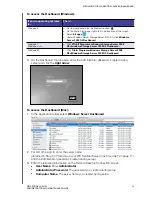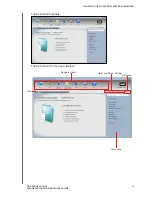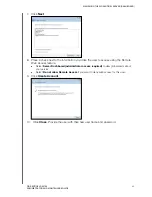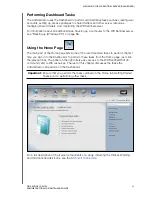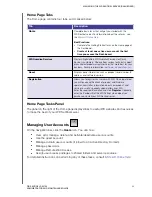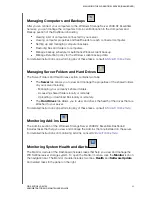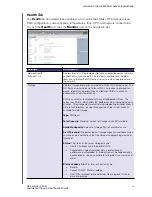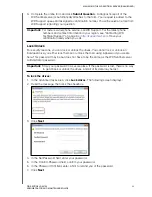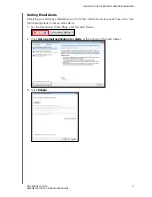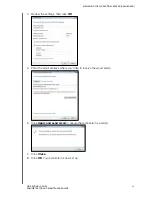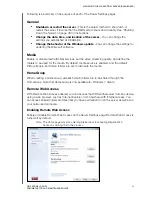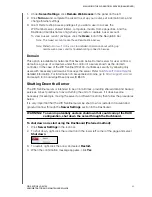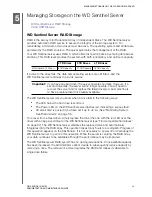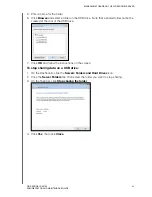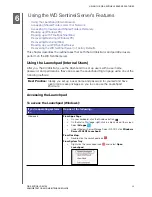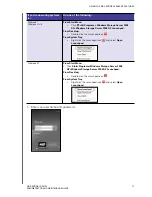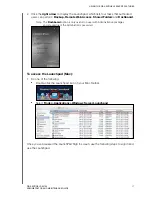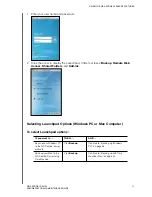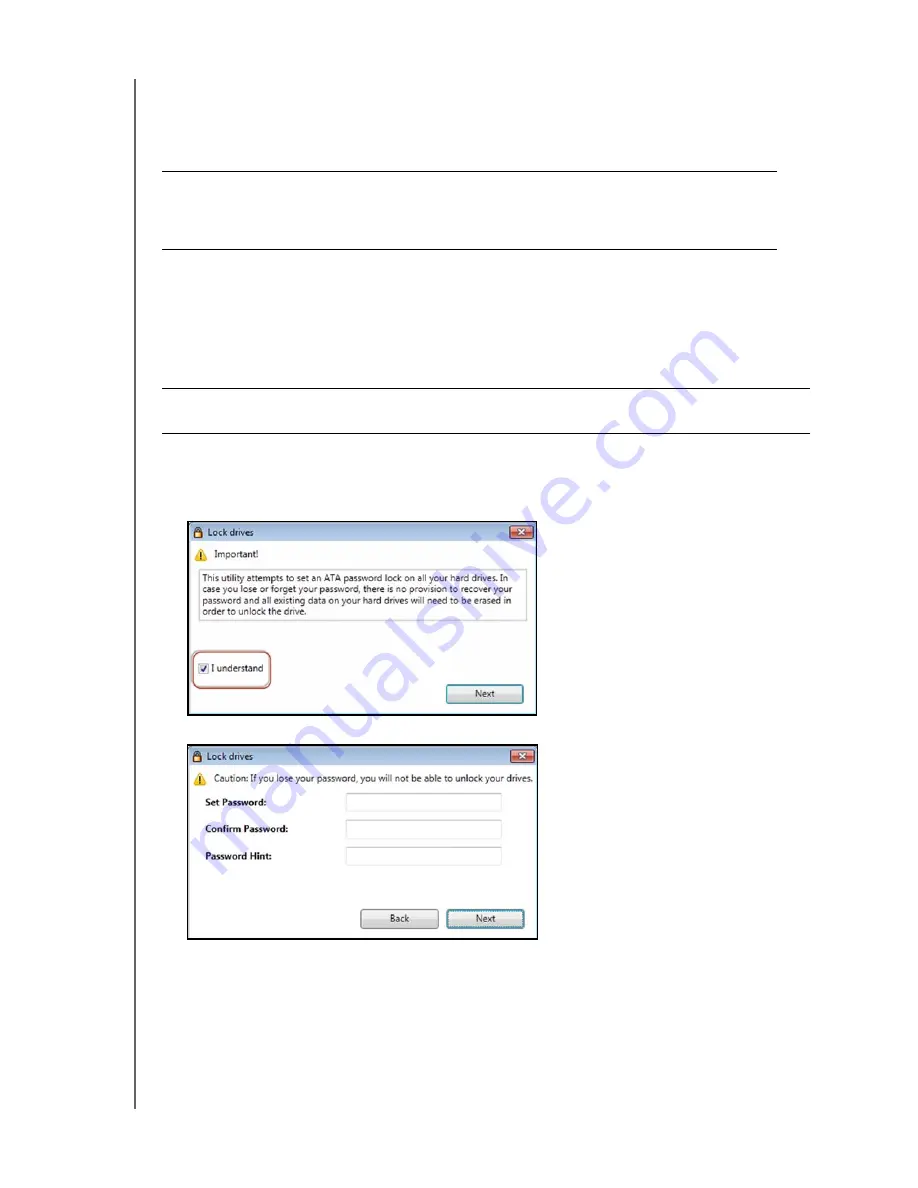
MANAGING THE WD SENTINEL SERVER (DASHBOARD)
38
WD SENTINEL RX4100
ADMINISTRATOR AND MAINTENANCE GUIDE
3. Complete the online form and click
Submit Question
. A diagnostic report of the
WD Sentinel server is automatically attaches to the form. Your request is added to the
WD Support queue and assigned a confirmation number. You will receive an email from
WD Support regarding your question.
Lock/Unlock
For security reasons, you can lock or unlock the drives. You cannot lock or unlock an
individual drive; you either lock them all or unlock them all, using a password you create
here. This password may be but does not have to be the same as the WD Sentinel server
Administrator password.
To lock the drives:
1. In the Advanced tasks area, click
Lock drives
. The following screen displays:
2. Read the message, then click the checkbox.
3. Click
Next
.
4. In the Set Password field, enter your password.
5. In the Confirm Password field, confirm your password,
6. In the Password Hint field, enter a hint to remind you of the password.
7. Click
Next
.
Important:
For faster service/phone service, call WD Support. For the latest phone
numbers and contact information in your region, see “Contacting WD
Technical Support” on page iii or
. Have your
confirmation ready when you call.
Important:
Store your password in a secure place. If the password is lost, there is no way
to get it back or unlock the drives, and all of its data may be lost.