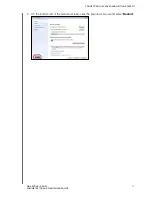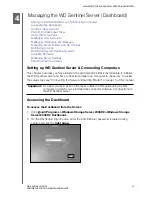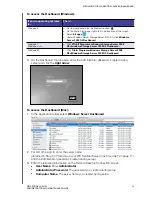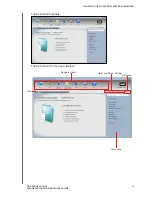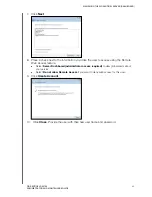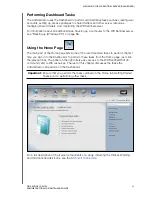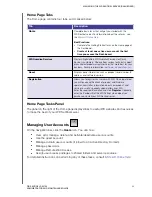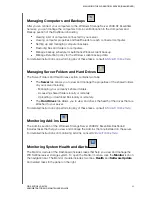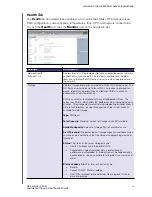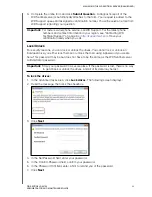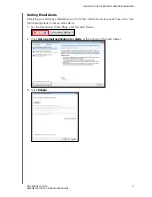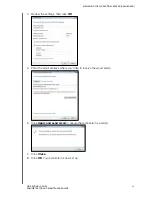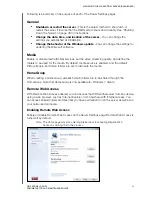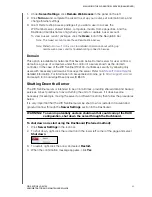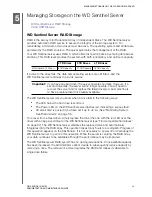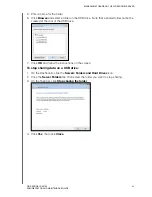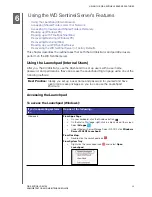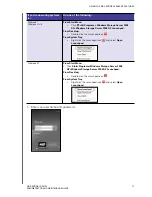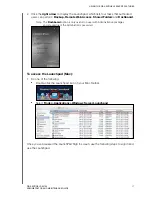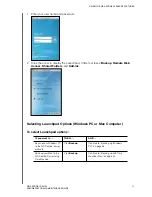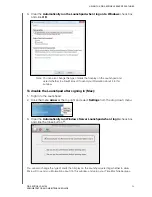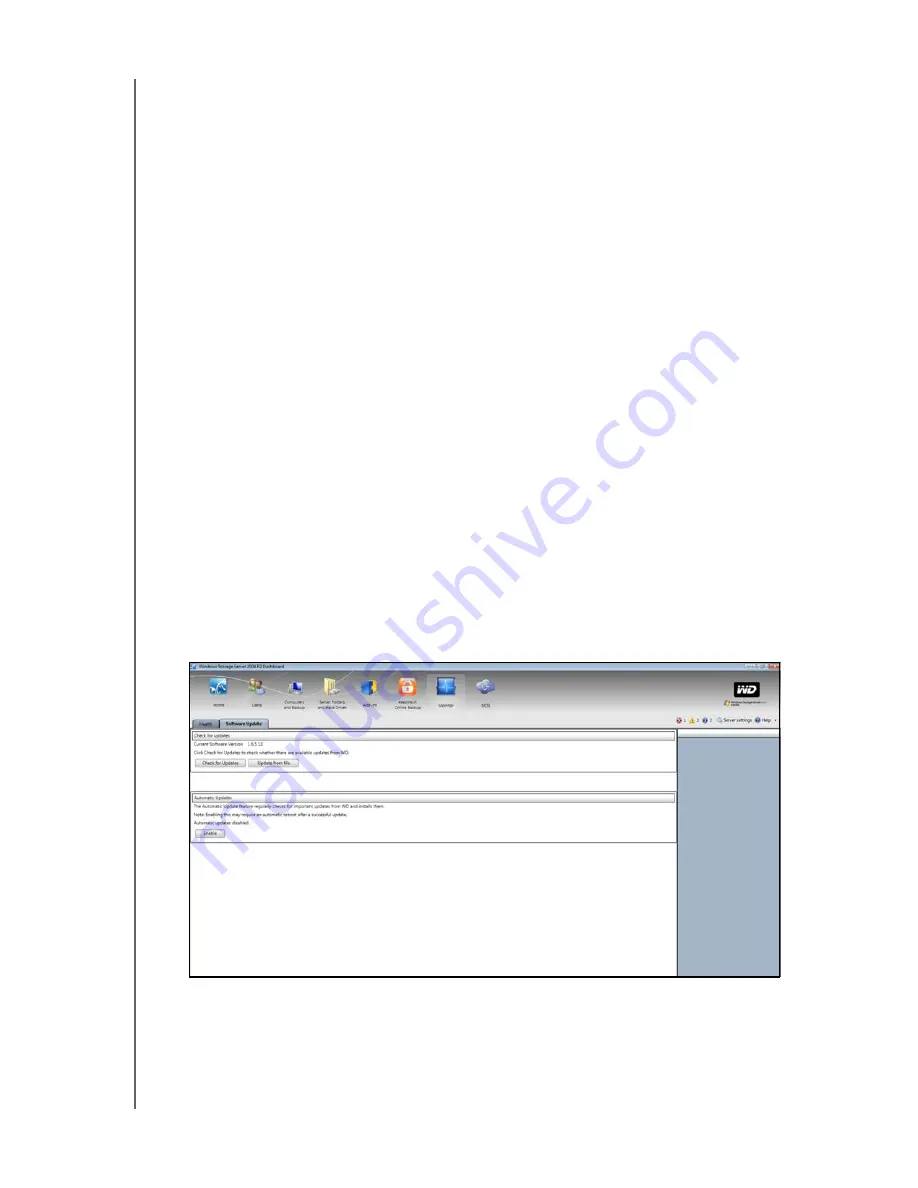
MANAGING THE WD SENTINEL SERVER (DASHBOARD)
39
WD SENTINEL RX4100
ADMINISTRATOR AND MAINTENANCE GUIDE
To unlock drives:
1. Click
Unlock drives.
2. In the Old Password field, enter your password.
3. Click
Unlock drives
.
To change the password:
1. Click
Unlock drives
.
2. In the Old Password field, enter the current password.
3. In the New Password field, enter your new Password.
4. In the Confirm Password field, confirm your new password
5. In the Password Hint field, enter a hint to remind you of the password.
6. Click
OK
.
Updating Software
Periodically, WD issues software updates for your WD Sentinel RX4100 server. The Software
Update tab within the Monitor module allows you to update WD Sentinel RX4100 software
automatically or manually. Please note that this tab only allows you to apply software
updates issued by WD. To manage or apply Microsoft software updates, go to
Server
Settings
on the Dashboard.
A best practice to ensure that your system software stays current is to enable automatic
updates on your WD Sentinel server (see “Automatic Updates of WD Software” on page 43)
Manual Updates of WD Software
To check for software updates and update the software:
1. Click the
Software Updates
tab.