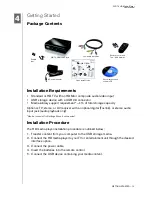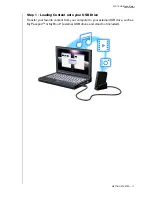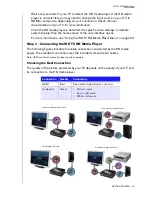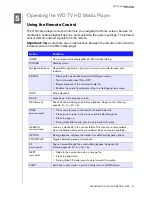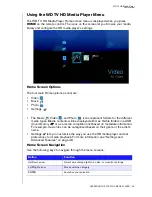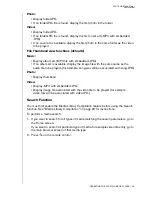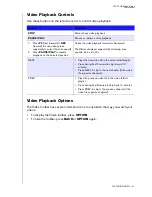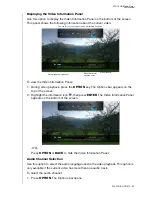WD TV HD Media Player
User Manual
OPERATING THE WD TV HD MEDIA PLAYER – 22
Using the WD TV HD Media Player Menu
The WD TV HD Media Player Home screen menu is displayed when you press
HOME
on the remote control. The icons on this screen let you browse your media
library and configure the HD media player’s settings.
Home Screen Options
The four main Home options (icons) are:
•
Video
•
Music
•
Photo
•
Settings
•
The Music
, Video
, and Photo
icons represent folders for the different
media types. Media contents will be displayed either as file/file folders in a USB
drive directory
or as a media compilation list based on metadata information.
For example, music files can be categorized based on their genre or the artist’s
name.
•
Settings
lets you customize the way you use the HD media player and set
preferences for media playback. For more information, see “Settings and
Advanced Features” on page 48.
Home Screen Navigation
Use the following keys to navigate through the menu screens.
Button
Function
Up/Down arrow
Select a media type (photos, video, or music) or settings
Left/Right arrow
Moves within a category
ENTER
Launches your selection
Summary of Contents for TV HD Media Player
Page 1: ...WD TV HD Media Player...