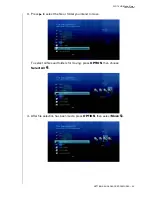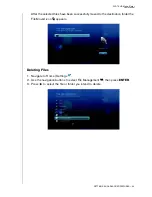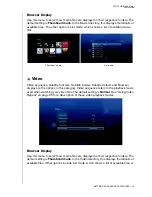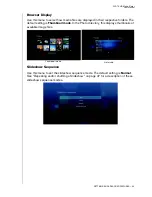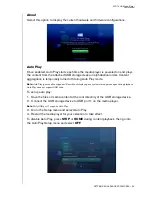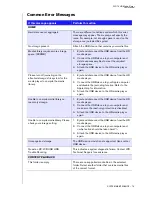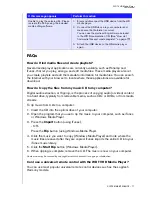WD TV HD Media Player
User Manual
SETTINGS AND ADVANCED FEATURES – 66
About
Select this option to display the current hardware and firmware configurations.
Auto Play
Once enabled, Auto Play starts each time the media player is powered on and plays
the content from the attached USB storage device in alphabetical order. Content
aggregation is temporarily turned off during Auto Play mode.
Note:
Auto Play ignores all unsupported files without displaying any system warning messages during playback.
Auto Play does not support USB hubs.
To set up auto play:
1. Save the files or media content at the root directory of the USB storage device.
2. Connect the USB storage device to USB port 1 on the media player.
Note
: Only USB port 1 supports Auto Play.
3. Go to the Setup menu and select Auto Play.
4. Restart the media player for your selection to take effect.
To disable Auto Play, press
STOP
or
HOME
during content playback, then go into
the Auto Play Setup menu and select
OFF
.
Summary of Contents for TV HD Media Player
Page 1: ...WD TV HD Media Player...