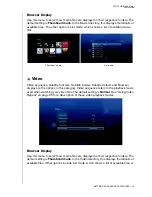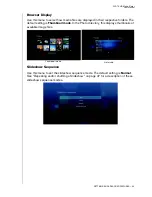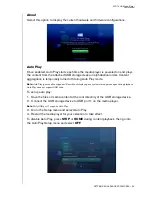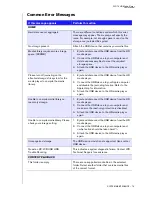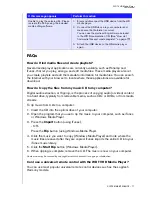WD TV HD Media Player
User Manual
SYSTEM MAINTENANCE – 71
System Maintenance
The system software of your WD TV HD Media Player can be upgraded to the latest
release, which can improve support for media file playback and includes bug fixes and
product enhancements. To ensure that you receive the latest update, we recommend
registering your product at
https://www.wdc.com/register
.
This chapter describes how to upgrade the system firmware and perform simple
troubleshooting. If you encounter an error message, refer to the “Common Error
Messages” on page 76 for possible corrective action.
Solutions to more serious problems may require contacting your dealer or an
authorized service center for assistance. For more information, refer to “WD Service
and Support” on page 2.
System Firmware Upgrade
Firmware is an important set of instructions that tells your HD media player how to
operate, what the interactive screens look like, and how to do what you tell it to do.
Upgrading the firmware is important because WD is always developing newer, faster,
and more efficient ways of doing things that your HD media player needs to know.
Important:
Make sure the HD media player’s AC power adapter remains connected
during the firmware update. A power disruption during the update process can
corrupt the system firmware. Also, make sure that you do not unplug the USB storage
device.
To update the firmware:
1. Go to
and download the latest firmware update file
for your USB storage.
2. Click "Downloads" then the product name (or photo).
3. Copy the firmware update file to a USB drive’s root folder.
4. Connect the USB drive to the HD media player's USB port.
5. Press
HOME
, then select the Settings
bar.
6. Select the firmware upgrade icon
, and then press
ENTER
.
8
10
Summary of Contents for TV HD Media Player
Page 1: ...WD TV HD Media Player...