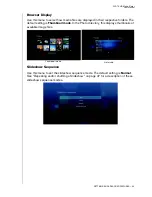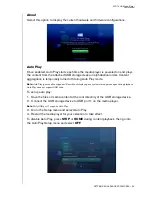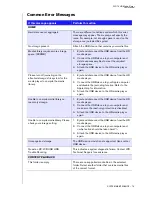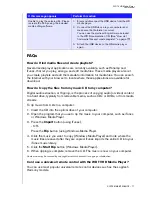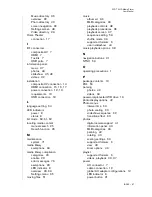WD TV HD Media Player
User Manual
SYSTEM MAINTENANCE – 75
AUDIO
There is no sound.
•
Make sure the volume on the entertainment unit is
not muted.
•
Navigate to the Home | Settings | System screen
and make sure the correct audio output setting is
enabled.
-
If you are using the composite audio cable,
the
Stereo
setting should be enabled.
-
If you are using an Toslink (optical) or HDMI
connection, the
Digital
setting should be
enabled.
•
If you are watching a video that supports multiple
audio channels, make sure that the Audio Off
option is disabled. Press Options | <icon>, and
then press
ENTER
repeatedly until the intended
audio channel is displayed.
USB DEVICE
The Media Library process failed.
Make sure that:
•
the USB device has no read-only protection.
•
the USB device is not using the HFS+ Journaling
file system.
•
there is enough storage space on the USB device.
The attached USB device is not visible
on the Home screen.
•
WD TV HD Media Player only supports mass USB
storage mode. Make sure that the USB device is
configured as a "mass storage device."
•
Make sure the USB device’s file system is
supported (NTFS, FAT/FAT32, or HFS+).
REMOTE CONTROL
The HD media player remote control
does not work.
•
Press only one button at a time.
•
Make sure the batteries are properly inserted.
•
The batteries may already be drained out. Replace
batteries with new ones.
•
Make sure that the path between the remote
control and the HD media player is not blocked.
FIRMWARE UPGRADE
The firmware upgrade recovery splash
screen is shown after you turned on the
HD media player.
The previous firmware upgrade process failed.
•
Repeat the firmware upgrade process. Go to
page 71 for instructions.
•
If you are still unable to update the system firmware,
perform a system reset. Go to page 68 for
instructions.
Problem
Solution
Summary of Contents for TV HD Media Player
Page 1: ...WD TV HD Media Player...