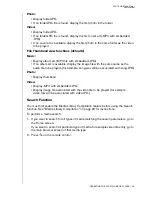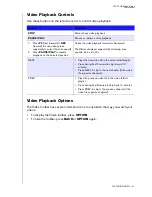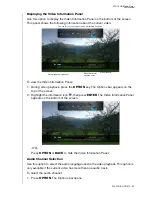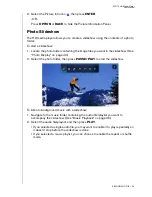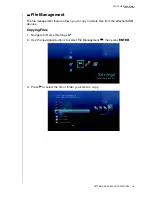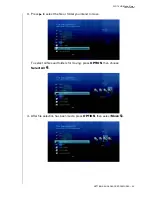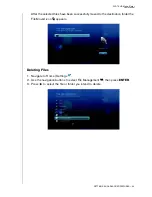WD TV HD Media Player
User Manual
PLAYING MUSIC – 39
2. Highlight
, then press
ENTER
repeatedly until the repeat icon you want is
displayed. Options include:
Normal
– The audio track will only be played once. When playback is
completed, the previous browser screen is displayed.
Repeat One
– The current audio track is played repeatedly until you press
STOP
or
BACK
.
Repeat All
– All the audio files in the current music folder/playlist is played
in sequence and repeatedly until you press
STOP
or
BACK
.
The icon for the enabled repeat mode will appear below the playback progress
bar.
Music Shuffle Mode
Use this option to set the audio tracks in the current music folder/playlist to play in
random order.
To enable music shuffle mode:
1. During music playback, press
OPTION
. The music toolbar opens at the top of the
screen.
2. Press
ENTER
repeatedly until the shuffle icon
is displayed.
Playing music from your iPod
®
Apple
®
uses a proprietary naming scheme and because of this the media player is
unable to display the original names for the folders and files as they are in your iPod.
The media player instead reassigns new names for the folders and files, but only while
in use with the media player. The original file information is preserved in your iPod.
You can view the original file information when you play a file where the screen will
display the metadata.
Note: WD TV Mini Media Player does not support playback of protected premium content such as movies or
music from the iTunes
®
Store, Cinema Now, Movielink
®
, Amazon Unbox™, and Vongo
®
.
To use your iPod with the media player, simply plug your iPod in to the USB port and
navigate through the interface menu.
Note: The WD TV Mini Media Player only supports USB mass storage mode. iPod Touch is not a USB mass
storage device and is therefore not supported.
Summary of Contents for TV HD Media Player
Page 1: ...WD TV HD Media Player...