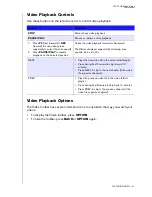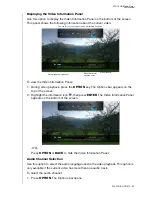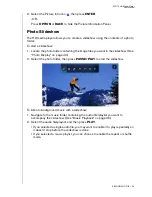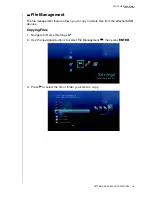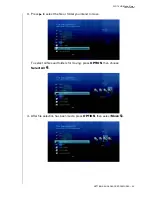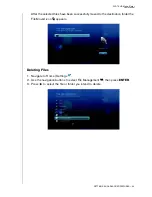WD TV HD Media Player
User Manual
VIEWING PHOTOS – 42
The screen will display thumbnails of available picture files and photo folders. Only
image files supported by the media player are displayed.
Proceed to step 3 of the next section for instructions on how to view image files.
Note
: For a list of cameras that have been tested with this media player, visit our Knowledge Base at
support.wdc.com and search for answer ID #2581 (provides a list of compatible USB devices).
Photo Display Options
The Picture toolbar has several command icons to customize the way you view your
pictures.
1. To display the Picture toolbar, press
OPTION
.
2. To hide the toolbar, press
BACK
or
OPTION
again.
Panning Around the Picture
Use this to pan the picture display horizontally or vertically.
To pan the image display:
1. During photo viewing, press
OPTION
. The Picture toolbar opens at the top of the
screen.
2. Select the pan icon
, then press
ENTER
.
3. Use the remote control navigation buttons (Left, Right, Up, Down) to pan the
display.
-OR-
Press
OPTION
or
BACK
to revert to the default display position.
Summary of Contents for TV HD Media Player
Page 1: ...WD TV HD Media Player...