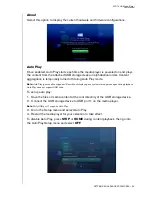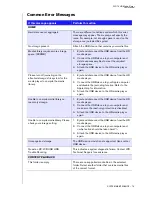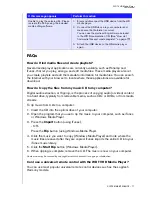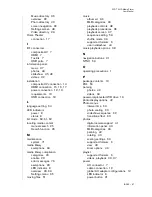WD TV HD Media Player
User Manual
SYSTEM MAINTENANCE – 77
FAQs
How do I find media files and create playlists?
Several media player applications are currently available, such as Winamp and
iTunes, that let you play, arrange, and edit media files. These media players also let
you create playlists and edit the metadata information for media files. You can search
the Internet with your browser to locate where these applications are available for
download.
How do I copy the files from my music CD to my computer?
Digital audio extraction, or
Ripping
, is the process of copying audio (or video) content
to a hard drive, typically from removable media, such as CDs or DVDs, or from media
streams.
To rip music from CDs to a computer:
1. Insert the CD into the optical drive of your computer.
2. Open the program that you use to rip the music to your computer, such as iTunes
or Windows Media Player.
3. Press the
Import
button (using iTunes),
- OR -
Press the
Rip
button (using Windows Media Player.
4. Click the music you want to copy (Windows Media Player) and note where the
music files are saved after they are copied. iTunes imports the entire CD into your
iTunes music library.
5. Click the
Start Rip
button (Windows Media Player).
6. When ripping is complete, remove the CD. The music is now on your computer.
Some music may be covered by copyright laws which prevent its copying or distribution.
Can I use a universal remote control with the WD TV HD Media Player?
You can use most popular universal remote control devices such as the Logitech
Harmony models.
Unable to play the selected file. Please
recreate the file by using the included
media editing software.
1.
Eject and disconnect the USB device from the HD
media player.
2.
Connect the USB device to your computer and
make sure the file format is correct.
You can use the media editing software included
in the WD Documentation CD. (See “How do I
find media files and create playlists?” on page 77)
3.
Attach the USB device to the HD media player
again.
If this message appears
Perform this action
Summary of Contents for TV HD Media Player
Page 1: ...WD TV HD Media Player...