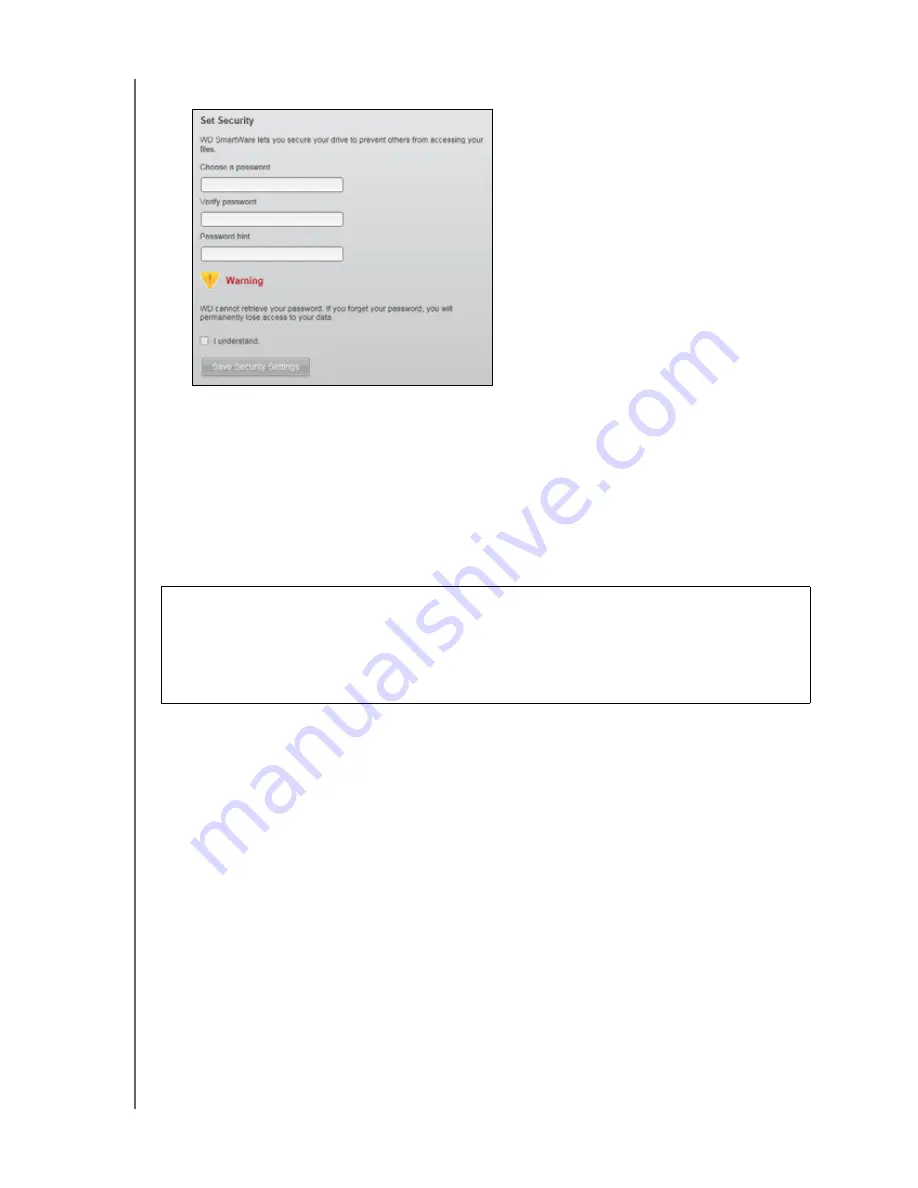
MY BOOK ESSENTIAL
USER MANUAL
LOCKING AND UNLOCKING THE DRIVE
– 28
3.
On the Drive Settings screen, click
Security
to display the Set Security dialog:
4.
Type your password in the
Choose a password
box.
5.
Retype your password in the
Verify password
box.
6.
Type a hint to help remind yourself of your password in the
Password hint
box.
7.
Read the warning about the possibility of data loss if you forget your password.
8.
Click the
I understand
check box to signify that you accept the risk.
9.
Click
Save Security Settings
to save your password and enable password
protection for your drive.
Unlocking the Drive
After you have created a password to keep others from accessing the files on your drive,
you will have to type your password to unlock the drive whenever:
• You shut down and restart your computer
• You disconnect and reconnect the drive to your computer
• Your computer exits the sleep mode
You will have to do this even if you do not have the WD SmartWare software installed on
your computer.
CAUTION!
After creating a password, the drive remains
unlocked
for as long as
you continue your current work session. Then, the WD SmartWare software:
• Locks the drive when you shut down your computer, disconnect your drive, or the
computer goes into the sleep mode
• Requires you to type your password to unlock the drive when you restart your computer
or reconnect your drive
















































