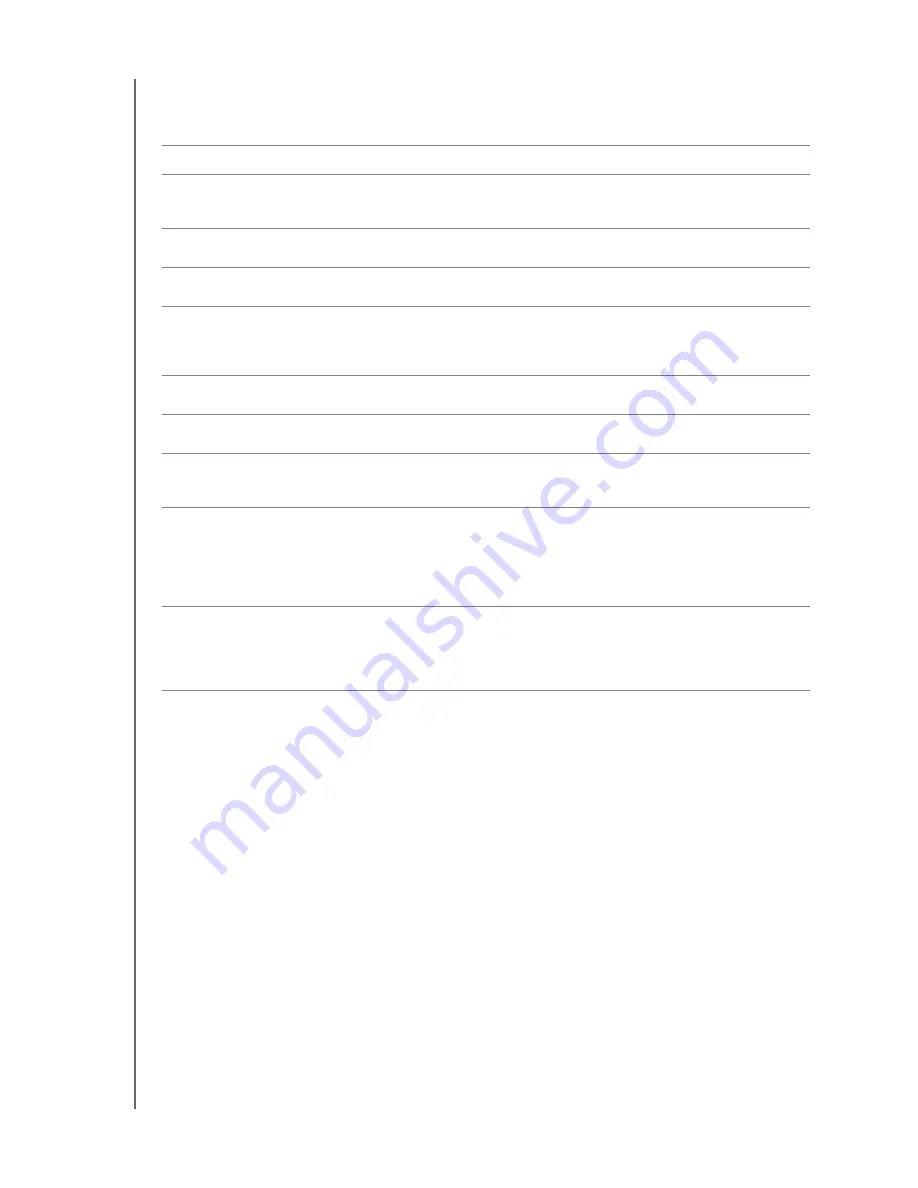
MY BOOK ESSENTIAL
USER MANUAL
MANAGING AND CUSTOMIZING YOUR DRIVE
– 36
To customize your drive settings for the best possible performance, on either the
WD SmartWare Drive Settings screen or the drive management Drive Settings screen
(see
IF you want to . . .
THEN click . . .
AND see . . .
Use a password to keep others
from accessing the files on your
drive,
Security
“Password Protecting the
Drive” on page 27.
Change your password,
Security
“Changing Your Password” on
page 30.
Remove password protection from
your drive,
Security
“Turning Off the Drive Lock
Feature” on page 31.
Register your drive to receive free
technical support during the
warranty period and be kept up-to-
date on the latest WD products,
Registration
“Registering the Drive” on
page 37.
Run drive diagnostics and status
checks,
Diagnostics
“Checking Drive Health” on
page 42.
Specify an inactive time interval to
turn off your drive,
Sleep Timer
“Setting the Drive Sleep Timer”
on page 37.
Erase your drive so you can retrieve
the space and start over with a fresh
set of backups,
Drive Erase
“Erasing the Drive” on
page 38.
Change the option that
checks for
software updates
whenever you
reconnect your WD SmartWare
drive to your compute,
Preferences
(Available on either
the Software Settings
screen or the drive
management Drive
Settings screen)
“Setting the Preferences
Option” on page 35.
Enable the Backup and Retrieve
functions,
Preferences
(Only available on the
drive management
Drive Settings
screen)
















































