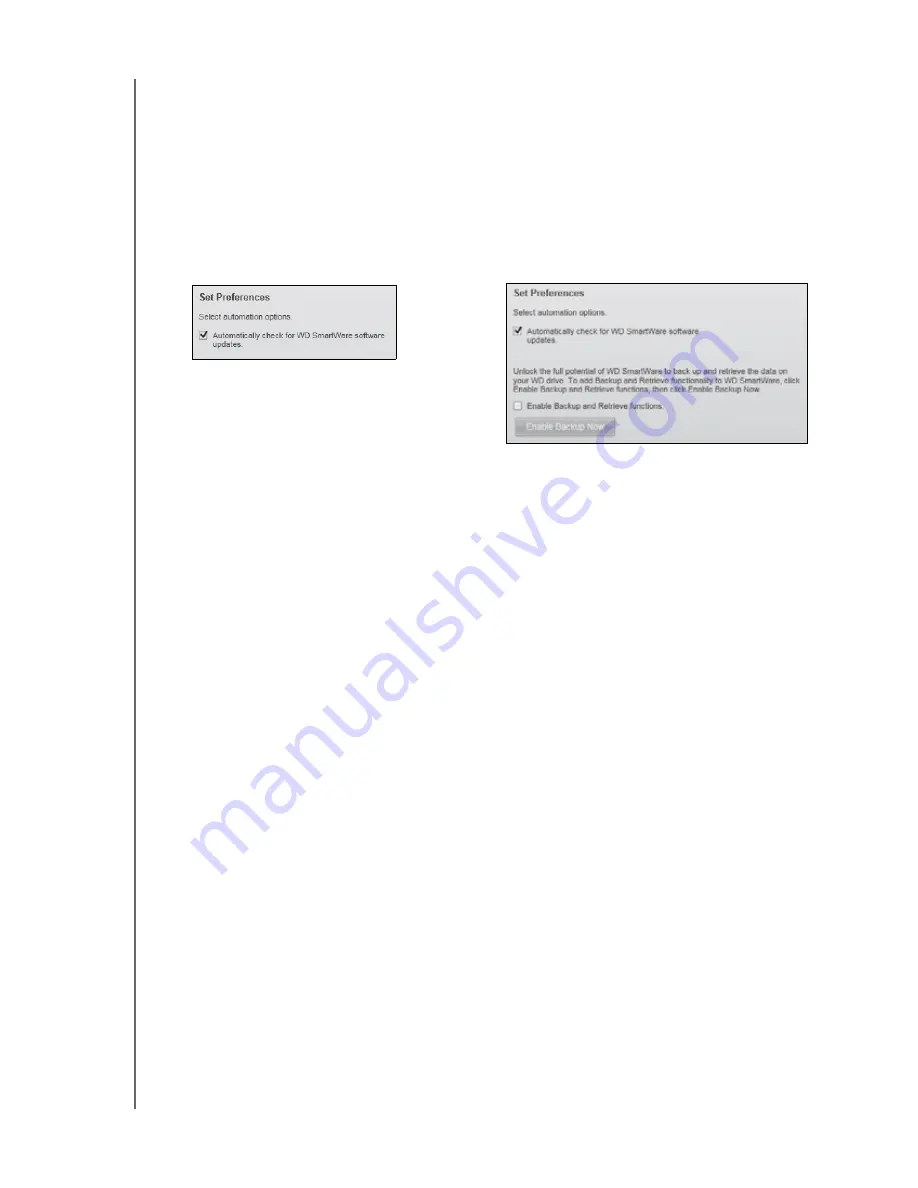
MY BOOK ESSENTIAL
USER MANUAL
MANAGING AND CUSTOMIZING YOUR DRIVE
– 35
Setting the Preferences Option
When enabled, each time you reconnect your My Book drive to your computer, the
Preferences option checks for software updates. This ensures that you are always using
the most-recent software version.
To enable or disable the Preferences option:
1.
On either the Software Settings screen (Figure 12 on page 21) or the drive
management Drive Settings screen (
), click
Preferences
to
display the Set Preferences dialog:
2.
Select or clear the
Automatically check for WD SmartWare software updates
check box to enable or disable the Preferences option.
Note:
See “Enabling the Backup and Retrieve Functions” on page 40 for
information about the
Enable Backup and Retrieve
check box on the
drive management Set Preferences dialog.
Customizing Your Drive Settings
The WD SmartWare software makes it easy for you to quickly customize the settings of
your drive for the best possible performance:
• Security—Create, modify, and disable passwords that keep others from
accessing the files on your drive.
• Registration—Register your drive to receive free technical support during the
warranty period and find out about software updates, product enhancements, and
price discount opportunities.
• Diagnostics—Run diagnostics and status checks to make sure your drive is
working properly.
• Sleep Timer—Turn your drive off during periods of extended inactivity to conserve
power and extend the life of the drive.
• Drive Erase—Erase all of the contents on the drive, including your password if you
have one.
• Preferences—Check for software updates or enable the Backup and Retrieve
functions if you selected
Install Drive Settings
at the
What would you like to
do?
prompt on the Welcome to WD SmartWare screen.
WD SmartWare Set Preferences Dialog
Drive Management Set Preferences Dialog
















































