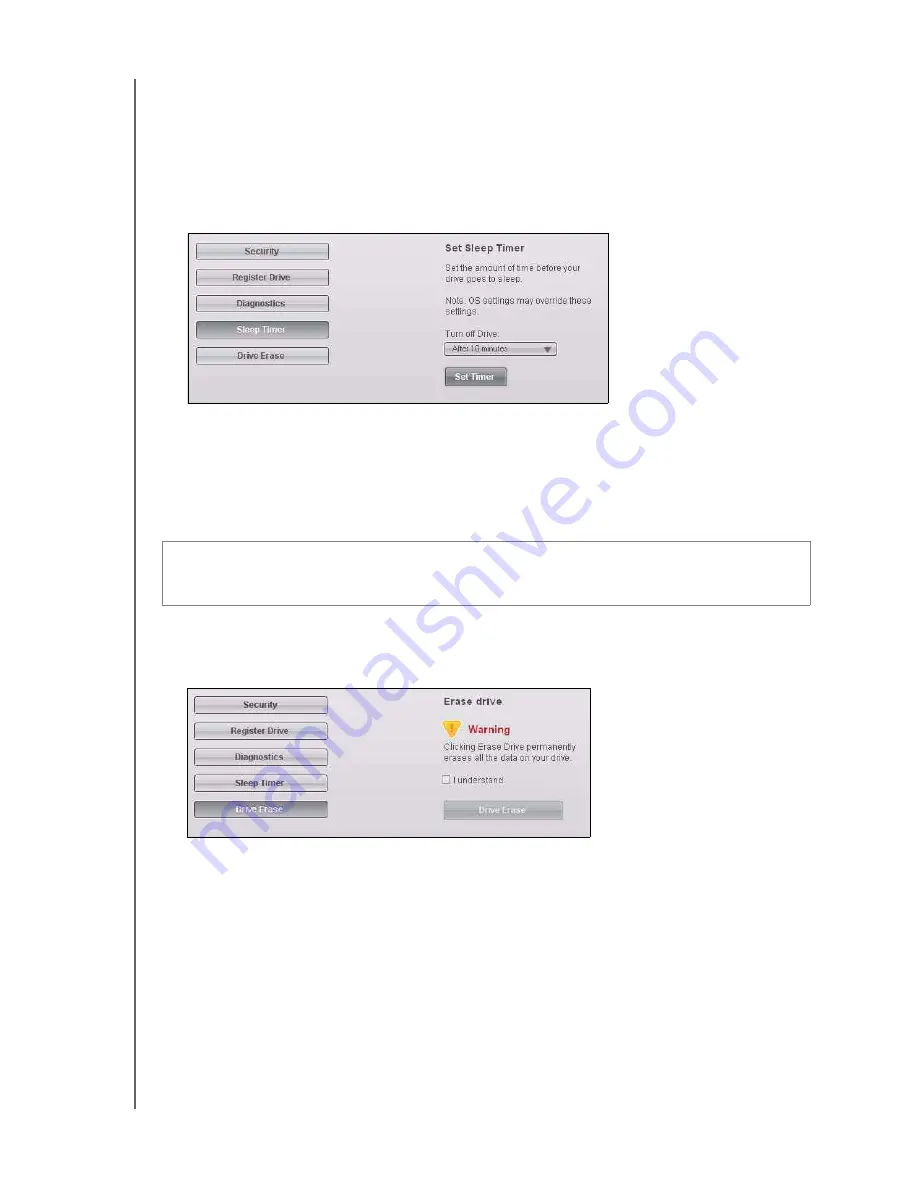
MY PASSPORT ELITE
USER MANUAL
MANAGING AND CUSTOMIZING YOUR DRIVE – 39
Setting the Drive Sleep Timer
The drive sleep timer turns off the power to your drive after a certain period of inactivity
to conserve power and minimize long-term wear on the drive.
To specify the inactivity period for the sleep timer:
1.
On the Drive Settings screen (see Figure 16 on page 29), click
Sleep Timer
to display
the Set Sleep Timer dialog:
2.
In the
Turn off Drive
box, select the inactivity time interval at which you want to turn
off the drive.
3.
Click
Set Timer
to save and implement your sleep timer selection.
Erasing Your Drive
To erase your drive:
1.
On the Drive Settings screen (see Figure 16 on page 29), click
Drive Erase
to display
the Erase drive dialog:
2.
Read the warning about the loss of data if you erase your drive.
3.
Click the
I understand
check box to signify that you accept the risk.
4.
Click
Drive Erase
to erase your drive.
Note:
In addition to deleting all of the data on your drive, erasing your drive also
removes your password. If you created a password to protect your drive,
you will need to do it again after erasing the drive. (See “Password
Protecting Your Drive” on page 29.)
5.
Follow the instructions for downloading and installing the newest version for your
operating system.
6.
After the installation completes, note the new version shown in the
WD Online
box.
CAUTION! Erasing your drive permanently deletes all of the data on your drive.
Always make sure that you no longer need any of the data on your drive before
erasing the drive.
















































