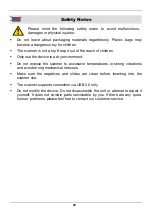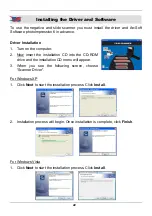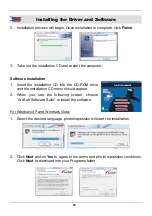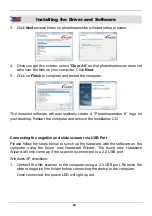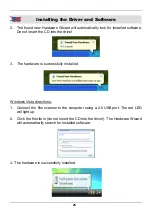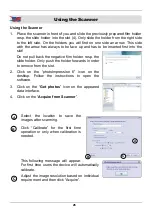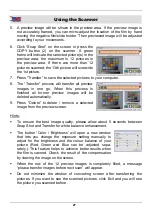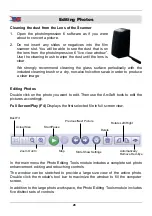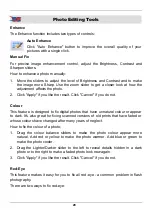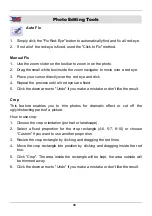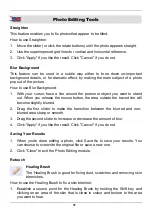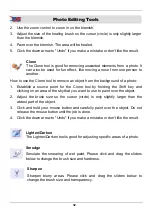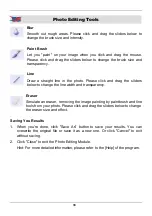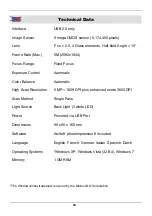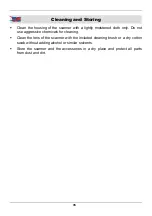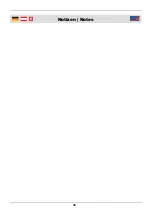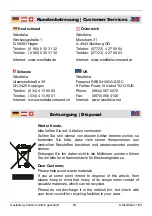30
Photo Editing Tools
Auto Fix
1. Simply click the "Fix Red-Eye" button to automatically find and fix all red-eye.
2. If not all of the red-eye is fixed, used the "Click to Fix" method.
Manual Fix
1. Use the zoom slider on the toolbar to zoom in on the photo.
2. Drag the small white box inside the zoom navigator to move over a red eye.
3. Place your cursor directly over the red eye and click.
4. Repeat the process until all red eyes are fixed.
5. Click the down arrow to "Undo" if you make a mistake or don't like the result.
Crop
This feature enables you to trim photos for dramatic effect or cut off the
ugly/distracting parts of a picture.
How to use crop:
1. Choose the crop orientation (portrait or landscape).
2. Select a fixed proportion for the crop rectangle (4:6, 5:7, 8:10) or choose
"Custom" if you want to use another proportion.
3. Resize the crop rectangle by clicking and dragging the red lines.
4. Move the crop rectangle into position by clicking and dragging inside the red
box.
5. Click "Crop". The area inside the rectangle will be kept, the area outside will
be trimmed away.
6. Click the down arrow to "Undo" if you make a mistake or don't like the result.