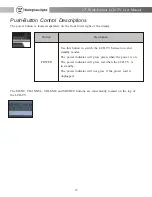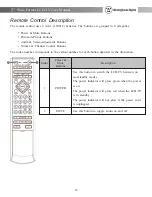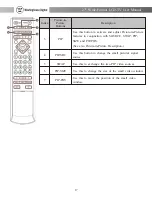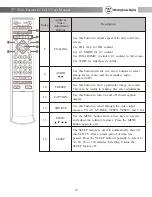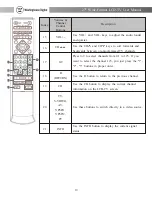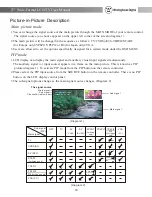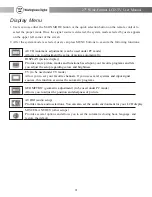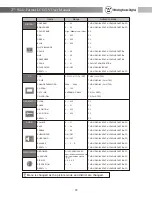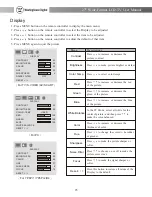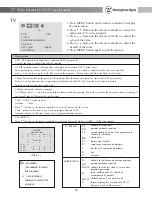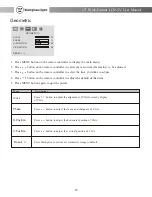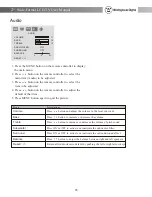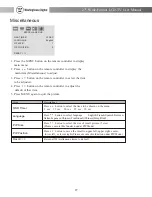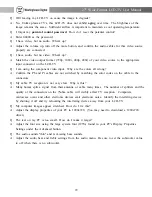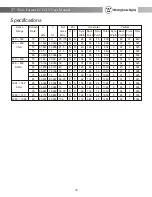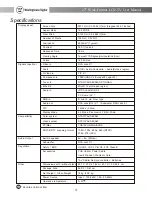26
Audio
1. Press the MENU button on the remote controller to display
the main menu.
2. Press button on the remote controller to select the
main item (Audio) to be adjusted.
3. Press button on the remote controller to select the
item to be adjusted.
4. Press button on the remote controller to adjust the
default of that item.
5. Press MENU button again to quit the picture.
Volume
Treble
Bass
Balance
Subwoofer
Surround
Reset< / >
Press button and adjust the volume to the level you want.
Press button to increase or decrease the volume of pitch sound.
Press button to increase or decrease the volume.
Press button to adjust the balance between right and left speakers.
Press ON or OFF to activate or inactivate the subwoofer filter.
Press ON or OFF to activate or inactivate the surround sound effect.
Return all Audio items to default by pushing the left or right arrow keys.
Menu Descriptions
AUDIO
VOLUME
BASS
TREBLE
SUBWOOFER
BALANCE
RESET < / >
11
12
12
L
0
R
OFF
SURROUND
OFF
27" Wide-Format LCD-TV User Manual