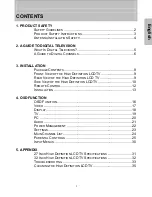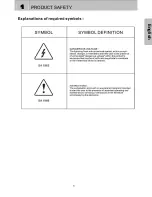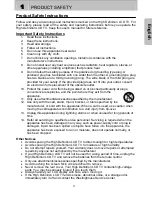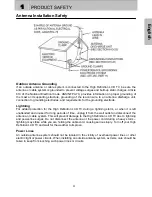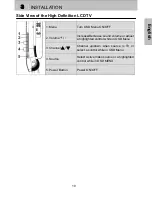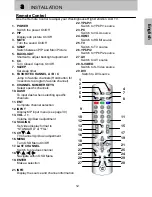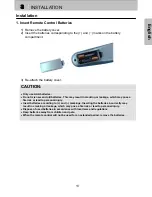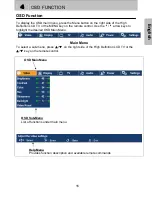CONTENTS
i
English
1. PRODUCT SAFETY
S
AFETY
G
UIDELINES
........................................................................2
P
RODUCT
S
AFETY
I
NSTRUCTIONS
.....................................................3
A
NTENNA
I
NSTALLATION
S
AFETY
........................................................4
2.
A
GUIDE
TO
DIGITAL
TELEVISION
W
HAT
I
S
D
IGITAL
T
ELEVISION
? ..........................................................5
A
G
UIDE TO
D
IGITAL
C
HANNELS
........................................................6
3. INSTALLATION
P
ACKAGE
C
ONTENTS
........................................................................8
F
RONT
V
IEW OF THE
H
IGH
D
EFINITION
LCD
TV..................................9
R
EAR
V
IEW OF THE
H
IGH
D
EFINITION
LCD
TV ...................................9
S
IDE
V
IEW OF THE
H
IGH
D
EFINITION
LCD
TV...................................10
R
EMOTE
C
ONTROL
.........................................................................12
I
NSTALLATION
................................................................................13
4.
OSD
FUNCTION
OSD
F
UNCTION
.............................................................................16
V
IDEO
...........................................................................................17
D
ISPLAY
........................................................................................18
TV................................................................................................19
PC ...............................................................................................20
A
UDIO
...........................................................................................21
P
OWER
M
ANAGEMENT
...................................................................22
S
ETTINGS
......................................................................................23
M
AIN
C
HANNEL
L
IST
.......................................................................24
P
ARENTAL
C
ONTROLS
....................................................................25
I
NPUT
M
ENUS
................................................................................30
5. APPENDIX
27
I
NCH
H
IGH
D
EFINITION
LCD
TV
S
PECIFICATIONS
.........................31
32
I
NCH
H
IGH
D
EFINITION
LCD
TV
S
PECIFICATIONS
.........................32
T
ROUBLESHOOTING
.......................................................................33
C
LEANING THE
H
IGH
D
EFINITION
LCD
TV........................................35
Summary of Contents for LTV-27w6 HD
Page 3: ...1 PRODUCT SAFETY 1 English...