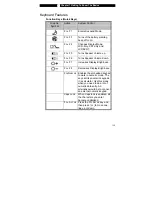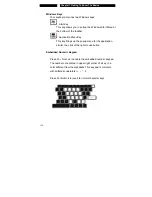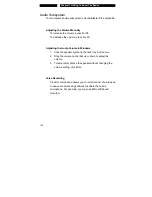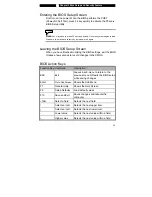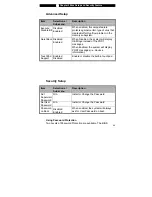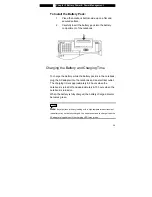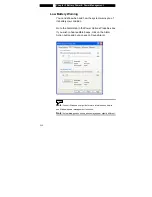■
Chapter 2 Bios Setup and Security Feature
2-6
provides both a Supervisor and a User password. If you try to
activate both passwords, the Supervisor password must be set first.
The passwords activate two different levels of protection:
1. System always asks for password every time it is powered on.
2. System asks for password only when you attempt to enter
BIOS utility.
The passwords are encrypted and stored in NVRAM. Make sure
you write them down or memorize them. If you lost the passwords,
the computer may need to be sent back to the factory or to an
authorized service dealer to reset the passwords.
Power Setup
Item
Selections /
Sub-menu
Description
LCD Panel
Power Saving
Enable
Disable
When Enabled (system is powered by
battery), the system will automatically
adjust the LCD brightness to save
power.
Long Battery
Life Mode
Enable
Disable
When Enabled, maximum battery life
can be achieved. The processor
performance is lowered.
Note:
In Windows ME / 98SE / 2000 / XP, suspend mode and settings are
determined by settings in the Power Options Properties (Start > Control Panel >
Power Options).