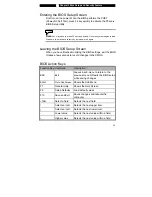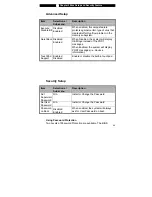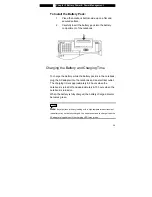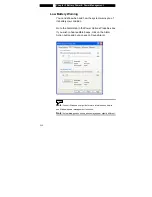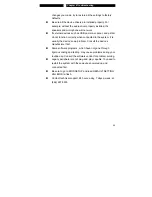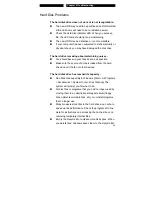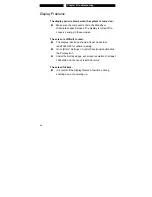■
Chapter 3 Battery Power & Power Management
3-7
Using Windows Power Options
Windows Power Management provides basic power saving
features. In the Windows Power Options Properties [Start >
Settings > Control Panel > Power Options] dialogue box, you
may enter time-out values for display and hard disk drive.
Windows power manager saves power by turning off hard drive
after 1 minute of inactivity, for example.
Windows’ Power Schemes
The power management control panel in Windows XP,
known as Power Schemes, is designed to provide the
user with an easy-to-use interface. The Power Schemes
tab can be found in the Power Options Properties panel
that is accessible via the control panel window.
Schemes are easy to understand, based on notebook
usage scenarios, and control not only processor power
usage but other system peripherals as well.
Go to [Start > Settings > Control Panel] and double-click
the Power Options icon.
Always on
mode puts the processor into maximum
performance mode, which provides no power saving.
The other schemes control processor performance
based on demand. For example, Max Battery mode
lowers the processor’s speed and voltage to conserve
power as much as possible.