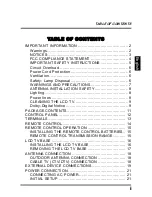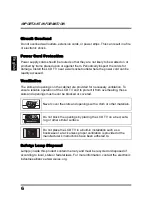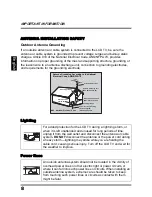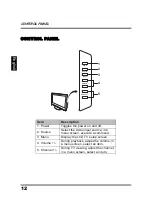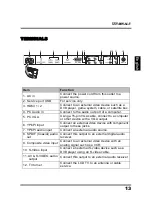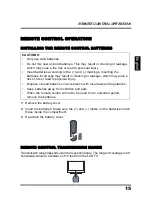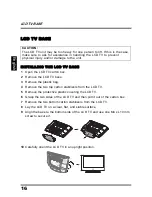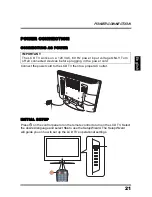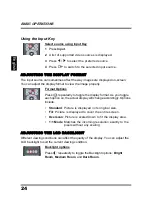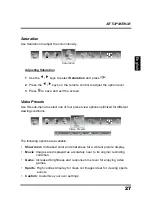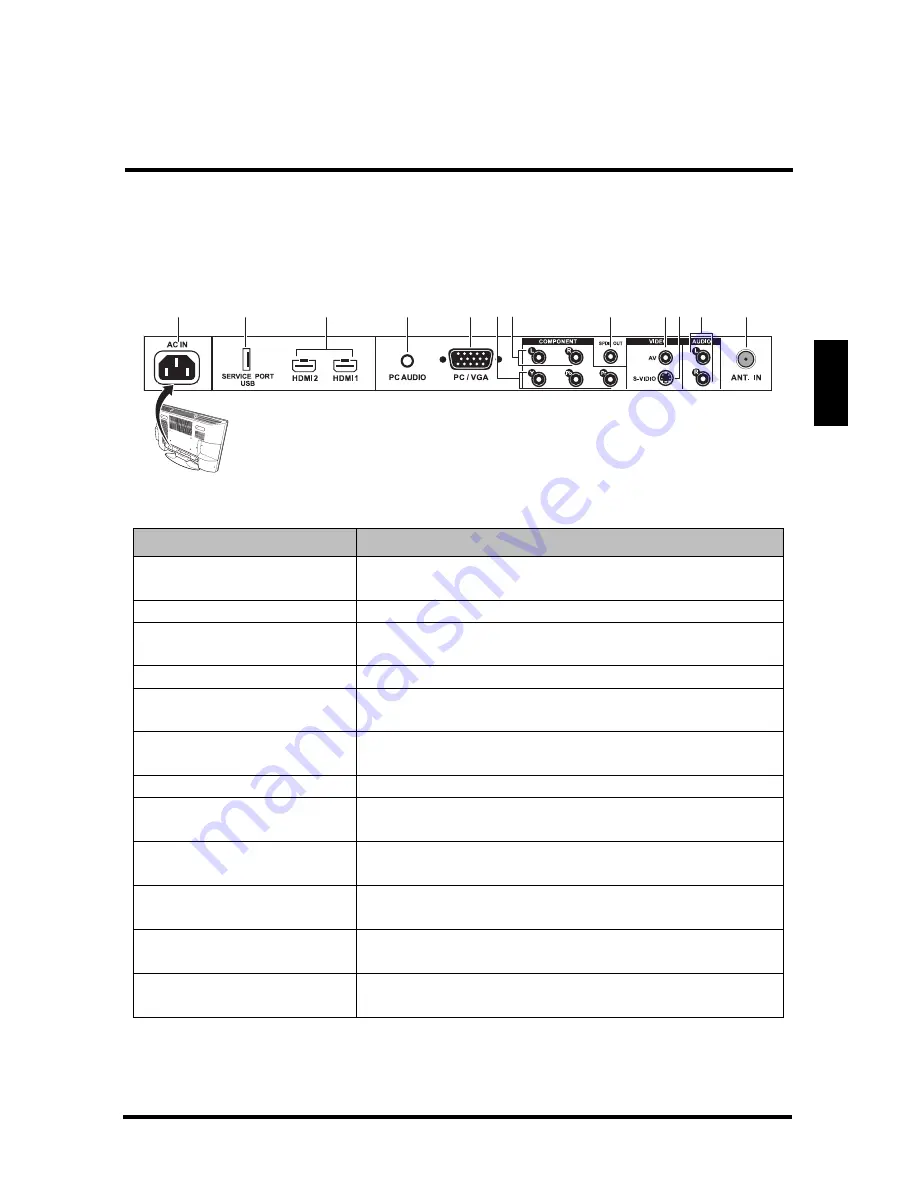
TERMINALS
13
English
TERMINALS
Item
Function
1. AC in
Connect the power cord from this outlet to a
power source.
2. Service port USB
For service only.
3. HDMI 1 / 2
Connect to an external video device such as a
DVD player, game system, cable, or satellite box.
4. PC Audio in
Connect to the audio out port of a computer.
5. PC VGA
Using a 15-pin VGA cable, connect to a computer
or other device with a VGA output.
6. YPbPr input
Connect an external video device with component
output to these jacks.
7. YPbPr audio input
Connect an external audio source.
8. SPDIF (Coaxial) audio
out
Connect this output to an external digital audio
receiver.
9. Composite video input Connect to an external video device with an
analog signal such as a VCR.
10. S-Video input
Connect an external S-video device such as a
DVD player using an S-video cable.
11. AV & S-VIDEO audio
output
Connect this output to an external audio receiver.
12. TV turner
Connect the LCD TV to an antenna or cable
service.
1
2
3
4
5
8
9
12
11
7
10
6
Summary of Contents for SK-26H640G - 26" LCD HDTV
Page 1: ......
Page 2: ......
Page 14: ...IMPORTANT INFORMATION 10 English ...
Page 61: ...SPECIFICATIONS 57 English ...