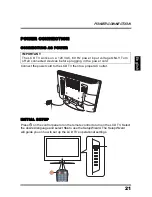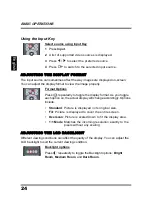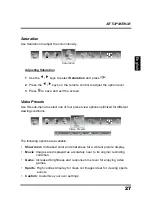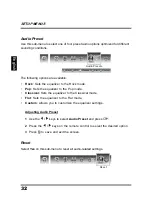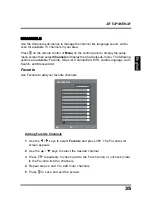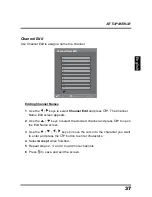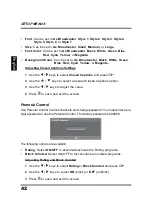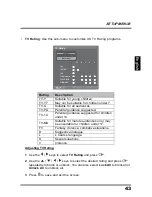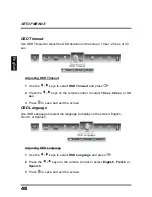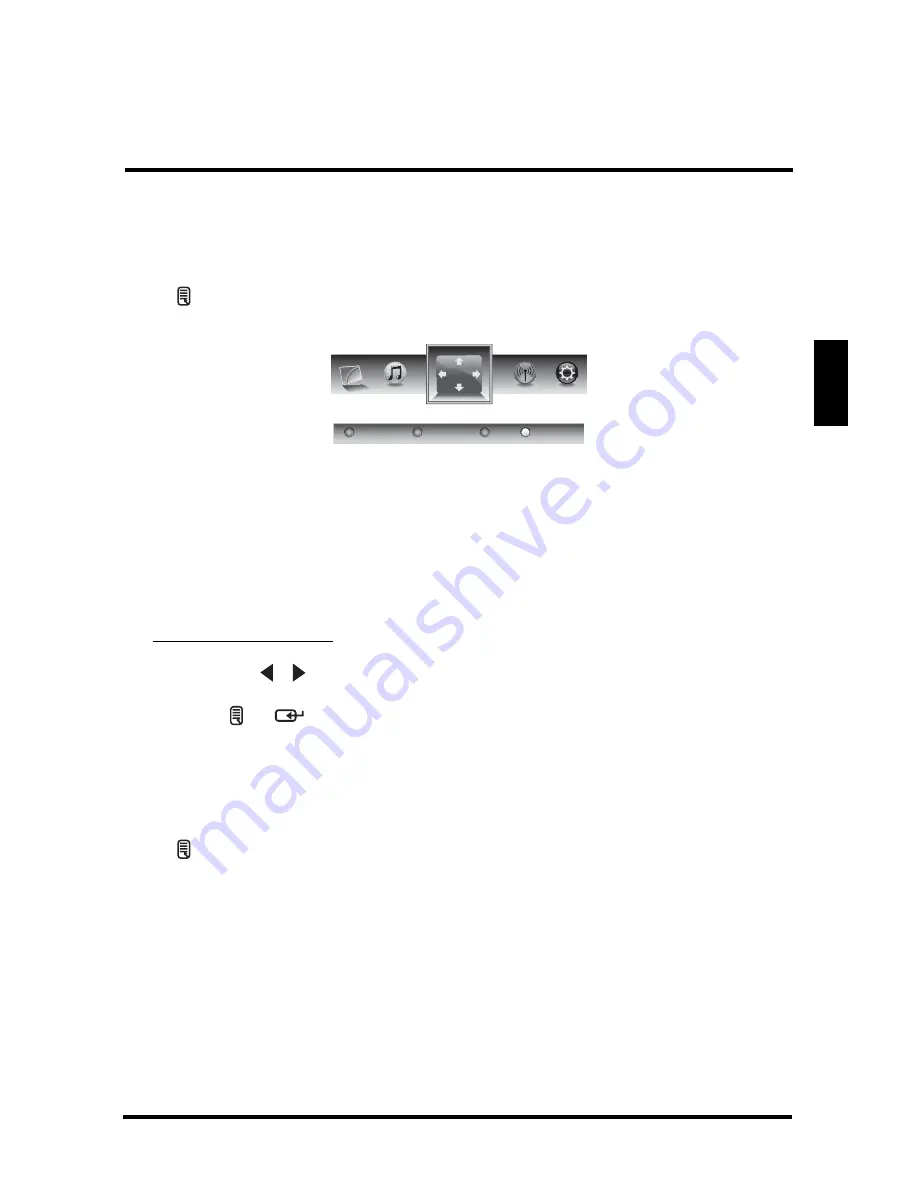
SETUP MENUS
33
English
VIEW MODE
Use the View Mode sub-menu to select the display's aspect ratio.
Press on the remote control or
Menu
on the control panel to display the setup
menu screen then select
View Mode
to display the View Mode sub-menu.
The following options are available:
•
1:1 Mode
: Matches the incoming resolution exactly to the pixels without any
scaling.
•
Standard
: Picture is displayed in its original size.
•
Fill
: Picture is displayed to cover the entire screen.
•
Overscan
: Picture is scaled down to fit the display area.
Adjusting View Mode
1
Press the / keys on the remote control to select the desired option.
2
Press or
to save and exit the screen.
VIEW MODE (VGA)
Select
PC
as your input source and use the View Mode sub-menu to adjust the
display in VGA mode.
Press on the remote control or
Menu
on the control panel to display the setup
menu screen then select
View Mode
to display the View Mode sub-menu.
The following options are available:
Aspect Ratio
Use this sub-menu to select the display's aspect ratio in the following options:
•
1:1 Mode
: Matches the incoming resolution exactly to the pixels without any
scaling.
•
Standard
: Picture is displayed in its original size.
•
Fill
: Picture is displayed to cover the entire screen.
Standard
Fill
Overscan
1:1 Mode
View Mode
Summary of Contents for SK-26H640G - 26" LCD HDTV
Page 1: ......
Page 2: ......
Page 14: ...IMPORTANT INFORMATION 10 English ...
Page 61: ...SPECIFICATIONS 57 English ...