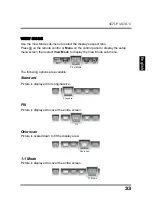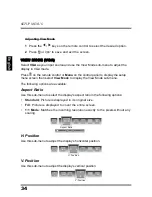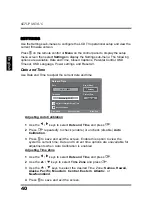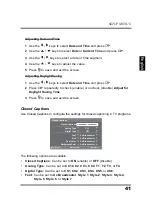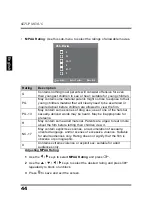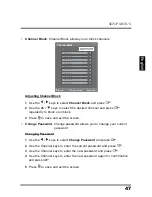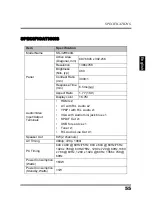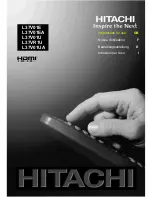SETUP MENUS
45
English
•
Canada English
: Use this sub-menu to select the classification categories
(based on Canadian ratings) of allowable TV programs
and movies.
Adjusting Canada English Rating
1
Use the
/
keys to select
Canada English
and press
.
2
Use the
/
/
/
keys to select the desired rating and press
repeatedly to block or unblock.
3
Press
to save and exit the screen.
Rating
Description
C
Suitable for viewing by children of all
ages.
C8+
Not suitable for children under 8 years of
age.
G
Suitable for general audiences.
PG
Parental guidance advised.
14+
Suitable for people 14 years of age or
older.
18+
Suitable for people 18 years of age or
older.
en-C8 (Canada English Rating)
:Select
Enter: Confirm
Menu: Exit
G
E
C
C8+
PG
14+
18+
Summary of Contents for SK-32H640G
Page 1: ...USER S MANUAL MANUEL DE L UTILISATEUR MANUAL DEL USUARIO SK 32H640G ...
Page 2: ......
Page 61: ......