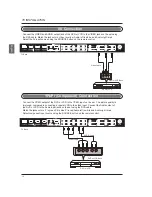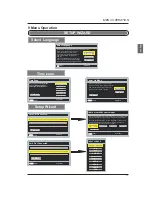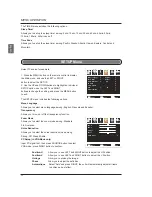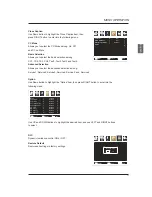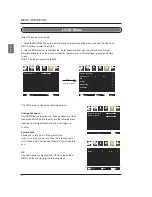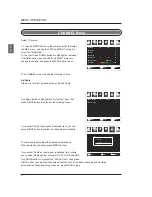Lock
k
12
6
Time
Channel
Menu
Language
Zoom
Mode
Noise
Reduction
PC Setup
Close
Caption
DLC
Restore
Default
En gli sh
Picture
Norma l
Of f
Setup
Audio
On
Select
Move
Exit
MEN U
The TIMER menu includes the following options :
Sleep Timer
Allows you to set up the sleep timer among: 5min, 10min, 15min, 30min, 45min, 60min, 90min,
120min, 180min, 240min and off.
Time Zone
Allows you to set up the sleep timer among: Pacific, Alaska, Atlantic, Hawaii, Eastern, Central and
Mountain.
SETUP
Menu
Select TV source for example.
1. Press the MENU button on the remote control to display
the Main menu, and use the LEFT or RIGHT
button to select the SETUP.
2. Use the UP and DOWN buttons to highlight an individual
SETUP option, use the LEFT and RIGHT
buttons to change the setting, and press the MENU button
to exit.
The SETUP menu includes the following options:
Menu Language
Allows you to select menu language among: English, Français and Español.
Transparency
Allows you turn on or off the transparency function.
Zoom Mode
Allows you to select the zoom mode among: Standard,
Fill, Overscan.
Noise Reduction
Allows you to select the noise reduction mode among:
Strong, Off, Weak, Middle.
PC Setup (In VGA Mode only)
Input PC signal first, then press SOURCE button to select
VGA mode, press RIGHT button to confirm.
Position-H
Allow you to use LEFT and RIGHT button to adjust the H Position.
Position-V
Allow you to use LEFT and RIGHT button to adjust the V Position.
Horloge
Allow you to prolong the image.
Phase
Allow you to adjust the definition.
Automatique
Select “Auto”and press RIGHT, the unit will automatically adjust all items
to achieve a best effect.
Setup
Lock
12
6
Time
Picture
Audio
Channel
POS-H
POS-V
Horloge
Phase
Automatique
Select
Move
Exit
MEN U
20
E
n
g
lis
h
MENU OPERATION
Summary of Contents for VR-6025Z
Page 1: ...VR 6025Z ...
Page 2: ......
Page 6: ...HOW TO INSTALL THE STAND English 4 MPW4X12 MPW4X20 MPW4X12 ...
Page 30: ...SE UM 6001 0101 ...