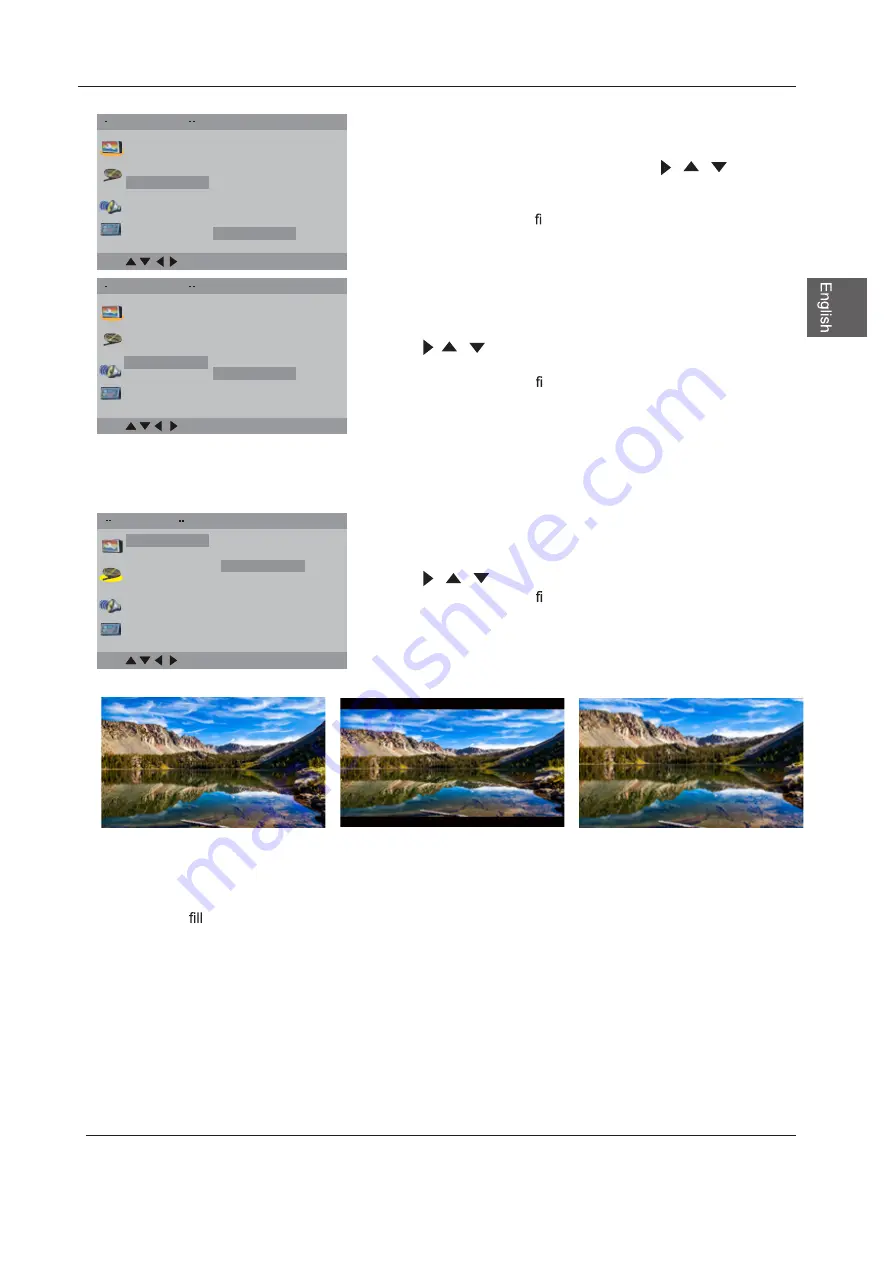
En
Subtitle
Encoding
TV Display
Use the navigation buttons to select the Subtitle setup, there are
seven languages for your selection. Press the /
/
buttons to
toggle between the different languages: English, French ,Spanish,P
ortuguese,German,Italian ,Dutch
,
Polish and Of f .
Press the OK button to con rm.
Use the navigation buttons to select the Encoding setup.
Press the /
/
buttons to select Central European or
Western European.
Press the
OK
button to con rm.
Note: This function only applies to discs with subtitles using
Western or Central European character sets.
Use the navigation buttons to select the TV Type setup.
Press the /
/
buttons to select 4:3 PS, 4:3 LB or 16:9.
Press the
OK
button to con rm.
Select the most appropriate aspect ratio for the DVD being viewed.
• Screen Set Up
4:3 PS (Normal)
Normal Pan and Scan is used for most normal television broadcasts and it is the default
setting. It has an aspect ratio of 4:3. If you select this setting when viewing a DVD, the
picture will
the screen, but you will not see the left and right edges of the picture.
4:3 LB (Normal)
Normal Letter Box will show the DVD in its original aspect ratio, so depending on the size of
your television screen, you may see black borders above and below the picture.
16:9 (Wide)
Choose this setting if you have a widescreen television.
NOTE: Playback screen size may vary according to the discs contents. For discs with 4:3
contents, using any mode would display a 4:3 screen. Screen ratio selection should be
chosen according to the connected TV/Display aspect ratio.
Language Setup
OK
Audio
Subtitle
OSD
Central European
Western European
Menu
Encoding
Screen Setup
TV System
Brighness
OK
Screen Saver
Contrast
Last Memory
TV Display
4:3 /PS
4:3 /LB
16:9
Language Setup
OK
Audio
Subtitle
OSD
Menu
Encoding
English
French
Italian
Spanish
Portuguese
German
Dutch
Polish
39
DVD FUNCTIONS
Summary of Contents for WD24HB6101
Page 1: ...WD24HB6101...
Page 2: ...USB DVD OPERATION 32 43 44 DVD FUNCTIONS 35 Menu VGA PC Connection USB Port Function 1 Audio...
Page 3: ...2...
Page 4: ...40 W 3 49...
Page 6: ...5...
Page 7: ...6...
Page 9: ...VGA...
Page 10: ......
Page 11: ...VGA VGA...
Page 12: ...VGA...
Page 13: ......
Page 16: ......
Page 17: ...AV OK DVD YPbPr...
Page 18: ...YPbPr AV DVD Source S lectionner...
Page 19: ...Tint Tint...
Page 21: ...ok ok the option you want press ok Lock Lock 20...
Page 22: ......
Page 24: ...Accesibility Accesibility...
Page 25: ...Accesibility Accesibility...
Page 26: ...ok ok a sub menu will 8899 Lock Lock Lock Lock Lock 25 Lock Menu...
Page 27: ...DVD...
Page 28: ...ok ok ok Signal Type Signal Type Signal Type Lock Lock Lock Lock 27 Channel Menu Air Skip DTV...
Page 29: ...ok ok ok Lock Lock 28 ok...
Page 30: ...6HWXS RN 5 DUH RN RFN RFN 6HWXS 0HQX...
Page 46: ......
Page 47: ...USB Me Fonctionnement du lecteur DVD 32 Fonctions du lecteur DVD 35 nu de USB 1 43 44...
Page 48: ...2...
Page 49: ...0 49 3 40...
Page 51: ...5...
Page 52: ...6...
Page 55: ...9...
Page 56: ...10 HDMI 1 VGA VGA...
Page 57: ...86 VGA...
Page 58: ...12...
Page 63: ...SGMK JOU KSVY 9KXX XK GTGR OK OK R glage 17 YPbPr AV DVD...
Page 70: ...Accessibilit Accessibilit...
Page 91: ......
Page 92: ...2 54 4 59 U Funciones del DVD 35 Funcionamiento del DVD 32 SB 1 43 44...
Page 93: ...2...
Page 94: ...0 49 3 40...
Page 96: ...5...
Page 97: ...6...
Page 100: ...9...
Page 101: ...10 VGA VGA...
Page 102: ...VGA...
Page 103: ...12...
Page 108: ...OK OK 17 YPbPr AV DVD Origen Seleccione...
Page 115: ...Accesibilidad Accesibilidad...
Page 121: ......
Page 136: ......
Page 137: ...www westinghouseelectronics com r S N ______________ Westinghouse Electronics LLC Eastvale CA...
















































