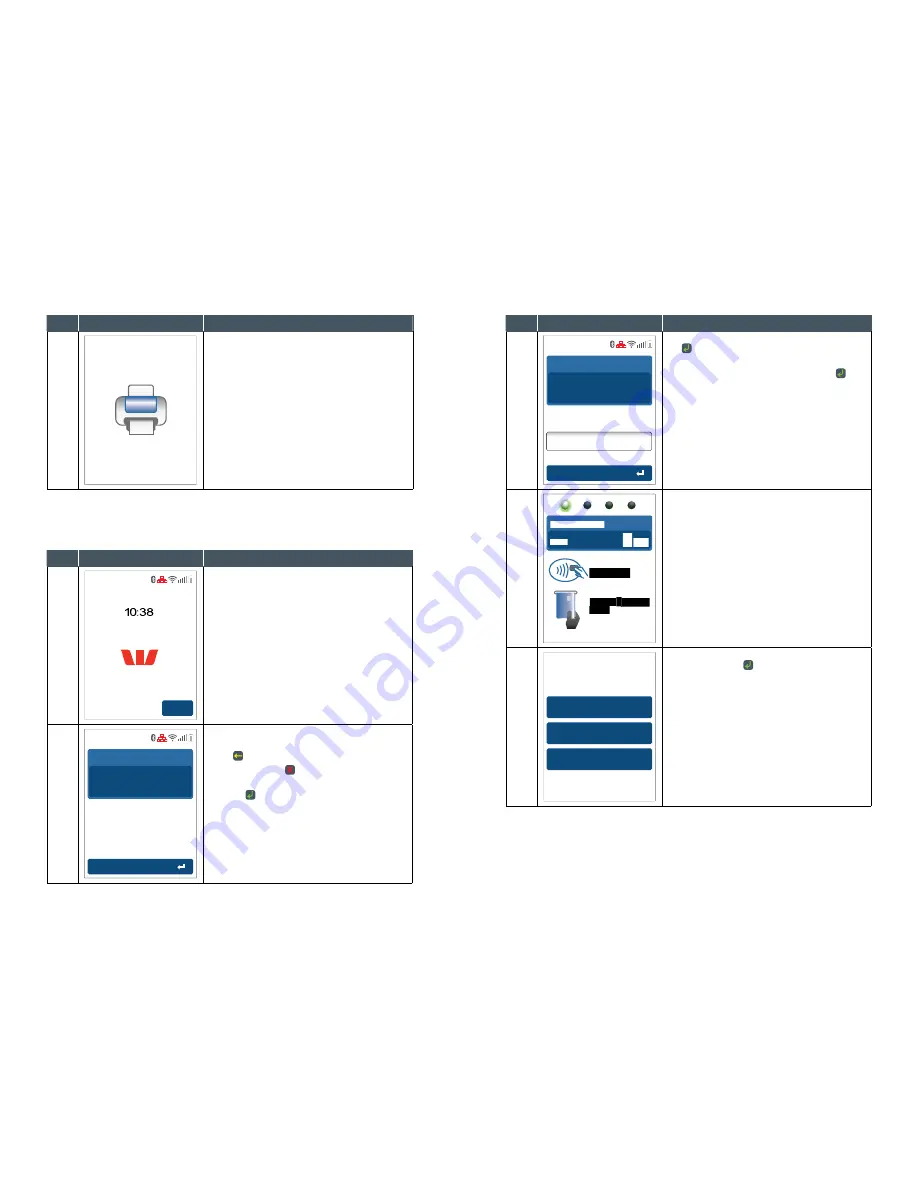
EFTPOS 1 USER GUIDE
30
EFTPOS 1 USER GUIDE
31
Step
Terminal Display
Action
14
Printing...
Printing of customer receipt will begin.
4�5 How to process a Purchase with Tip transaction�
The Tip Amount screen will only display if the tipping feature has been enabled.
You may enable or disable the tipping feature by contacting the Merchant Helpdesk.
Step
Terminal Display
Action
1
Menu
Tuesday 24 June 2014
To initiate a purchase with a Tip transaction ensure
Tip is enabled on your terminal.
Press a number on the terminal keypad to begin
entering the purchase amount and proceed to
Step 2.
2
Accept Amount
Purchase Amount
AUD
5
.00
Enter the purchase amount, e.g. $5 = 500.
If a correction is required, press the touch screen
or the key to remove the last number entered.
To cancel press the key to return to the idle
screen.
Press the key to proceed.
Step
Terminal Display
Action
3
Leave empty to Skip
Total Amount
AUD
5
.00
AUD
1
.50
Enter Tip
Key in tip amount and press the touch screen or
the key.
The tip amount may be left at $0.00, by leaving
blank and pressing the touch screen or the key.
4
Insert/Swipe
card
Tap card
Total Amount
AUD
6
.50
Insert, swipe or tap the customer’s card (See
Section 3: Card Presentation Procedures).
5
1. Cheque
2. Savings
3. Credit
Select Account
Select the required account and press the touch
screen or press the key.
Summary of Contents for EFTPOS 1
Page 1: ...EFTPOS 1 User guide ...















































