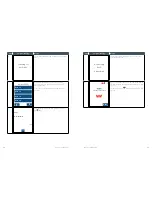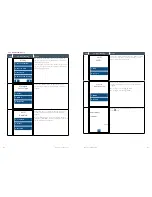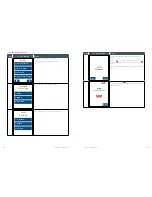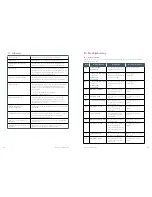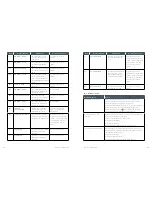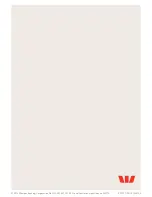EFTPOS 1 USER GUIDE
78
Hardware Faults
Action
Paper/Printing Faults
Remove the paper roll from the printer to ensure that there
is no paper caught.
If the existing paper roll is damaged in any way then
replace this with a new roll.
Verify that the printer door is properly latched.
Ensure that the battery charge state is not below the
critically low level.
Plug terminal to a power source.
If the problem continues, power off the terminal for 10
seconds.
Power on the terminal.
Print a sample receipt. This will confirm if the printer is
operational.
Call Merchant Helpdesk if the problem persists.
Terminal prompt
“Merchant not configured”
Ensure the terminal has connectivity
Initiate a “Load Params” from the terminal
If the above step was unsuccessful, power off the terminal
for 10 seconds.
Power on the terminal.
Re-initiate a “Load Params” from the terminal.
Call Merchant Helpdesk if the problem persists.
Parameter Download Failed
(xx)
Ensure the terminal has connectivity.
Initiate a “Load Params” from the terminal.
If above step failed, restart terminal from the Utility
function list.
Re-initiate a “Load Params” from the terminal.
Call Merchant Helpdesk if the problem persists.
Transaction going offline
Ensure the terminal has connectivity.
Check under “Settlement”.
Initiate a “Load Params” from the terminal.
Call Merchant Helpdesk if the problem persists.
Summary of Contents for EFTPOS 1
Page 1: ...EFTPOS 1 User guide ...