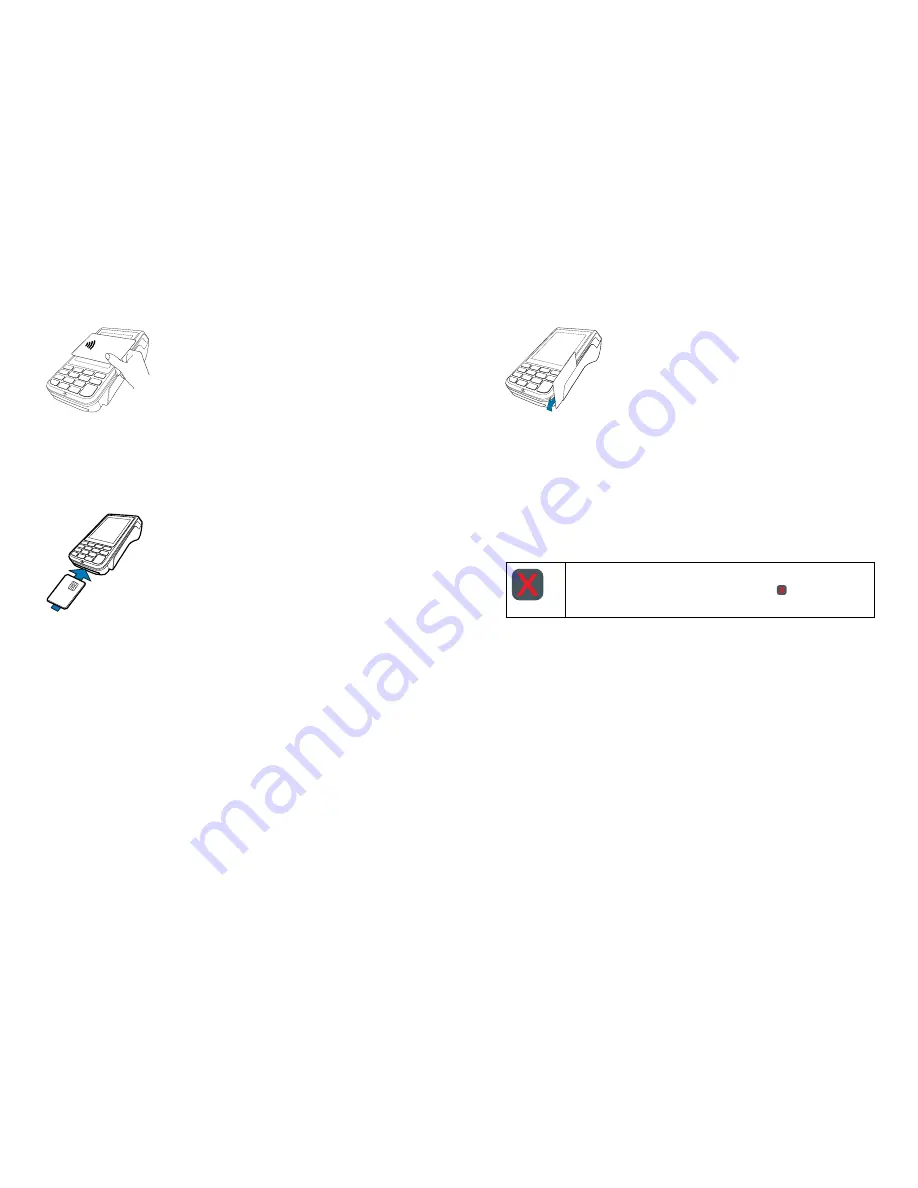
EFTPOS 1 USER GUIDE
8
EFTPOS 1 USER GUIDE
9
screen, which enables the terminal to process contactless card transactions.
1.
When prompted by the terminal, position the contactless card above the terminal
screen.
2.
Await the confirmation beeps before removing the card.
3�4 Chip Card transactions
The EFTPOS 1 terminal supports chip card transactions.
The chip card reader is located at the bottom of the terminal below the keypad.
1.
Position the chip card with the chip facing upward and toward the terminal.
2.
Insert the chip card into the chip card reader slot in a smooth, continual motion as far
as it can go.
3.
The card should remain inserted in the terminal until the transaction is complete, and
the terminal prompts to remove it.
4.
If there is an error with reading the chip on the card the terminal may prompt you to
swipe the card.
3�5 Magnetic Stripe transactions
The EFTPOS 1 terminal supports magnetic stripe transactions.
The magnetic stripe reader is located on the right hand side of the terminal.
1.
Position a magnetic stripe card in the card reader with the stripe facing inward, towards
the keypad.
2.
To ensure a proper read of the magnetic stripe card, please insert the magnetic stripe
card from the top of the unit.
3.
Swipe the card smoothly through the magnetic card reader.
4.
If there is no response from the terminal, or CARD ERROR message is displayed, swipe
the card again. You may be required to swipe faster or slower.
Note: If you have attempted to swipe a chip card the terminal will prompt you to insert the
card (See Section 3.4: Chip Card transactions).
3�6 Cancelling a transaction
Cancel Key
To cancel a transaction during processing, press the key on the terminal.
Summary of Contents for EFTPOS 1
Page 1: ...EFTPOS 1 User guide ...








































