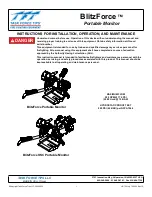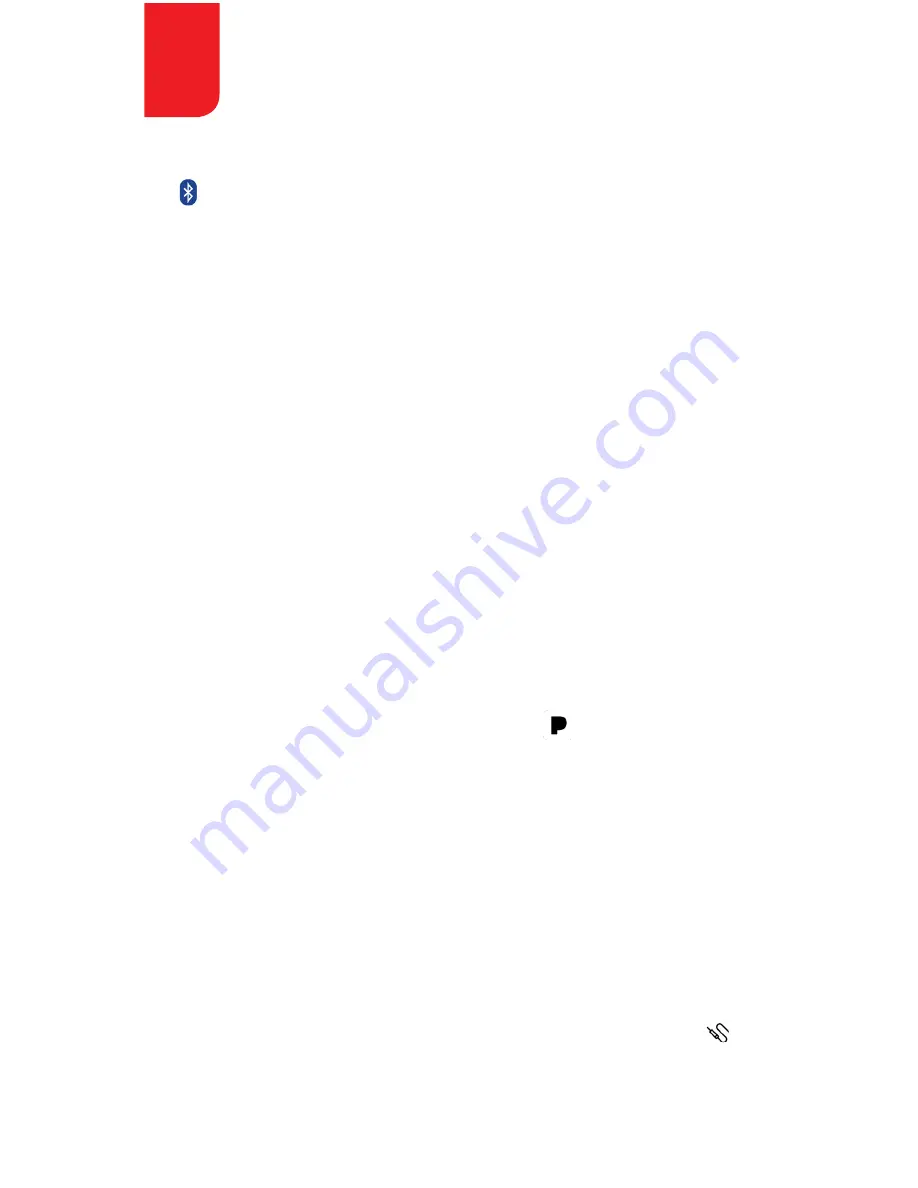
PANDORA OPERATION This feature allows control of the Pandora
application from the MC2 directly (Android users are limited to
Bluetooth connection only, while IOS users can use both USB
and Bluetooth). The Pandora app will need to be started on the
device first, then press SRC, then select the symbol on the MC2.
PLAY/PAUSE (#7) Forward/Reverse Track (#10/#11) will operate
when in Pandora mode. Album Art is available for display on
compatible tracks.
7
WS-MC1 BASIC CONTROLS
BLUETOOTH STREAMING OPERATION Press SRC, then select
the symbol to access the Bluetooth streaming input. To
connect a Bluetooth compatible device to the MC2, make sure
no other devices are paired to the MC2, then be sure to enable
BT on the device. Search on the device’s Bluetooth menu for
“WETSOUNDSMC2” and connect with it. The MC2 will confirm
connection on the display.
PLAY/PAUSE (#7) Forward/Reverse Track (#10/#11) will operate
when in Bluetooth mode. Album Art is available for display on
compatible devices.
Press MENU while in USB operation to select the following features:
Press MENU while in Pandora operation to select the following features:
STATIONS Select this to display the stations that have been
created on the Pandora account linked to the device.
BOOKMARK and STATIONS MANAGE allow the ability to
customize Pandora settings from the MC2.
AUXILIARY INPUT OPERATION Press SOURCE, then select the
symbol to allow access to the 3.5mm auxiliary input on the MC2.
This can be used to allow connection of a variety of audio sources.
BROWSER Press this to search for Playlists, Artists, Albums,
Genres, Songs, Composers, Audio Books, or Podcasts.
REPEAT Choose between repeating ONE selection, or ALL
selections available.
SHUFFLE Choose between ON/OFF to enable random order
play, or ALL selections available.
Wet Sounds WS-MC2 1 Piece Marine Receiver Operations / Installation Manual