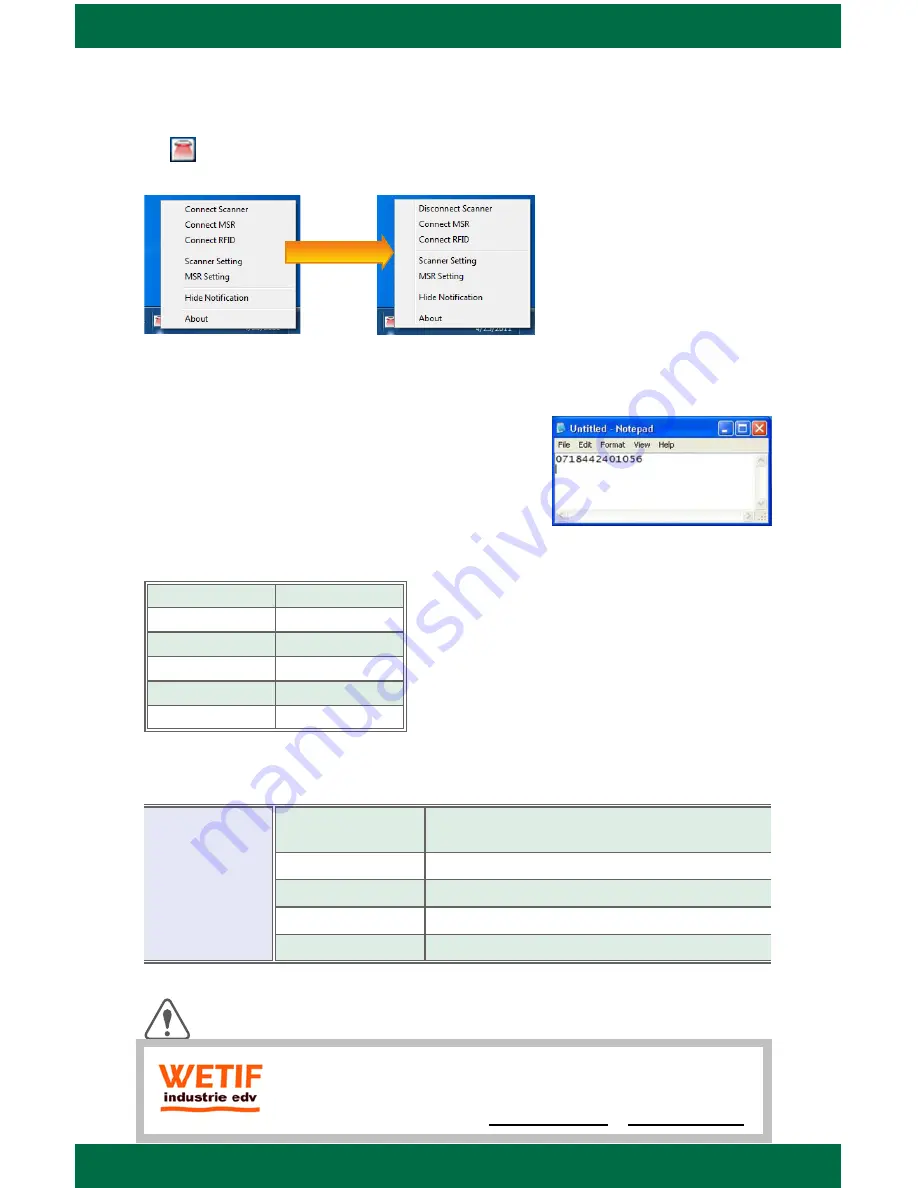
WebDT Mobile Tablet Barcode Scanner Operation Guide
To Connect Barcode Scanner Module
To connect the Barcode Scanner, you can use the DT Keyboard Wedge to connect. Tap on
the icon in the task bar, a menu displayed as shown in the picture below. Select Connect
Scanner.
To Test Barcode Scanner Module
Click
1.
Start | All Programs | Accessories | NotePad
to run
the Notepad
Scan one of the several supported barcode Symbologies.
2.
The
output will appear in the Notepad screen.
Verify the captured data.
3.
The Default Port Parameters for Barcode Scanner Module
Port
COM3
Baud Rate
57600
Data Bits
8
Parity
None
Stop Bits
1
Flow Control
None
Note:
Please refer to Hyper Terminal Settings to confirm or change the port parameters.
SPECIFICATIONS
Scanning
Performance
Scan rate
2D mode:
56 images/s auto adaptive
Linear (1D)emulation mode:
200 scans/s auto adaptive
Scan angle
38.9° (Horizontal), 25.4°(Vertical)
Optical resolution
752 (H) x 480 (V) pixels, 256 gray levels
Print contrast
down to 25%
Versions
Standard range and high density
Note: Specifications are subject to change without notice.
signage dtri com
Linear Imager Compliance and Precaution
This product complies with the following standards for laser and LED safety.
IEC 60825-1 / EN 60825-1 - Class 1 LED Product
Scanner 2/2
Scanner connected
WETIF Industrie EDV
Telefon DE +49 8142 448976-0
Senserstraße 3
Telefon AT +43 664 28 68 223
D - 82140 Olching
info@wetif.com www.wetif.com


























