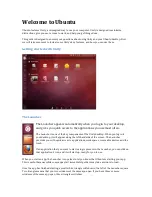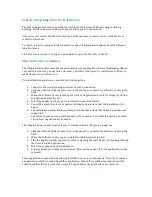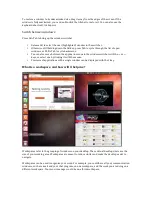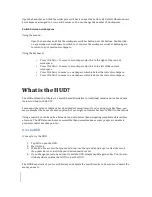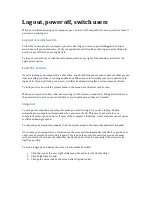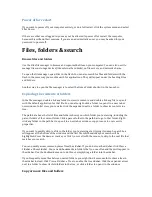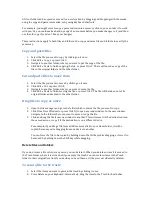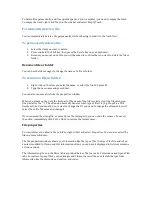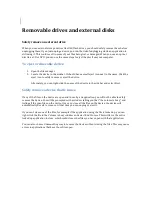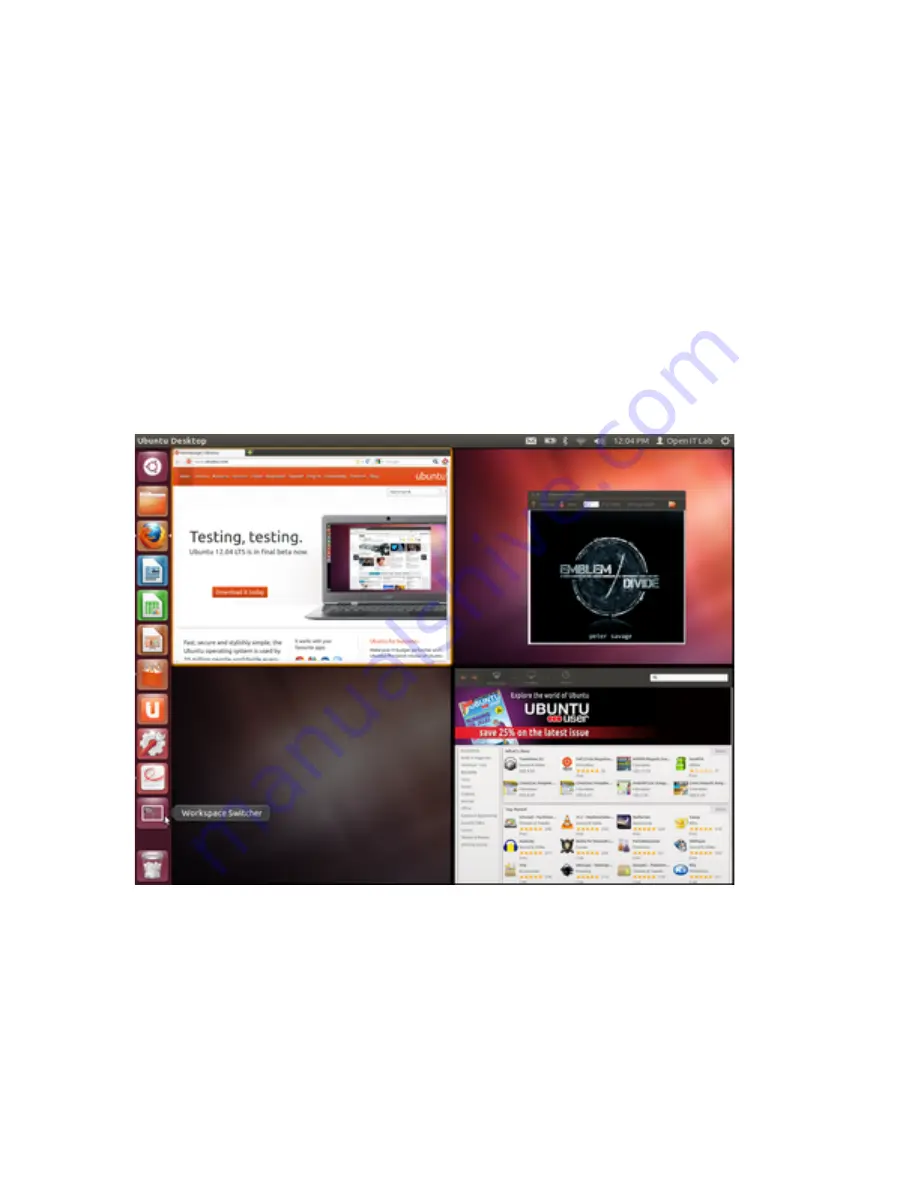
To restore a window to its unmaximized size, drag it away from the edges of the screen. If the
window is fully maximized, you can double-‐click the titlebar to restore it. You can also use the
keyboard shortcut Ctrl+Super+↓.
Switch between windows:
Press Alt+Tab to bring up the window switcher.
•
Release Alt to select the next (highlighted) window in the switcher.
•
Otherwise, still holding down the Alt key, press Tab to cycle through the list of open
windows, or Shift+Tab to cycle backwards.
•
You can also move between the application icons in the window switcher with the → or ←
keys, or select one by clicking it with the mouse.
•
Previews of applications with a single window can be displayed with the ↓ key.
What is a workspace, and how will it help me?
Workspaces refer to the grouping of windows on your desktop. These virtual desktops increase the
size of your working area. Workspaces are meant to reduce clutter and make the desktop easier to
navigate.
Workspaces can be used to organize your work. For example, you could have all your communication
windows, such as e-‐mail and your chat program, on one workspace, and the work you are doing on a
different workspace. Your music manager could be on a third workspace.