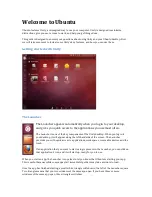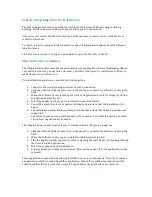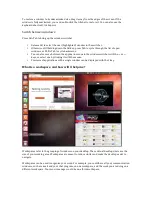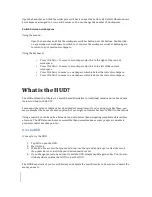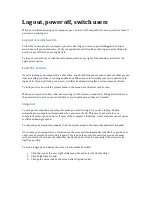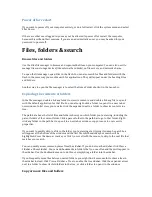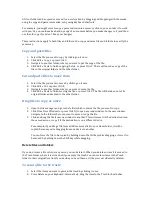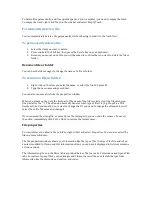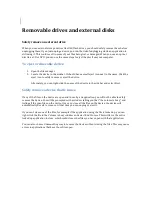Log out, power off, switch users
When you've finished using your computer, you can turn it off, suspend it (to save power), or leave it
powered on and log out.
Log out or switch users
To let other users use your computer, you can either log out, or leave yourself logged in and just
switch users. If you switch users, all of your applications will continue running, and everything will
be where you left it when you log back in.
To log out or switch users, click the system menu at the very right of the menu bar and select the
appropriate option.
Lock the screen
If you're leaving your computer for a short time, you should lock your screen to prevent other people
from accessing your files or running applications. When you return, simply enter your password to
log back in. If you don't lock your screen, it will lock automatically after a certain amount of time.
To lock your screen, click the system menu in the menu bar and select Lock Screen.
When your screen is locked, other users can log in to their own accounts by clicking Switch User on
the password screen. You can switch back to your desktop when they are finished.
Suspend
To save power, suspend your computer when you aren't using it. If you use a laptop, Ubuntu
suspends your computer automatically when you close the lid. This saves your state to your
computer's memory and powers off most of the computer's functions. A very small amount of power
is still used during suspend.
To suspend your computer manually, click the system menu in the menu bar and select Suspend.
If you leave your computer for a few minutes, the screen will automatically lock itself so you have to
enter your password to start using it again. This is done for security reasons (so no one can mess
with your work if you leave the computer unattended), but it can be annoying if the screen locks
itself too quickly.
To wait a longer period before the screen is automatically locked:
1.
Click the icon at the very right of the menu bar and select System Settings.
2.
Click Brightness & Lock.
3.
Change the value in the Lock screen after drop-‐down list.