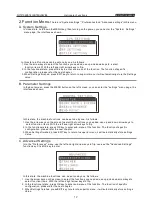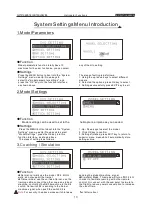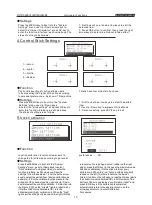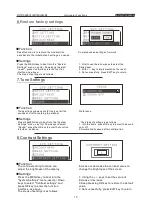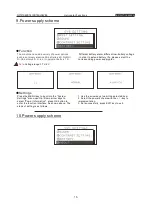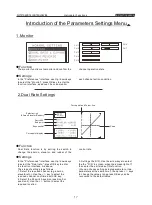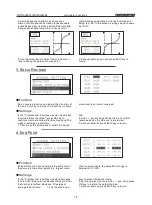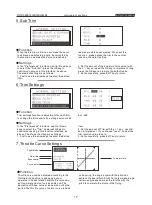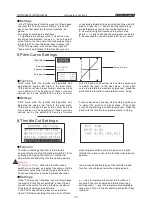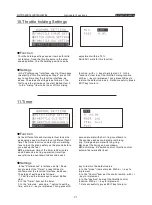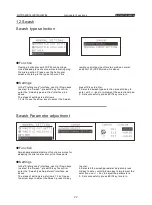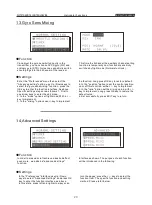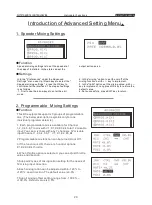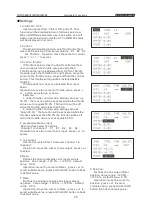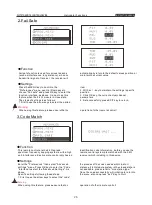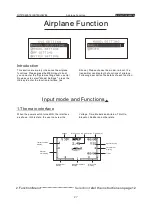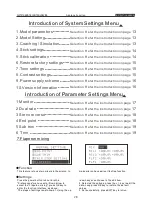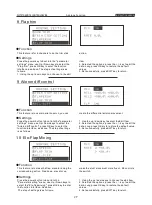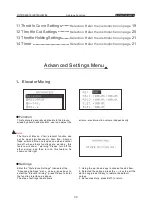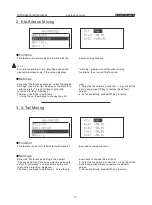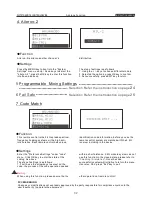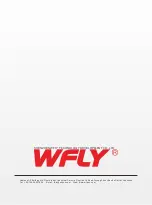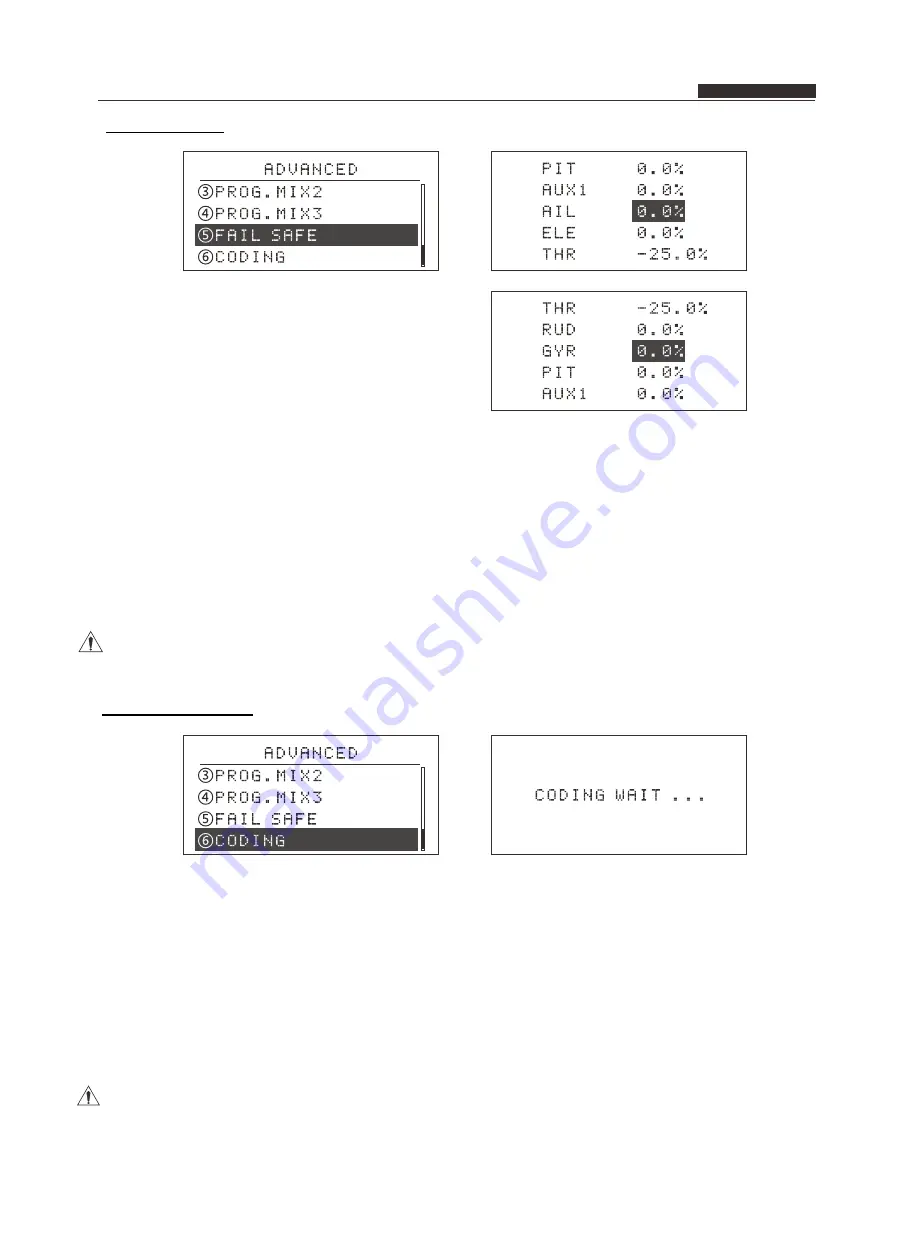
2 6
3.Code Match
●
Function
●
Settings
This remote control are the 2.4G spread
spectrum, frequency hopping systems, with a high
anti-interference. Each remote control only has an
identification code information, before you use the
remote control system pls matched with the 2.4G
receiver which including in this device.
Enter the "Preferences" then select "Advanced
settings" menu. Press OK key to enter the “Code
“interface to select the "Advanced Settings" . As
above.
Specific settings following these steps:
1. First to use the arrow keys to select the” code”,
the process of the code needed within a short
distance. 2.4G module system in the closed state is
not available, please refer to "modulation type."
Once the code successfully will initiative to return to
the menu. also can press "exit” Key to Quit.
Warning
When using this feature, please ensure that no
operation of other remote control!
Helicopter Functions
INSTRUCTION MANUAL
WFT07 REMOTE CONTROL DEVICE
2.Fail Safe
●
Function
●
Settings
Fail safe function is used for various reasons
(such as interference, long distance), when no
transmitter signal of receiver, the receiver will
automatically return to the default values position or
maintain the current value .
Press the MENU key to boot into the
"Preferences" menu, use Up / Down keys to
choose "Fail safe" and press OK key to enter the
function interface, as above . Can not use this
feature when the 2.4 G module in close state.
The steps of settings is as follows:
1.First to use the arrow keys to select the edited
item .
2. With a + / - key to maintain the settings / specific
position.
3. Click OK key, the current actual channel
parameters.
4. Set successfully, press EXIT key to return.
Warning :
When using this feature, please ensure that no
operation of other remote control!