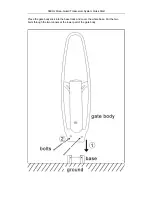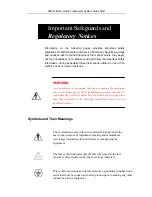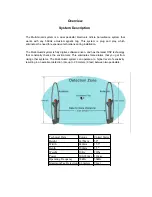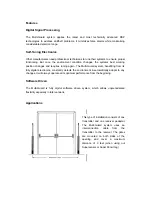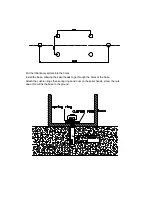58KHz Mono-Guard Transceiver System Quick Start
Receiving Inspection
Inspect all shipping containers for any signs of damage. If any is
found, notify the shipping company. If there is no obvious damage,
continue with the unpacking instructions.
Unpacking Instructions
Place the containers on a flat level surface with enough room to move
the container around as needed. Remove all the remaining manuals and
the Floppy Disk software set. Compare the manuals against the
Inventory sheet and make a note of any discrepancies.
Carefully remove the contents of container and place on a flat level
surface. Compare the contents with the Part List to ensure that there no
missing items. Make a note of any discrepancies.
Equipment Inspection
Inspect all equipment for damage. Items to specifically check, and
damage to look for, are listed below:
All connectors for bent or broken pins
Cables for crimped or broken wires
Plastic housing for any obvious signs of damage
If any damage is found, contact Customer Service at the telephone number in
the front of this manual. If any item is damaged, DO NOT make any power
or signal connections to the unit unless otherwise advised to do so by
Customer Service.
If there are any discrepancies between the Manual Set Inventory sheet and the
manuals received, or between the Packing List and items received, contact
Customer Service at the telephone number at the front of this manual. If there
are no discrepancies and either no damage, or GVG-advised correction action
is made, continue with this manual.
Facility Checklist
The following checklist is a synopsis of information found in the
appropriate Installation Planning Guide. The Planning Guide should be
referred to for detailed site preparation information.
Ensure that there are
sufficient AC power outlets of the required 3-prong grounded type and amp
rating for the intended equipment.