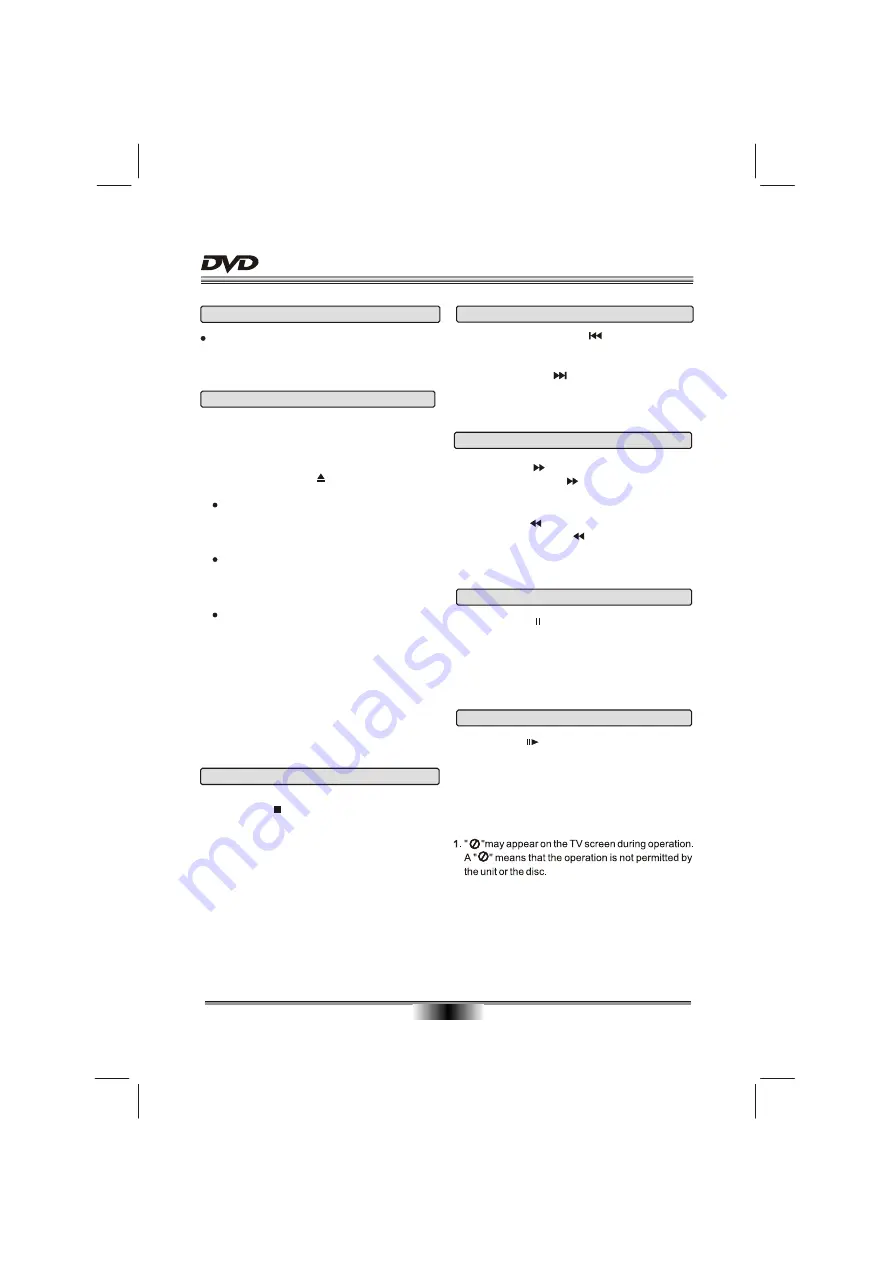
BASIC PLAYBACK
10
Fast forward and Fast reverse
1
. Press F.FWD to fast forward through the disc.
Each time the F.FWD button is pressed, the
fast forward motion speed changes.
2
. Press ENTER/PLAY to resume normal playback.
3
. Press F.REV to fast reverse through the disc.
Each time the F.REV button is pressed, the
fast reverse motion speed changes.
4
. Press ENTER/PLAY to resume normal playback.
Pause playback
1.
Press PAUSE to pause playback (still mode).
The sound will be muted during still mode.
2.
Press ENTER/PLAY or PAUSE to resume normal
playback.
Single step playback
1.
Press STEP continuous to single step forward
to the next frame in the video.
2.
Press ENTER/PLAY to resume normal playback.
Preparations
When you want to view a disc, turn on the TV and
select the video input connected to the DVD player.
NOTES:
1.
Previous and Next
During playing, press PREV key can back to start
of this chapter, th
en each press this key
Each press of NEXT key during playing will skip
the current chapter and play the next one.
will skip a
chapter until the start of the disc.
Stop playback
1.
Press STOP button to go to stop mode, the TV
screen will show the start logo.
2.
Press ENTER/PLAY to resume playback from the
location where playback is stopped or from the
beginning of the disc.
3.
Press STOP twice to stop completely.
With certain disc
types, such as DVD, the player can resume from
the point where it was stopped.
Basic playback
1
. Press STANDBY in the front panel, the DVD
player turns on and the TV screen will display
the start logo. If a disc is already in the tray, it
will begin to play once the power is on.
2
. Press OPEN/CLOSE to open the disc tray,
place a disc on the disc tray.
There are two different disc sizes. Place the
disc in the correct guide on the disc tray. If the
disc is out of the guide, it may damage the disc
and cause the DVD player to malfunction.
Do not place a disc which is unplayable in this
DVD player.
3
. Press OPEN/CLOSE to close the disc tray, the
playback will automatically start.
Some discs may not playback automatically,
you can press ENTER/PLAY button to start
playback.
4
. Some discs may start playback with a menu,
use the cursor button on the remote control to
select menu options and press ENTER/PLAY
to start, or press digits to select a menu options
directly.
PDF compression, OCR, web optimization using a watermarked evaluation copy of CVISION PDFCompressor












































