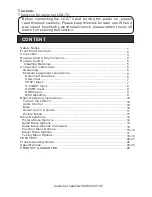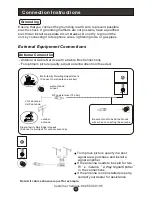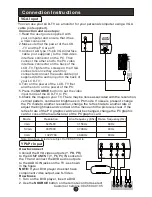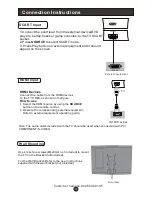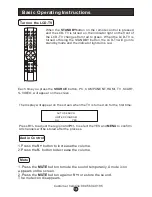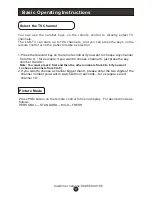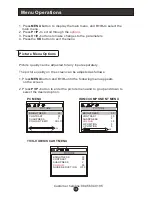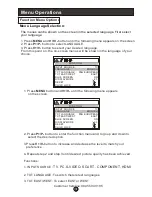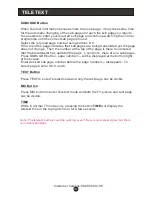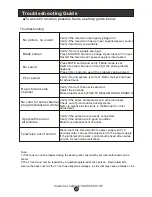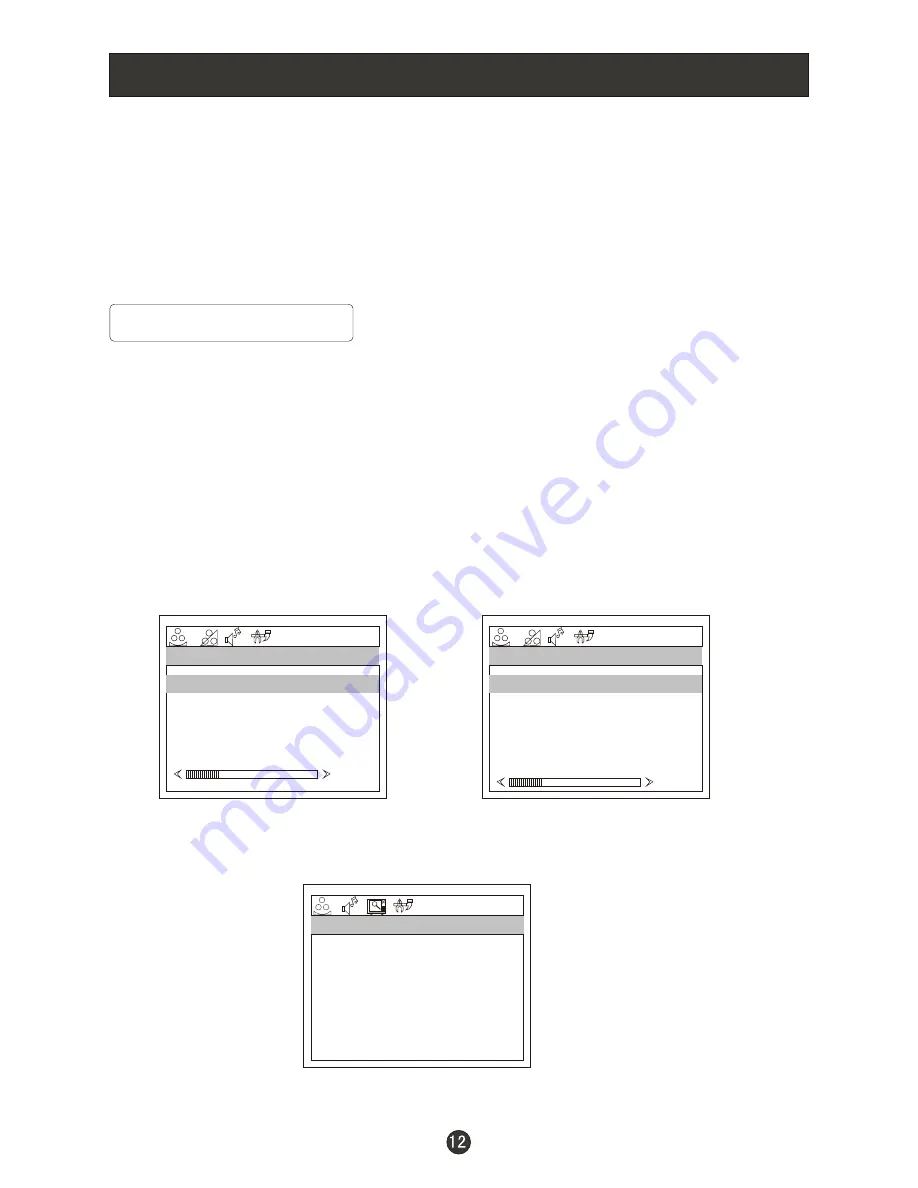
Menu Operations
Picture Menu Options
1. Press
MENU
button to display the main menu, and
V+/V-
to select the
main menu .
2. Press
P+/P-
to scroll through the
3. Press
V+/V-
buttons to make changes to the parameters
4. Press the
OK
button to exit the menu
options
Picture quality can be adjusted for any input separately .
The picture quality on the screen can be adjusted as follows:
1. Press
MENU
button and
V+/V-
until the following menu appears
on the screen.
2. Press
P+/P-
button to enter the picture menu and to go up and down to
select the desired option .
PC MENU
TV/S-VIDEO/SCART MENU
PICTURE
BRIGHTNESS
CONTRAST
SHARPNESS
NOISE REDUCTION
COLOUR
PICTURE
BRIGHTNESS
CONTRAST
SHARPNESS
COLOUR TEMP.
30
30
30
2
COLD
50
50
2
50
OFF
PICTURE
BRIGHTNESS
CONTRAST
SHARPNESS
H.POSITION
V.POSITION
COLOUR
30
30
30
2
30
HDMI/COMPONENT MENU
0
0
Customer helpline:0845 604 0105