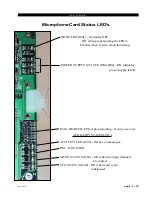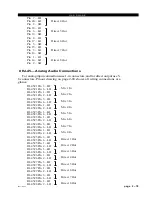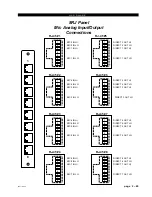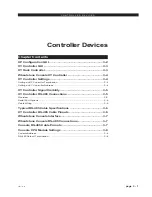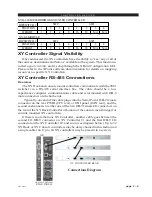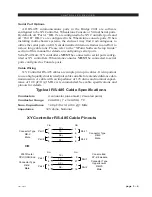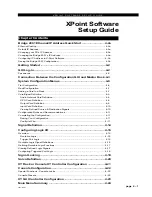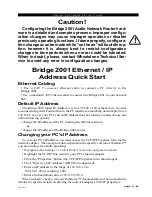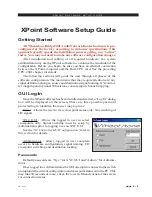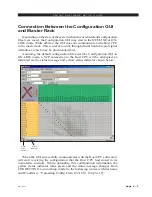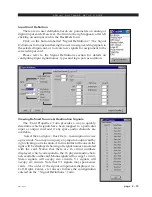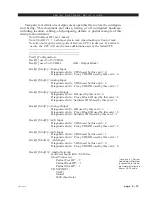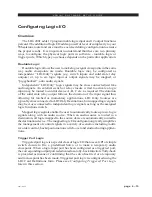page 4 – 26
2001 / Oct 02
X P O I N T S O F T W A R E S E T U P G U I D E
Caution!
Configuring the Bridge 2001 Audio Network Router hard-
ware is a detailed and complex process. Improper configu-
ration changes may cause improper operation or disable
previously operating functions. If done properly, configura-
tion changes can be made while “on the air” without disrup-
tion, however it is always best to restrict configuration
changes to time periods when an error could be tolerated.
When in doubt, please, contact Wheatstone Technical Ser-
vice to avoid any error in configuration changes.
Bridge 2001 Ethernet / IP
Address Quick Start
Ethernet Cabling
• Use a CAT 5 crossover ethernet cable to connect a PC directly to the
Bridge 2001.
• Use a standard CAT5 ethernet cable to connect the Bridge 2001 to your network
hub.
Default IP Address
The Bridge 2001 router IP Address is set to 192.168.1.160 at the factory. In order
to connect using the XPoint software, the PC must have a matching network prefix (i.e
192.168.1.xxx). If your PC's current IP address does not match you must choose one
of the following options:
• change the IP address of the PC running the XPoint software.
or
• change the IP address of the Bridge 2001 router.
Changing your PC's IP Address
To set your PC's IP address you must access the TCP/IP Properties form for the
network adapter. The exact procedure depends on the specific version of Windows™
you are running. Generally speaking:
• Navigate to the Settings • Control Panel • Network configuration form.
• Highlight the TCP/IP line item for your PC's ethernet adapter.
• Click the "Properties" button (the TCP/IP Properties form should open).
• Click "Specify an IP Address" (DHCP not supported).
• Enter an IP address in the range of 192.168.1.2 to
192.168.1.254 (excluding .160).
• Enter a Subnet Mask value of 255.255.255.0
When in doubt, check with your Windows ™ documentation or network admin-
istrator for specific details on altering the network adapter's TCP/IP properties.
2001 / Jun 04
page 4 – 2a
!