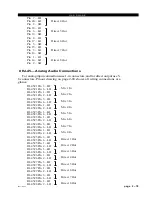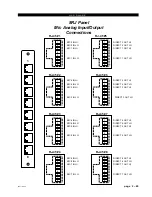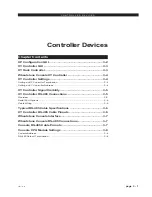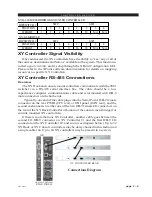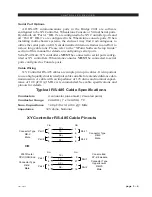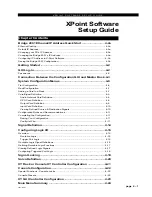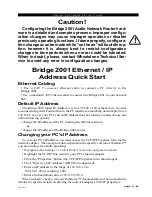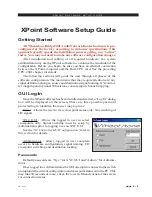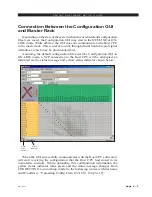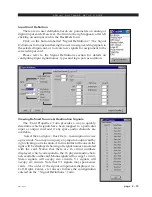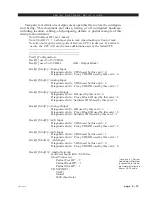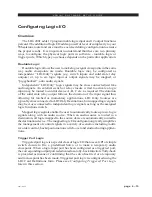page 4 – 27
2001 / Oct 02
X P O I N T S O F T W A R E S E T U P G U I D E
Changing the Bridge 2001's IP Address
To change the Bridge 2001's IP address, refer to the Network Configuration
Appendix in this manual. You will need the XPoint CD-ROM and a direct Ethernet
connection between a PC and the router using a CAT5 crossover cable. Once connected
proceed as follows:
• Locate and run the network configuration utility program on XPoint
CD-ROM.
The filename is AdvXP_Network_Config.exe located in the Network 2.0 folder.
• Carefully follow the instructions in the Network Configuration
Appendix 1.
• Re-boot the Bridge 2001 (Power down for 10 seconds, power up).
Configuring IP Address in XPoint Software
Next, start the XPoint application, log on as administrator (password=Admin), and
navigate to the Configure•System menu item. The following form will appear.
Important:
• If you changed your PC's IP Address, enter the parameters exactly as displayed
above.
• If you changed the Bridge 2001's IP Address, enter the parameters you entered
using the Network Configuration Utility program.
If you are connected to the router, you should see a "Connecting to..." message in
the status bar at the bottom of the screen.
Saving the Bridge 2001 Configuration
Once you connect for the first time be sure to save the configuration. Choose the
File• Save main menu option from the toolbar. When you make subsequent changes
(e.g. rename Sources or Destinations, add controllers, etc.) be sure to save them.
2001 / Jun 04
Important Note!
This form tells the XPoint soft-
ware where the Host CPU is
located on the network. Run the
Network_Config utility to modify
the actual network settings of
the Host CPU card located in the
system’s Master Rack - see Ap-
pendix 2.
page 4 – 2b